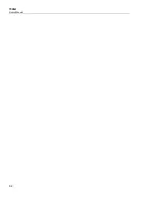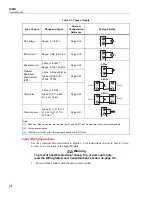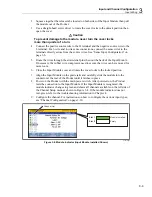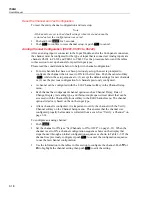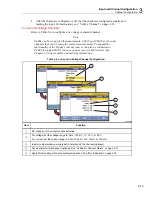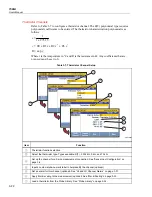1586A
Users Manual
3-16
3.
Set the channel to
ON
if necessary.
4.
Push
to open the Copy Channel menu.
5.
Use
or
to highlight a channel then push
to select the channels to paste to.
6.
Push
to paste the channels.
Save or Load a Channel Configuration (Setup File)
The channel and test configuration can be saved to a file referred to as the Setup file.
When the Setup file is saved, the Product saves the present configuration of each channel
(including Mx+B and Alarms) in their current state (ON or OFF). Setup files can be
loaded at a later time or transferred to another Product with a USB drive. Setup files are
managed and loaded from the internal memory in the Memory menu.
Notes
•
Setup files cannot be directly saved to or loaded from the USB drive.
To save Setup files to a USB drive, save the file to the internal
memory, then copy it to the USB drive. To load a Setup file from a
USB drive, copy the file to internal memory then load the file. See the
instructions below.
•
The Product will not load a Setup file if the present configuration does
not match the configuration in the Setup file. This is caused by missing
Input Modules. Match the configuration and try to load the Setup file
again.
To save a Setup File:
1.
Push
.
2.
Push
.
3.
Follow the on-screen directions to name the file then push
to save.
To save a Setup file to a USB drive:
1.
Save the current Setup file to internal memory.
2.
Insert a USB drive into the front-panel USB port.
Note
Wait about 15 seconds to let the Product recognize the USB drive. The LED
illuminates solid red when the USB drive is recognized and ready.
3.
Push
.
4.
Push
to select
Internal Files
.
Summary of Contents for 1586A
Page 6: ...1586A Users Manual iv Error Messages 7 3 Troubleshooting 7 20...
Page 8: ...1586A Users Manual vi...
Page 10: ...1586A Users Manual viii...
Page 34: ...1586A Users Manual 2 2...
Page 42: ...1586A Users Manual 2 10 2 3 4 1 hcn018 eps Figure 2 6 Relay Card Installation...
Page 44: ...1586A Users Manual 2 12 hcn032 eps Figure 2 7 DAQ STAQ Multiplexer Installation...
Page 46: ...1586A Users Manual 2 14...
Page 48: ...1586A Users Manual 3 2...
Page 82: ...1586A Users Manual 3 36...
Page 84: ...1586A Users Manual 4 2...
Page 108: ...1586A Users Manual 5 2...
Page 114: ...1586A Users Manual 6 2...
Page 118: ...1586A Users Manual 6 6...
Page 120: ...1586A Users Manual 7 2...