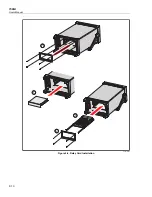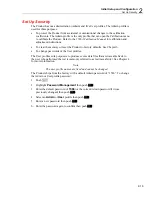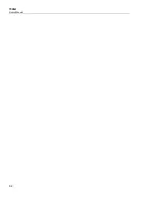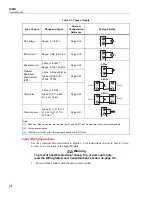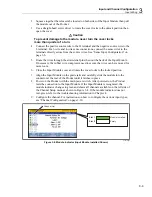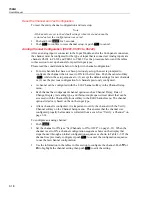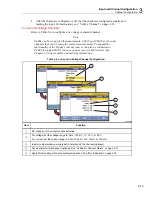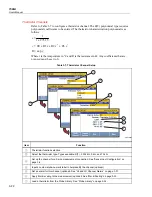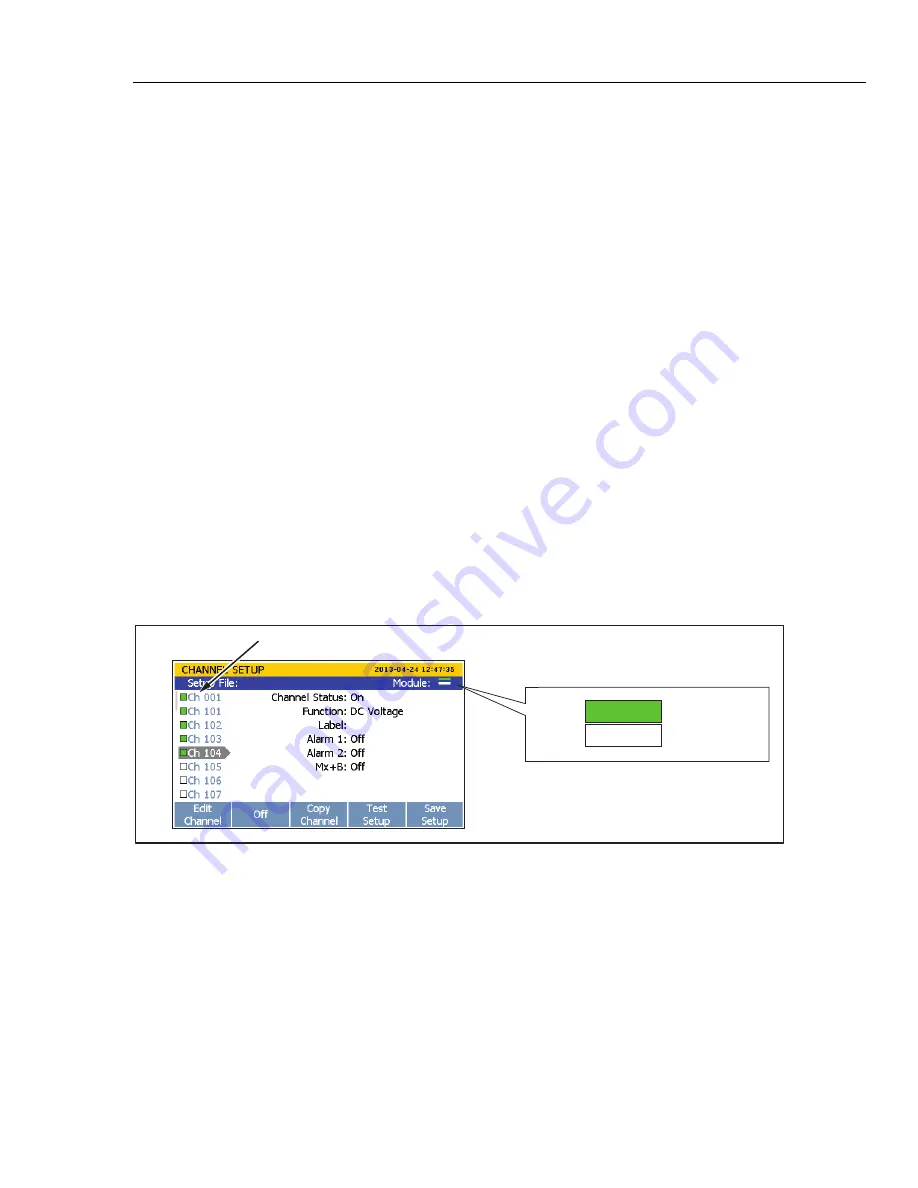
Input and Channel Configuration
Input Wiring
3
3-9
2.
Squeeze together the release tabs located on both sides of the Input Module then pull
the module out of the Product.
3.
Use a straight-head screw driver to rotate the cover locks to the unlock position then
open the cover.
Caution
To prevent damage to the module, never turn the cover locks
more than quarter of a turn.
4.
Connect the positive source wire to the H terminal and the negative source wire to the
L terminal. For 3-wire and 4-wire sense connections, connect the sense wires to the
terminals directly across from the source wires. See “Sense Input Configuration” on
page 3-6.
5.
Route the wires through the strain-relief pins then out the back of the Input Module.
If necessary, the rubber wire compressor used to secure the wires can be removed for
more room.
6.
Close the Input Module cover and rotate the cover locks to the locked position.
7.
Align the Input Module on the guide rails and carefully slide the module into the
connector at the rear of the Product until it latches in place.
8.
Power on the Product with the main power switch. After powered on, the Product
tests the connection to the Input Module. If the Input Module is recognized, the
module indicator changes to green and shows all channels available on the left side of
the Channel Setup menu as shown in Figure 3-4. If the module indicator does not
turn green, refer to the troubleshooting information in Chapter 4.
9.
Configure the channel. For instructions on how to configure the various input types,
see “Channel Configuration” on page 3-10.
Channel List
Slot 1
Slot 2
Empty
Module Installed
hcn016.eps
Figure 3-4. Module Indicator (Input Module Installed Shown)
Summary of Contents for 1586A
Page 6: ...1586A Users Manual iv Error Messages 7 3 Troubleshooting 7 20...
Page 8: ...1586A Users Manual vi...
Page 10: ...1586A Users Manual viii...
Page 34: ...1586A Users Manual 2 2...
Page 42: ...1586A Users Manual 2 10 2 3 4 1 hcn018 eps Figure 2 6 Relay Card Installation...
Page 44: ...1586A Users Manual 2 12 hcn032 eps Figure 2 7 DAQ STAQ Multiplexer Installation...
Page 46: ...1586A Users Manual 2 14...
Page 48: ...1586A Users Manual 3 2...
Page 82: ...1586A Users Manual 3 36...
Page 84: ...1586A Users Manual 4 2...
Page 108: ...1586A Users Manual 5 2...
Page 114: ...1586A Users Manual 6 2...
Page 118: ...1586A Users Manual 6 6...
Page 120: ...1586A Users Manual 7 2...