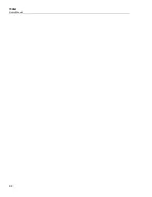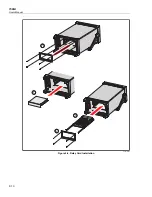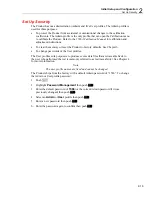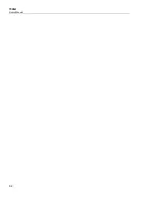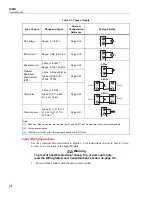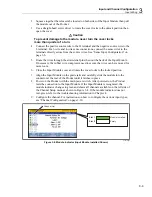Initial Setup and Configuration
Install a DAQ-STAQ Multiplexer Connection Module
2
2-11
Install a DAQ-STAQ Multiplexer Connection Module
In order to use an additional DAQ-STAQ Multiplexer Connection Module (the
Multiplexer), an interface relay card must be installed. Use the procedure below and refer
to Figure 2-7 as necessary.
To install an interface relay card:
1.
Turn off the Product.
2.
Remove the four screws that secures the plastic frame to the rear panel.
3.
Remove the plastic frame.
4.
Slide the aluminum slot protector out of the Product.
5.
Carefully align the rail of the relay card into the slot guides.
6.
Slowly push the relay card into the Product until the card is fully seated.
Caution
Do not force the card into the slot. The card should easily move
when the rails of the relay card are properly inserted in the slot
guides.
7.
Install the plastic frame and secure it to the rear panel with four screws.
8.
Connect the Product to a DAQ-STAQ Multiplexer with two signal cables.
9.
Turn on the Product.
10.
Verify that the module indicator appears green on the main screen (see Figure 2-5).
Note
If the module indicator is not green, the Product did not recognize the
module. Refer to the troubleshooting section in Chapter 7.
To remove an interface relay card:
1.
Complete steps 1 through 3 of the installation procedure.
2.
Pull out the interface relay card.
3.
Slide the aluminum slot protector into the Product.
4.
Install the plastic frame and secure it to the rear panel with four screws.
Summary of Contents for 1586A
Page 6: ...1586A Users Manual iv Error Messages 7 3 Troubleshooting 7 20...
Page 8: ...1586A Users Manual vi...
Page 10: ...1586A Users Manual viii...
Page 34: ...1586A Users Manual 2 2...
Page 42: ...1586A Users Manual 2 10 2 3 4 1 hcn018 eps Figure 2 6 Relay Card Installation...
Page 44: ...1586A Users Manual 2 12 hcn032 eps Figure 2 7 DAQ STAQ Multiplexer Installation...
Page 46: ...1586A Users Manual 2 14...
Page 48: ...1586A Users Manual 3 2...
Page 82: ...1586A Users Manual 3 36...
Page 84: ...1586A Users Manual 4 2...
Page 108: ...1586A Users Manual 5 2...
Page 114: ...1586A Users Manual 6 2...
Page 118: ...1586A Users Manual 6 6...
Page 120: ...1586A Users Manual 7 2...