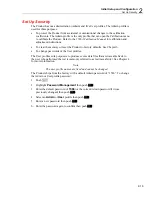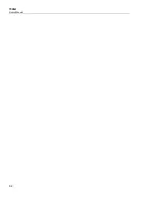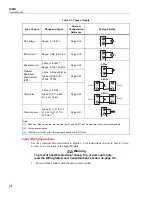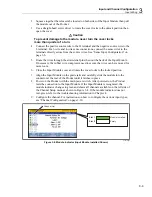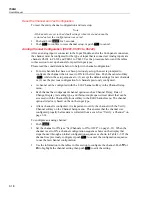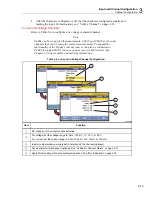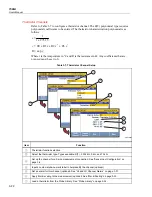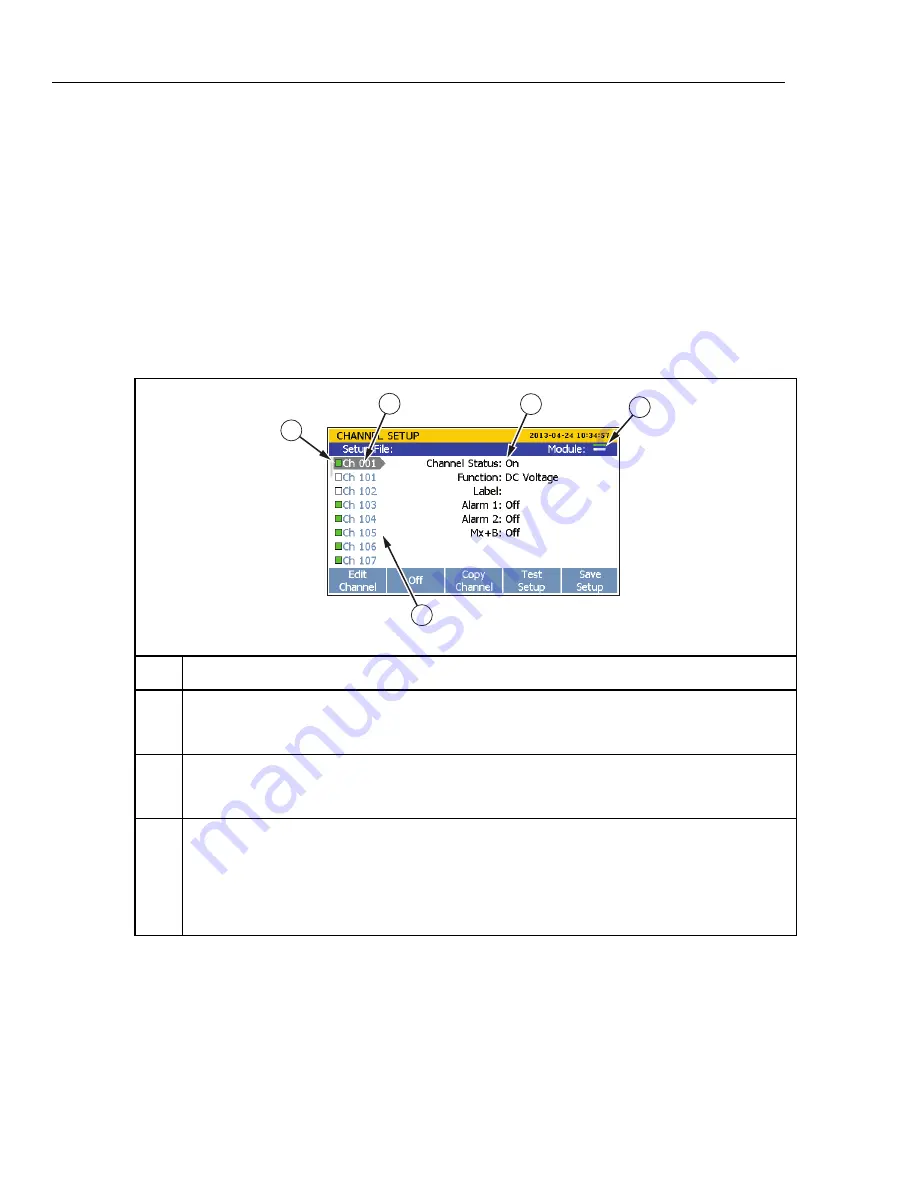
1586A
Users Manual
3-12
Basic Channel Operations
Use the instructions in this section to perform basic channel operations.
Open the Channel Setup Menu
The Channel Setup menu lets the user manage channels, verify inputs, and also set up
tests. To open the menu, push
on the front panel.
To select channels, use the
and
arrow keys. To quickly move up and down the list
of channels, use the
and
arrow keys.
Note
The Channel Setup menu cannot be accessed while a scan is in progress.
Table 3-3. Channel Setup Menu
1
4
3
2
5
hcn017.eps
Item Function
Module indicator that has two bars to show which Input Modules are connected and registered.
The top indicator is slot 1 and the bottom indicator is slot 2. When a module is in a slot, the
indicator is green. When a slot is empty, the indicator is white.
Channel status. When ON, the channel can be configured and the channel status indicator to the
left of the channel is green. When OFF, the channel information is not shown and the channel
status indicator is white.
List of available channels. Channels show in the list only when an Input Module relay card is
installed in a slot or a DAQ-STAQ Multiplexer is connected. For example, Ch201 through Ch222
will not show in the channel list until an Input Module relay card is installed into slot 2.
Note
Ch001 is always the front-panel terminals and always shows in the channel list.
Summary of Contents for 1586A
Page 6: ...1586A Users Manual iv Error Messages 7 3 Troubleshooting 7 20...
Page 8: ...1586A Users Manual vi...
Page 10: ...1586A Users Manual viii...
Page 34: ...1586A Users Manual 2 2...
Page 42: ...1586A Users Manual 2 10 2 3 4 1 hcn018 eps Figure 2 6 Relay Card Installation...
Page 44: ...1586A Users Manual 2 12 hcn032 eps Figure 2 7 DAQ STAQ Multiplexer Installation...
Page 46: ...1586A Users Manual 2 14...
Page 48: ...1586A Users Manual 3 2...
Page 82: ...1586A Users Manual 3 36...
Page 84: ...1586A Users Manual 4 2...
Page 108: ...1586A Users Manual 5 2...
Page 114: ...1586A Users Manual 6 2...
Page 118: ...1586A Users Manual 6 6...
Page 120: ...1586A Users Manual 7 2...