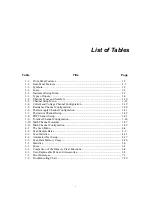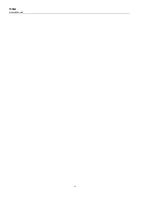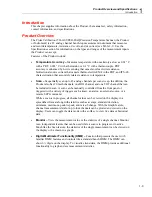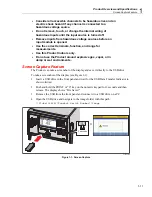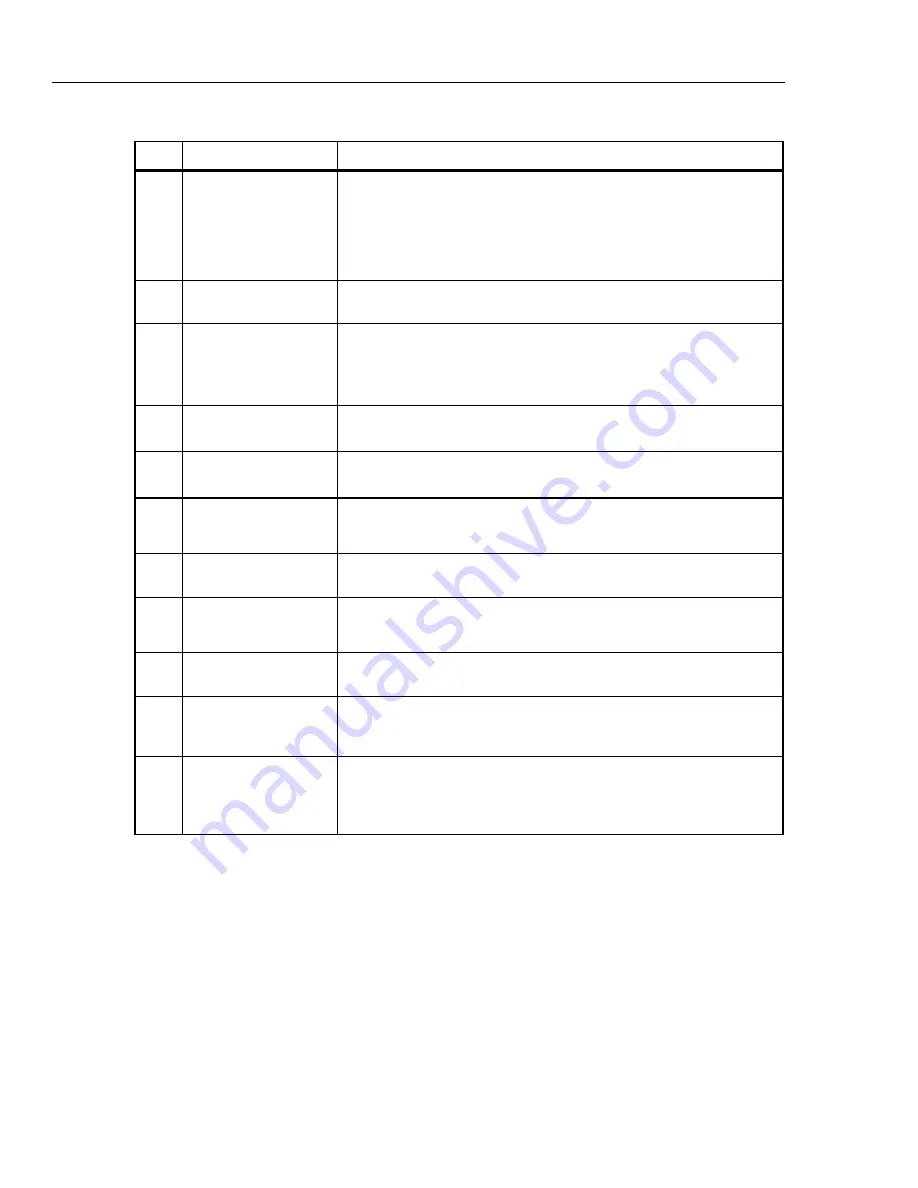
1586A
Users Manual
1-6
Table 1-1. Front-Panel Features (cont.)
Item Name
Function
USB Data Transfer
Indicator
Red LED that illuminates when the USB drive is recognized and flashes
red when data is transferred to or from the USB drive.
Caution
To prevent data loss, do not remove the USB drive when
the LED is flashing.
Front-Panel USB Port
USB port to insert a USB drive.
Current Input Terminal
Input terminal to make current measurements up to 100 mA. The
current input is connected to a thermal over-current protection circuit
that disconnects the input when an overcurrent occurs and reconnects
the input when the condition is removed.
V,
Ω
, mA Input
Terminals
Input terminals that connect to test leads to measure dc volts,
dc milliamps, resistance, and temperature.
4W
Ω
Sense Terminals
Sense input terminals to make 3-wire and 4-wire compensated
resistance measurements.
Channel Status
Indicator
Square green box that shows when a channel is set to ON. When a
channel is set to ON, it is referred to as “active”.
Menu Name
Name of the menu.
Hazardous Voltage
Indicator
Warns the user of hazardous voltage on an input. Shows when voltage
is >30 V dc.
Date and Time
Shows the current date and time that is set in the Instrument Setup
menu. This date and time is used for timestamps when data is logged.
Module
Indicator
Visually shows how many and which slots the Input Modules are
connected to. See “Input Module and Relay Card Installation” in
Chapter 2.
Scan/Monitor
Scan all active channels. The Scan function samples all active
channels directed by the test setup file. The Monitor function shows
measurement data of a single channel. See Chapter 4 for more
information and operation instructions.
Summary of Contents for 1586A
Page 6: ...1586A Users Manual iv Error Messages 7 3 Troubleshooting 7 20...
Page 8: ...1586A Users Manual vi...
Page 10: ...1586A Users Manual viii...
Page 34: ...1586A Users Manual 2 2...
Page 42: ...1586A Users Manual 2 10 2 3 4 1 hcn018 eps Figure 2 6 Relay Card Installation...
Page 44: ...1586A Users Manual 2 12 hcn032 eps Figure 2 7 DAQ STAQ Multiplexer Installation...
Page 46: ...1586A Users Manual 2 14...
Page 48: ...1586A Users Manual 3 2...
Page 82: ...1586A Users Manual 3 36...
Page 84: ...1586A Users Manual 4 2...
Page 108: ...1586A Users Manual 5 2...
Page 114: ...1586A Users Manual 6 2...
Page 118: ...1586A Users Manual 6 6...
Page 120: ...1586A Users Manual 7 2...