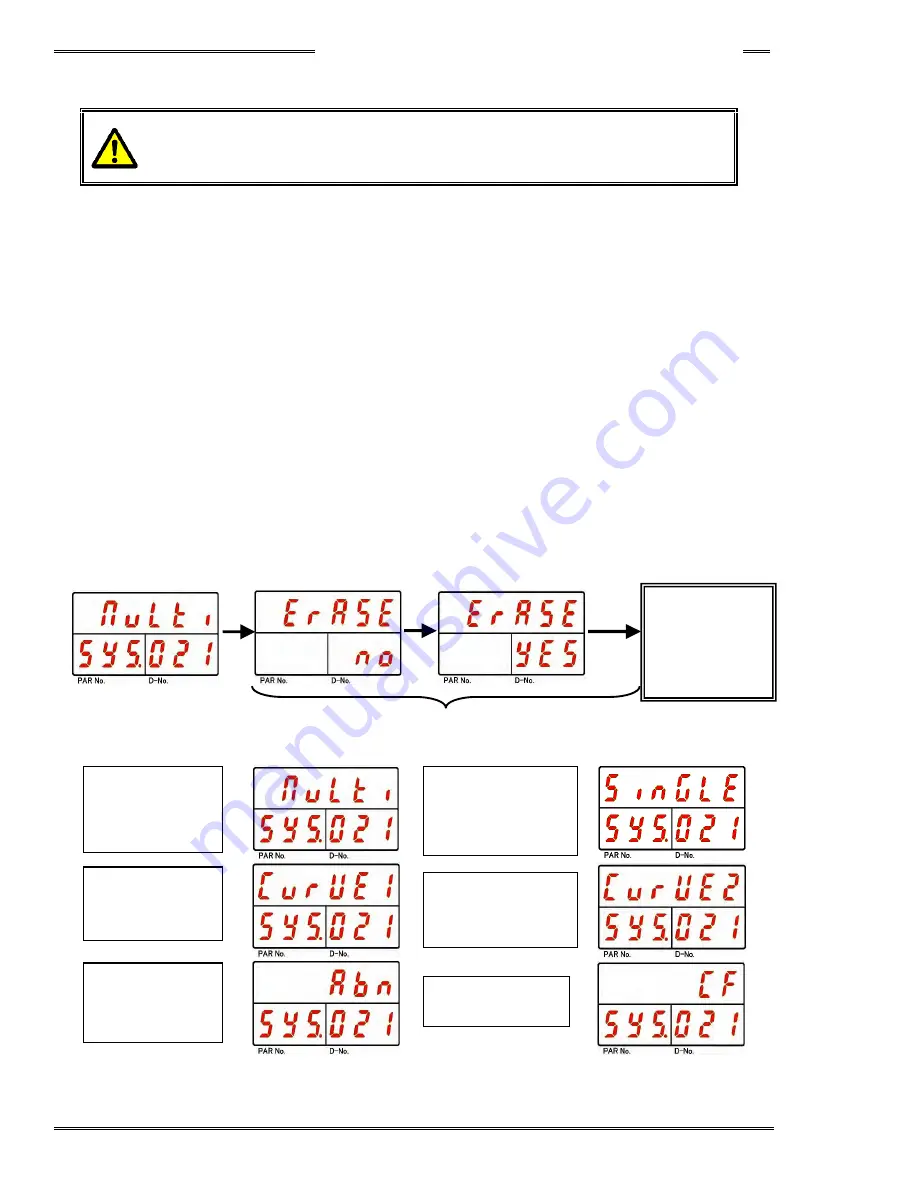
Chapter 8 System Operation
PAGE 8- 26
<Procedure for erasing the Fastening Results History>
All of the fastening results history saved in the controller can be erased with similar procedures.
・
・
・
・
Once the fastening results history is erased, the data cannot be retrieved.
Be careful when erasing the data.
Example: To erase a multi type fastening history (sequence operation)
1. Operate the arrow pushbuttons to make “Erase” with “SYS” indicated in the PAR No. display and
“021” indicated in the D-No. display.
2. Change the RUN/BYPASS switch on front panel to the BYPASS position or turn the I/O input
signal BYPASS to “ON” to put the Controller in BYPASS mode and then press the [SET]
pushbutton.
3. Press the [
▲
] or [
▼
] pushbutton to select “Multi” as the type of result history to be erased and then
press the [SET] pushbutton.
4. Press the [
▲
] or [
▼
] pushbutton to change the indication from “Erase NO” to “Erase YES” within 2
seconds, and then press the [SET] pushbutton within 2 seconds.
5. When the erasing of the fastening results history is started, “Erase” in the upper stage of the
display flashes, the MULTI LED and the COM. LED become lit in orange, the STATUS LED and
the JUDGE LED begin to flash in orange and all information in the fastening results history of the
type selected in procedure 2 are erased.
Example of other data types that can be erased:
Erasing of
Fastening
Results
History
Memory Card
Formatting
Erasing of
Single Fastening
Data History
Erasing of
Curve History
Erasing of
Reject Curve
History
Erasing of
Abnormal
History
Canceled if operation is not performed within 2 seconds.
Erasing of Multi
Fastening
History
[
◎
SET]
[
▲
] or [
▼
]
[
◎
SET]
Summary of Contents for AFC3000
Page 1: ...AFC3000E HW 1 ...
Page 17: ......
Page 18: ...Chapter 1 Outline PAGE 1 1 Chapter 1 Outline 1 ...
Page 25: ......
Page 26: ...Chapter 2 Specifications PAGE 2 1 Chapter 2 Specifications 2 ...
Page 34: ...Chapter 3 System Description PAGE 3 1 Chapter 3 System Description 3 ...
Page 64: ...Chapter 4 Installation and Wiring PAGE 4 1 Chapter 4 Installation and Wiring 4 ...
Page 131: ...Chapter 4 Installation and Wiring PAGE 4 68 Blank Page ...
Page 132: ...Chapter 5 I O Expansion Unit Page 5 1 Chapter 5 I O Expansion Unit 5 ...
Page 164: ...Chapter 6 Power up and Initial Checks PAGE 6 1 Chapter 6 Power Up and Initial Checks 6 ...
Page 168: ...Chapter 7 Fastening Instructions PAGE 7 1 Chapter 7 Fastening Instructions 7 ...
Page 207: ... Blank Page ...
Page 208: ...Chapter 8 System Operation PAGE 8 1 Chapter 8 System Operation 8 ...
Page 259: ...Chapter 8 System Operation PAGE 8 52 ...
Page 260: ...Chapter 9 Maintenance Inspection PAGE 9 1 Chapter 9 Maintenance Inspection 9 ...
Page 268: ...Chapter 10 Troubleshooting PAGE 10 1 Chapter 10 Troubleshooting 10 ...
Page 294: ......






























