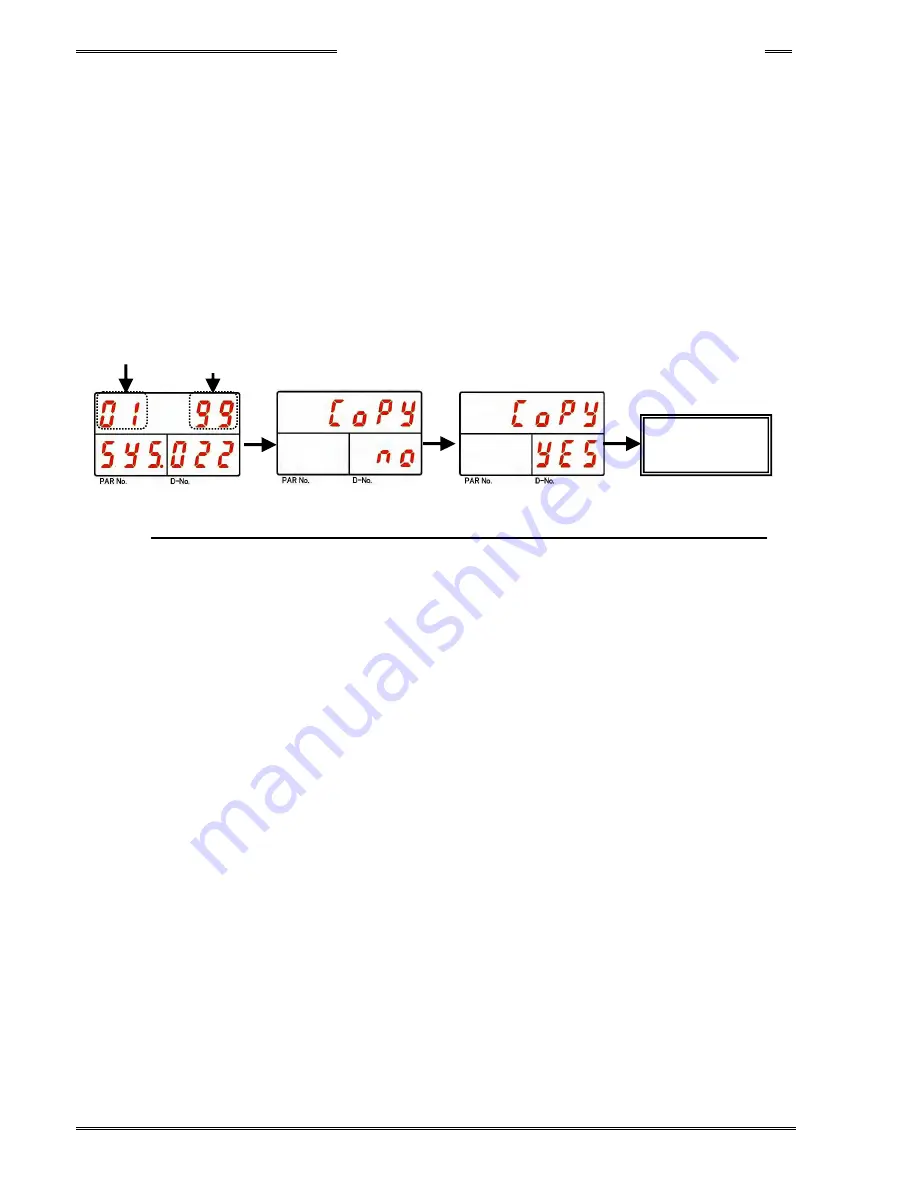
Chapter 8 System Operation
PAGE 8- 25
Ex.
:
Copy parameter 1 to parameter 2
~
32
1. Operate the arrow pushbuttons to make “Copy,” with “SYS” indicated in the PAR No. display and
“022” indicated in the D-No. display.
2. Change the RUN/BYPASS switch of the Controller to the BYPASS position and then press the
[SET] pushbutton.
3. Select the copy source parameter No. in the first 2 digits of the upper area of the display (DATA).
4. Select “99” in the last 2 digits of the upper area of the display (DATA) and then press the [SET]
pushbutton.
5. Press the [
▲
] or [
▼
] pushbuttons to change the indication from “Copy NO” to “Copy YES” within 2
seconds, and then press the [SET] pushbutton within 2 seconds.
6. Parameter 1 will be copied to parameter 2
~
32.
SET
Parameter
copy in batch
SET
[
▲
] or [
▼
]
Copied FROM
99
*If neither YES or NO is selected within 2 seconds, the command will be cancelled.
Summary of Contents for AFC3000
Page 1: ...AFC3000E HW 1 ...
Page 17: ......
Page 18: ...Chapter 1 Outline PAGE 1 1 Chapter 1 Outline 1 ...
Page 25: ......
Page 26: ...Chapter 2 Specifications PAGE 2 1 Chapter 2 Specifications 2 ...
Page 34: ...Chapter 3 System Description PAGE 3 1 Chapter 3 System Description 3 ...
Page 64: ...Chapter 4 Installation and Wiring PAGE 4 1 Chapter 4 Installation and Wiring 4 ...
Page 131: ...Chapter 4 Installation and Wiring PAGE 4 68 Blank Page ...
Page 132: ...Chapter 5 I O Expansion Unit Page 5 1 Chapter 5 I O Expansion Unit 5 ...
Page 164: ...Chapter 6 Power up and Initial Checks PAGE 6 1 Chapter 6 Power Up and Initial Checks 6 ...
Page 168: ...Chapter 7 Fastening Instructions PAGE 7 1 Chapter 7 Fastening Instructions 7 ...
Page 207: ... Blank Page ...
Page 208: ...Chapter 8 System Operation PAGE 8 1 Chapter 8 System Operation 8 ...
Page 259: ...Chapter 8 System Operation PAGE 8 52 ...
Page 260: ...Chapter 9 Maintenance Inspection PAGE 9 1 Chapter 9 Maintenance Inspection 9 ...
Page 268: ...Chapter 10 Troubleshooting PAGE 10 1 Chapter 10 Troubleshooting 10 ...
Page 294: ......






























