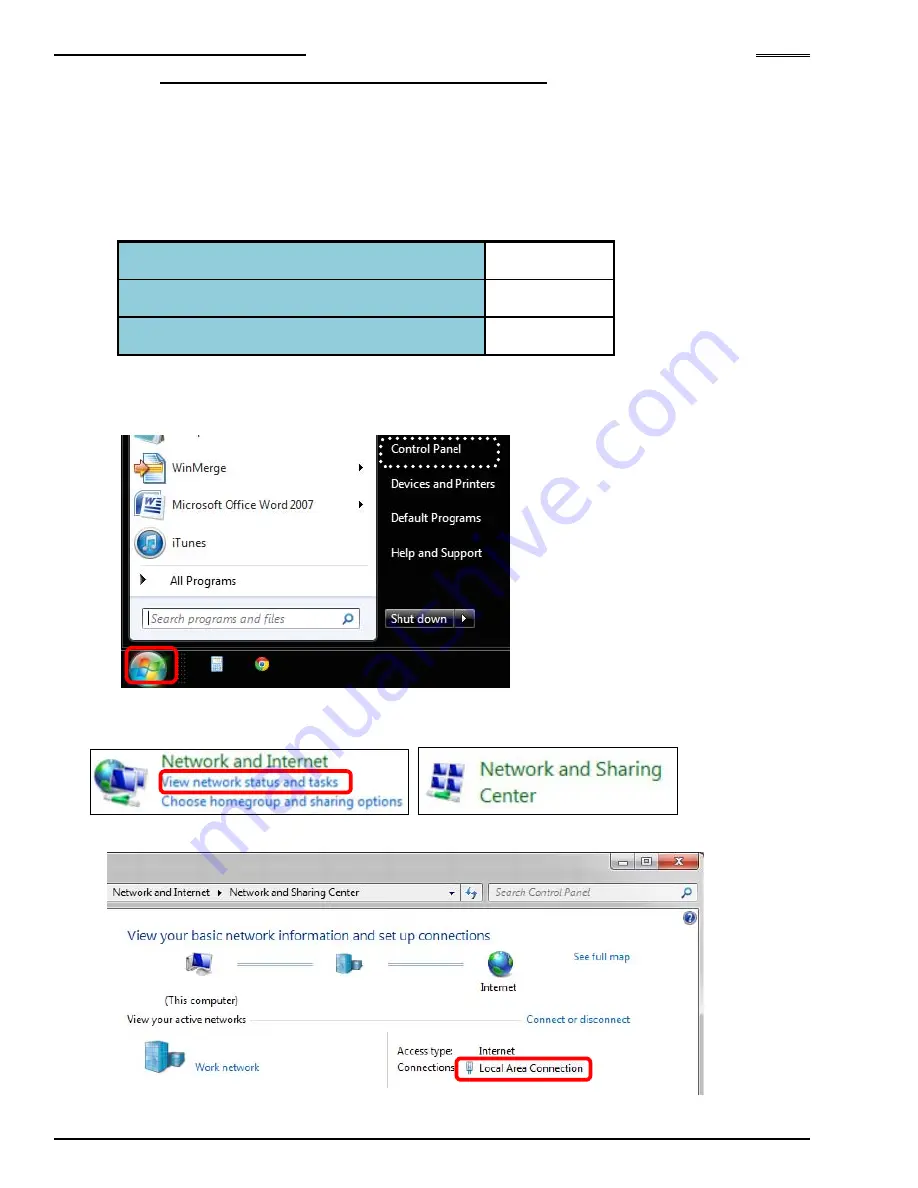
Chapter 4 Installation and Wiring
PAGE 4-58
4-9-1 TCP/IP Setup Procedures (Windows®)
The Ethernet settings on the PC side may need to be changed in order to communicate to the
controller via Ethernet. The “default” TCP/IP settings of the controller are set at the factory, however,
it’s possible they may have been changed. You can confirm the current settings using the MFC unit
display. The TCP/IP settings are confirmed by D-Nos. “011” to “016” of the system setting mode
(PAR No. indication part: “SYS”) of the Display Unit. The IP Address set in the MFC unit can also be
changed using the MFC display (at the parameter Data Numbers listed below).
●
Set Values of Factory Settings (System Parameters)
SYS D-No. “011, 012”: IP address
192.168.11.10
SYS D-No. “013, 014”: Subnet Mask
255.255.255.0
SYS D-No. “015, 016”: Default Gateway
192.168.11.1
The TCP/IP setting method (in the case of Windows 7) is described below.
●
Windows 7 setup
1. Select Control Panel from the Start menu.
2. Select “View network status and tasks” or “Network and Sharing Center” from the Control Panel.
・
“Category” View
・
“Large Icons” View
3. Select “Local Area Connection” from Network and Sharing Center.
Summary of Contents for AFC3000
Page 1: ...AFC3000E HW 1 ...
Page 17: ......
Page 18: ...Chapter 1 Outline PAGE 1 1 Chapter 1 Outline 1 ...
Page 25: ......
Page 26: ...Chapter 2 Specifications PAGE 2 1 Chapter 2 Specifications 2 ...
Page 34: ...Chapter 3 System Description PAGE 3 1 Chapter 3 System Description 3 ...
Page 64: ...Chapter 4 Installation and Wiring PAGE 4 1 Chapter 4 Installation and Wiring 4 ...
Page 131: ...Chapter 4 Installation and Wiring PAGE 4 68 Blank Page ...
Page 132: ...Chapter 5 I O Expansion Unit Page 5 1 Chapter 5 I O Expansion Unit 5 ...
Page 164: ...Chapter 6 Power up and Initial Checks PAGE 6 1 Chapter 6 Power Up and Initial Checks 6 ...
Page 168: ...Chapter 7 Fastening Instructions PAGE 7 1 Chapter 7 Fastening Instructions 7 ...
Page 207: ... Blank Page ...
Page 208: ...Chapter 8 System Operation PAGE 8 1 Chapter 8 System Operation 8 ...
Page 259: ...Chapter 8 System Operation PAGE 8 52 ...
Page 260: ...Chapter 9 Maintenance Inspection PAGE 9 1 Chapter 9 Maintenance Inspection 9 ...
Page 268: ...Chapter 10 Troubleshooting PAGE 10 1 Chapter 10 Troubleshooting 10 ...
Page 294: ......






























