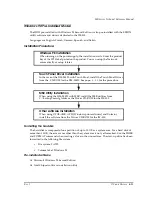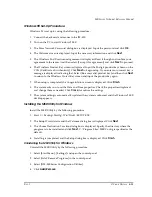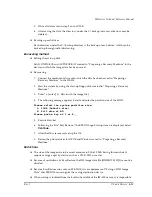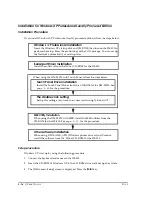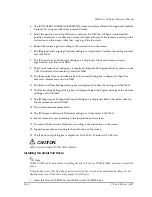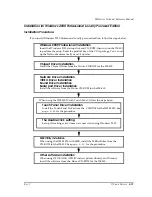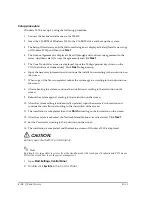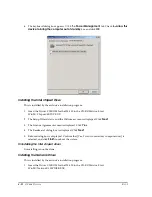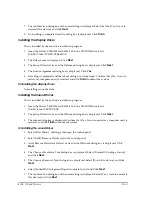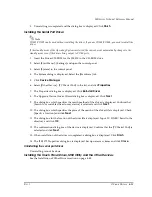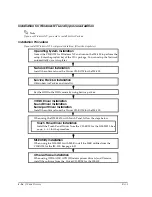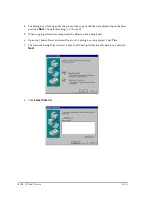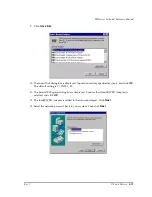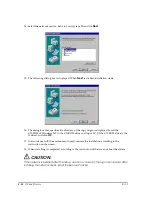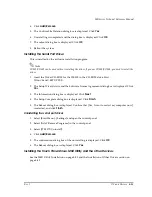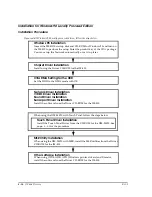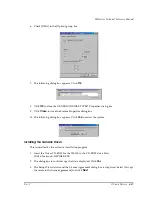Rev. I
OS and Drivers
4-23
MR Series Technical Reference Manual
2. The dialog box to confirm copying the file is displayed. Click
Yes
.
3. The Setup Wizard starts, the License Agreement dialog box is displayed. Select [I accept the
terms in the license agreement] and click
Next
.
4. The dialog box which specifies the place of the copy of the file is displayed. Input the place
and click
Next
. The default setting is C:\Intel_32.
5. When copying of the file is completed, the Release note is displayed.
6. Select [Start Menu] - [Settings] and open the control panel.
7. Select [System] in the control panel.
8. The System dialog box is displayed. Select the [Hardware] tab.
9. Click
Device Manager
.
10. Select [Other Device] - [Ethernet Controller] in the list, and click
Properties
.
11. The Properties dialog is displayed. Click
Reinstall Driver
.
12. The Upgrade Device Driver Wizard dialog box is displayed. Click
Next
.
13. The dialog box that specifies the search method of the driver is displayed. Confirm that
[Search for a suitable driver for my device] is selected and click
Next
.
14. The dialog box that specifies the place of the search of the driver file is displayed. Check
[Specify a location] and click
Next
.
15. The dialog box for the location the driver file is displayed. Input the directory specified by
step 4, and click
OK
. The default setting is C:\INTEL_32.
16. The confirmation dialog box of the device is displayed. Confirm that the [Intel(R) PRO/
100VE Network Connection] is selected, and click
Next
.
17. Installing of the driver is completed, the dialog box is displayed. Click
Finish
.
18. The Intel(R) PRO/100 VE Network Connection Properties dialog box is displayed. Set up
necessary items and click
Close
.
Uninstalling the network driver
1. Select [Start Menu] - [Settings] and open the control panel.
2. Select [Add/Remove Hardware] in the control panel.
3. Add/Remove Hardware Wizard starts and the Welcome dialog box is displayed. Click
Next
.
4. The Choose a Hardware Task dialog box is displayed. Select Uninstall/Unplug a device,
and click
Next
.
5. The Choose a Removal Task dialog box is displayed. Select [Uninstall a device], and click
Next
.
6. Select Intel(R) PRO/100 VE Network Connection in the list and Click
Next
.
Summary of Contents for DM-M820
Page 1: ...Technical Reference Manual MR Series English 403308709 Rev I EPSON ...
Page 2: ......
Page 20: ...xviii Rev I ...
Page 42: ...2 8 Setup for the IM 800 and the DM M820 Rev I ...
Page 50: ...3 8 Hardware Specifications Rev I ...
Page 178: ...5 38 BIOS Functions Rev I ...
Page 216: ...8 26 Troubleshooting Rev I ...
Page 323: ......
Page 324: ...SEIKO EPSON CORPORATION EPSON ...