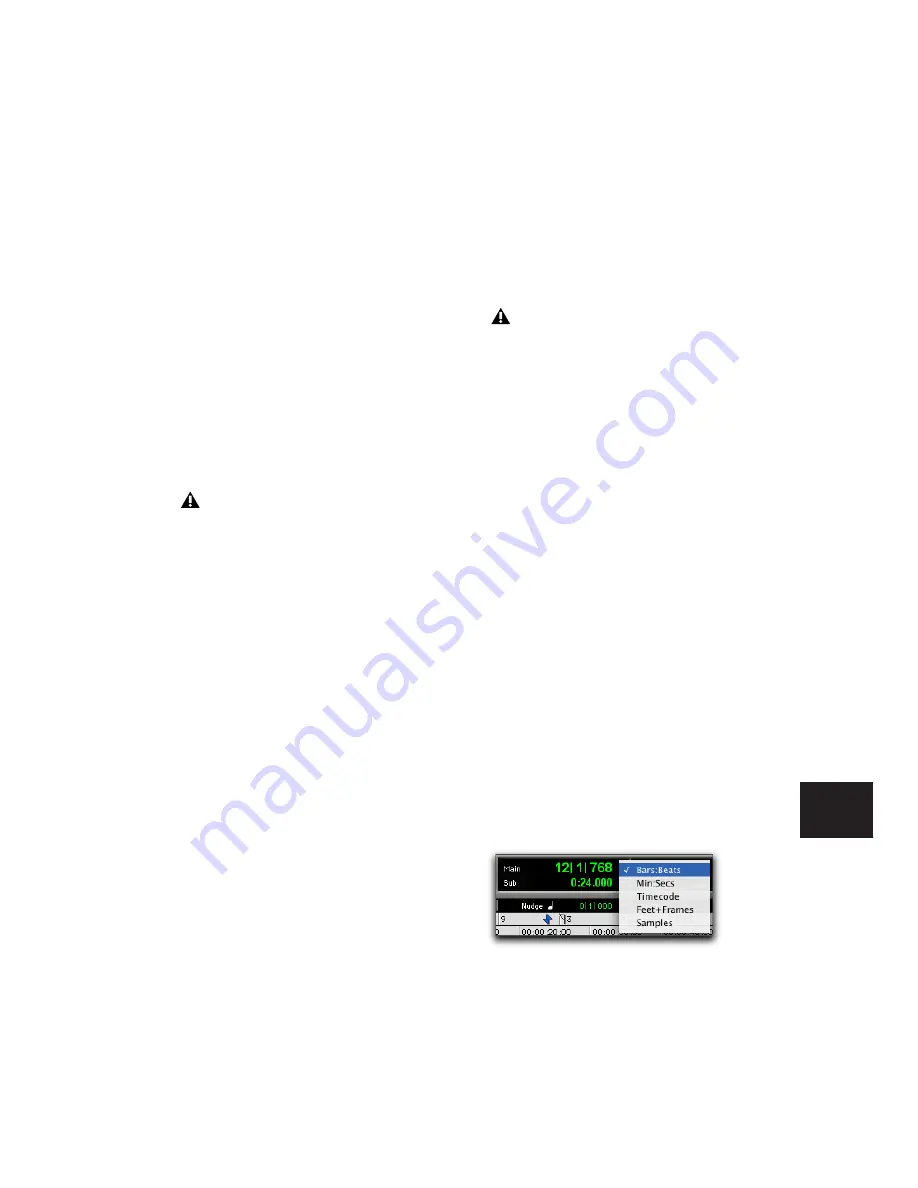
Chapter 35: Working with Synchronization
801
Redefining a Time Code Position
(Pro Tools HD and Pro Tools LE with
DV Toolkit 2 Only)
Use this command to redefine the current time
code position and session start time. By creating
an insertion point (or selection), and then enter-
ing the new time code position for that location,
the session start time will be recalculated based
on the new, relative Time Code location.
To redefine a current Time Code code position:
1
With the Selector tool, click in a track (or
make a selection) where you want to redefine
the position.
2
Choose Setup > Current Time Code Position.
3
Enter a new SMPTE frame number in the dia-
log to correspond to the time code shown in the
dialog.
4
Click OK.
Redefining a Feet+Frames
Position
(Pro Tools HD and Pro Tools LE with
DV Toolkit 2 Only)
Use this command to redefine the current
Feet+Frames position. By creating an insertion
point (or selection), and then entering the new
Feet+Frames position for that location, the ses-
sion start time is recalculated based on the new,
relative Feet+Frames location.
Typically, this command is used for integrating
test tones, pre-roll, Academy leader, and similar
pre-program material into Pro Tools sessions.
To set a relative frame position for a session
(Feet+Frames):
1
With the Selector tool, click in a track (or
make a selection) where you want to redefine
the position.
2
Choose Setup > Current Feet+Frames Position.
3
Enter a Feet+Frame position to correspond to
the time code shown in the dialog.
4
Click OK.
Displaying Time in SMPTE Frames
(Pro Tools HD and Pro Tools LE with
DV Toolkit 2 Only)
In Pro Tools, you can set the Main Time Scale to
Time Code (SMPTE) and this will be displayed in
the Main Counter. Though Pro Tools will still
synchronize to incoming SMPTE time code if
the Time Scale is displayed in Bars:Beats, Min-
utes:Seconds, or Feet.Frames, it is usually more
useful to use SMPTE time code as your reference.
To set the Main Time Scale to SMPTE Time Code,
do one of the following:
■
Choose View > Rulers > Time Code.
– or –
■
Click the Main Counter selector in the Edit
window and select Time Code.
If your insertion or selection is not on a grid
boundary, it will round to the closest
boundary.
If your insertion or selection is not on a grid
boundary, it will round to the closest
boundary.
Selecting Main Time Scale with Main Counter selector
Summary of Contents for Pro Tools
Page 1: ...Pro Tools Reference Guide Version 7 3 ...
Page 15: ...1 Part I Introduction ...
Page 16: ...2 ...
Page 33: ...19 Part II System Configuration ...
Page 34: ...20 ...
Page 44: ...Pro Tools Reference Guide 30 ...
Page 94: ...Pro Tools Reference Guide 80 ...
Page 95: ...81 Part III Sessions Tracks ...
Page 96: ...82 ...
Page 108: ...Pro Tools Reference Guide 94 ...
Page 130: ...Pro Tools Reference Guide 116 ...
Page 269: ...255 Part IV Recording ...
Page 270: ...256 ...
Page 310: ...Pro Tools Reference Guide 296 ...
Page 345: ...331 Part V Editing ...
Page 346: ...332 ...
Page 402: ...Pro Tools Reference Guide 388 ...
Page 496: ...Pro Tools Reference Guide 482 ...
Page 548: ...Pro Tools Reference Guide 534 ...
Page 571: ...557 Part VI MIDI Editing ...
Page 572: ...558 ...
Page 596: ...Pro Tools Reference Guide 582 ...
Page 637: ...623 Part VII Mixing ...
Page 638: ...624 ...
Page 702: ...Pro Tools Reference Guide 688 ...
Page 771: ...757 Part VIII Video Sync Surround ...
Page 772: ...758 ...
Page 792: ...Pro Tools Reference Guide 778 ...
Page 806: ...Pro Tools Reference Guide 792 ...
Page 856: ...Pro Tools Reference Guide 842 ...






























