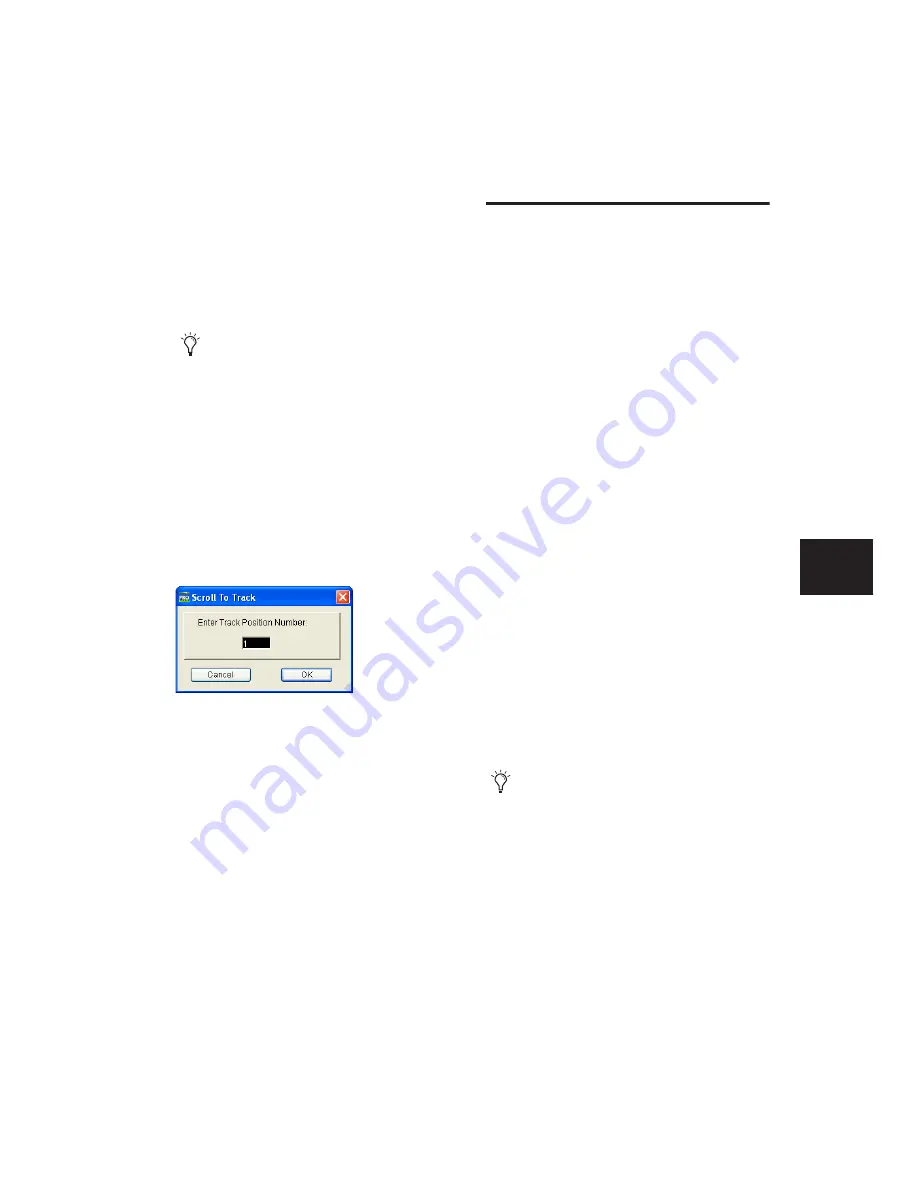
Chapter 19: Playing and Selecting Track Material
395
Navigating to Tracks Using Track
Position Numbers
With Track Number View enabled, each track is
assigned a number corresponding to its position
in the Mix and Edit Windows. You can scroll di-
rectly to any track by its positional number.
To navigate directly to any track using Track
Position Numbers:
1
Choose View > Track Number.
2
Do one of the following:
• Choose Track > Scroll to Track.
– or –
• Press Alt+F (Windows) or Com-
mand+F (Mac).
3
In the Scroll To Track dialog, enter the Track
Position Number.
4
Click OK.
The track is selected, and the windows scroll as
follows:
• The Edit window tracks scroll to bring the se-
lected track as close to the top as possible.
• The Mix window tracks scroll to bring the se-
lected track as close to the left as possible.
Scrolling Options
You can configure how contents of the Edit win-
dow scroll during playback and recording.
To configure Scrolling options:
■
Choose Options > Scrolling and select one of
the following options:
None
The Edit window does not scroll during or
after playback. The playback cursor moves
across the Edit window, indicating the playback
location.
After Playback
The playback cursor moves
across the Edit window, indicating the playback
location. When playback has stopped, the Edit
window scrolls to the final playback location.
Page
The playback cursor moves across the Edit
window, indicating the playback location.
When the right edge of the Edit window is
reached, its entire contents are scrolled, and the
playback cursor continues moving from the left
edge of the window.
Continuous (Pro Tools HD and Pro Tools LE with
DV Toolkit 2 Only)
Center Playhead (Pro Tools HD Only)
ter Playhead Scrolling” on page 396.
When tracks are reordered, Track Position
Numbers are reassigned to keep them in nu-
merical sequence.
Scroll To Track dialog
Making a selection in the Timeline or a
playlist, or manually scrolling the Timeline
while in Page Scroll or Continuous Scroll
mode suspends page scrolling. To resume
page scrolling and jump to the current play-
back location, click the Playback Cursor lo-
cator in the Main Timebase ruler (see “Lo-
cating the Playback Cursor” on page 394).
Summary of Contents for Pro Tools
Page 1: ...Pro Tools Reference Guide Version 7 3 ...
Page 15: ...1 Part I Introduction ...
Page 16: ...2 ...
Page 33: ...19 Part II System Configuration ...
Page 34: ...20 ...
Page 44: ...Pro Tools Reference Guide 30 ...
Page 94: ...Pro Tools Reference Guide 80 ...
Page 95: ...81 Part III Sessions Tracks ...
Page 96: ...82 ...
Page 108: ...Pro Tools Reference Guide 94 ...
Page 130: ...Pro Tools Reference Guide 116 ...
Page 269: ...255 Part IV Recording ...
Page 270: ...256 ...
Page 310: ...Pro Tools Reference Guide 296 ...
Page 345: ...331 Part V Editing ...
Page 346: ...332 ...
Page 402: ...Pro Tools Reference Guide 388 ...
Page 496: ...Pro Tools Reference Guide 482 ...
Page 548: ...Pro Tools Reference Guide 534 ...
Page 571: ...557 Part VI MIDI Editing ...
Page 572: ...558 ...
Page 596: ...Pro Tools Reference Guide 582 ...
Page 637: ...623 Part VII Mixing ...
Page 638: ...624 ...
Page 702: ...Pro Tools Reference Guide 688 ...
Page 771: ...757 Part VIII Video Sync Surround ...
Page 772: ...758 ...
Page 792: ...Pro Tools Reference Guide 778 ...
Page 806: ...Pro Tools Reference Guide 792 ...
Page 856: ...Pro Tools Reference Guide 842 ...






























