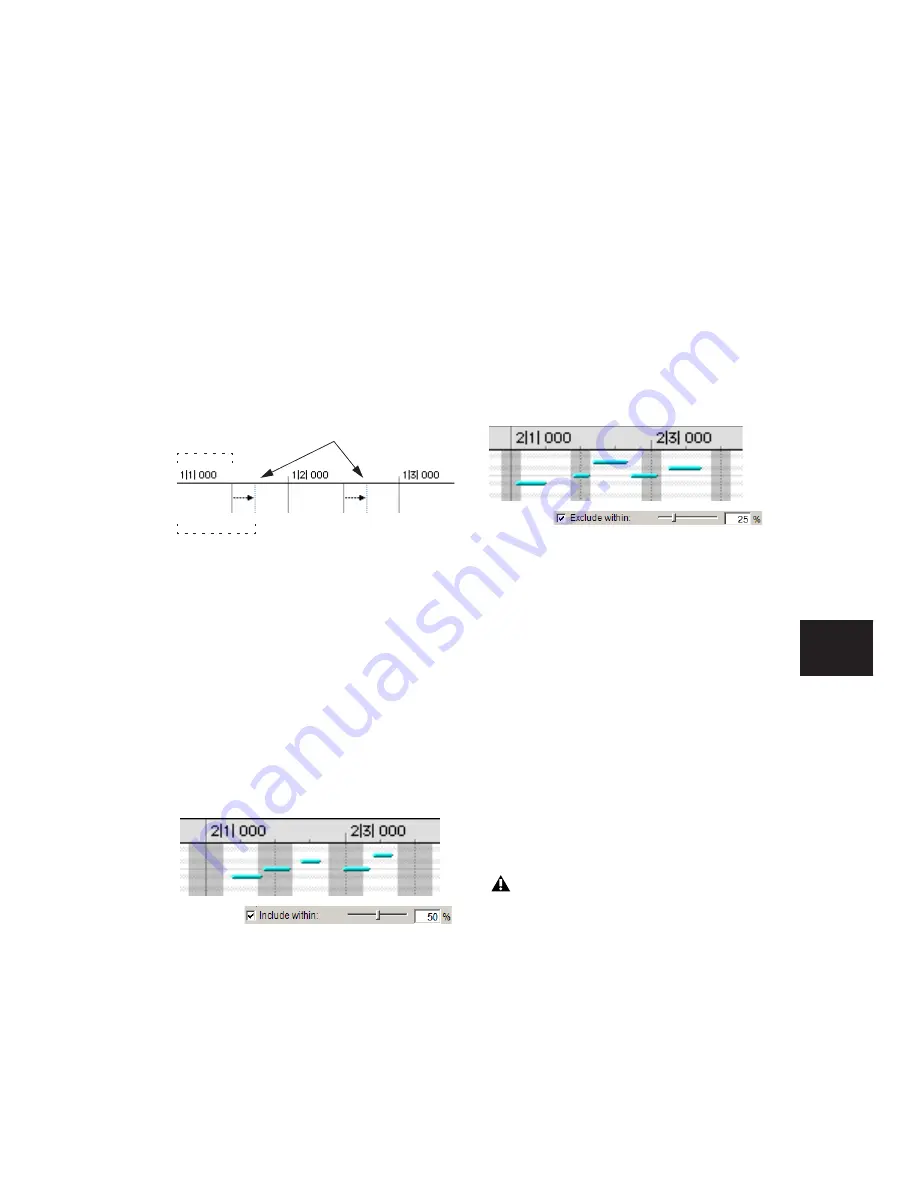
Chapter 26: MIDI Operations
587
Options
Additional Quantize options include:
Swing
When selected, every other Grid bound-
ary is shifted by the specified percentage value
(0–300) to achieve a “swing” feel. A Swing value
of 0% yields no swing, while 100% yields a trip-
let feel. Settings above 100% progressively nar-
row the swing until the maximum of 300%, at
which every other Grid boundary is moved to
the next Grid point.
Include Within
When selected, attacks and re-
leases are only quantized if located within the
specified percentage of the Quantize Grid. Use
this option to clean up downbeats without af-
fecting notes that are “swung” or wildly off the
beat.
Figure 30 shows the Quantize Grid set to quarter
notes with the Include Within option set to
50%. Only attacks and releases falling within
the shaded area (equivalent to an eight note
area around each beat) are quantized.
Exclude Within
When selected, attacks and re-
leases are not quantized if located within the
specified percentage of the Quantize Grid. Use
this option to preserve the feel of notes close to
the beat, while correcting others that are drasti-
cally away from the beat.
Figure 31 shows the Quantize Grid set to quarter
notes with the Exclude Within option set to
25%. Attacks and releases falling within the
shaded area (equivalent to a sixteenth note area
around each beat) are not quantized.
Strength
When selected, notes are moved a per-
centage toward the Quantize Grid. Lower per-
centages preserve the original feel of the notes,
higher percentages align the notes more tightly
to the Grid.
Grid Quantize Examples
The following examples illustrate some of the
more common uses for Grid Quantize.
If you intend to loop playback while quantizing,
you may want to deselect Options > Link Time-
line and Edit Selection. This ensures that the
play range does not change when selected notes
are moved in the course of quantizing and un-
doing.
100% Swing, eighth note Grid
Figure 30. Include Within option
Every other Grid point
shifted by swing
0% Swing
(480 ticks)
100% Swing
(640 ticks)
Figure 31. Exclude Within option
After quantizing, you can use Restore Per-
formance to revert to the original version
(see “Restore Performance” on page 594.)
Summary of Contents for Pro Tools
Page 1: ...Pro Tools Reference Guide Version 7 3 ...
Page 15: ...1 Part I Introduction ...
Page 16: ...2 ...
Page 33: ...19 Part II System Configuration ...
Page 34: ...20 ...
Page 44: ...Pro Tools Reference Guide 30 ...
Page 94: ...Pro Tools Reference Guide 80 ...
Page 95: ...81 Part III Sessions Tracks ...
Page 96: ...82 ...
Page 108: ...Pro Tools Reference Guide 94 ...
Page 130: ...Pro Tools Reference Guide 116 ...
Page 269: ...255 Part IV Recording ...
Page 270: ...256 ...
Page 310: ...Pro Tools Reference Guide 296 ...
Page 345: ...331 Part V Editing ...
Page 346: ...332 ...
Page 402: ...Pro Tools Reference Guide 388 ...
Page 496: ...Pro Tools Reference Guide 482 ...
Page 548: ...Pro Tools Reference Guide 534 ...
Page 571: ...557 Part VI MIDI Editing ...
Page 572: ...558 ...
Page 596: ...Pro Tools Reference Guide 582 ...
Page 637: ...623 Part VII Mixing ...
Page 638: ...624 ...
Page 702: ...Pro Tools Reference Guide 688 ...
Page 771: ...757 Part VIII Video Sync Surround ...
Page 772: ...758 ...
Page 792: ...Pro Tools Reference Guide 778 ...
Page 806: ...Pro Tools Reference Guide 792 ...
Page 856: ...Pro Tools Reference Guide 842 ...






























