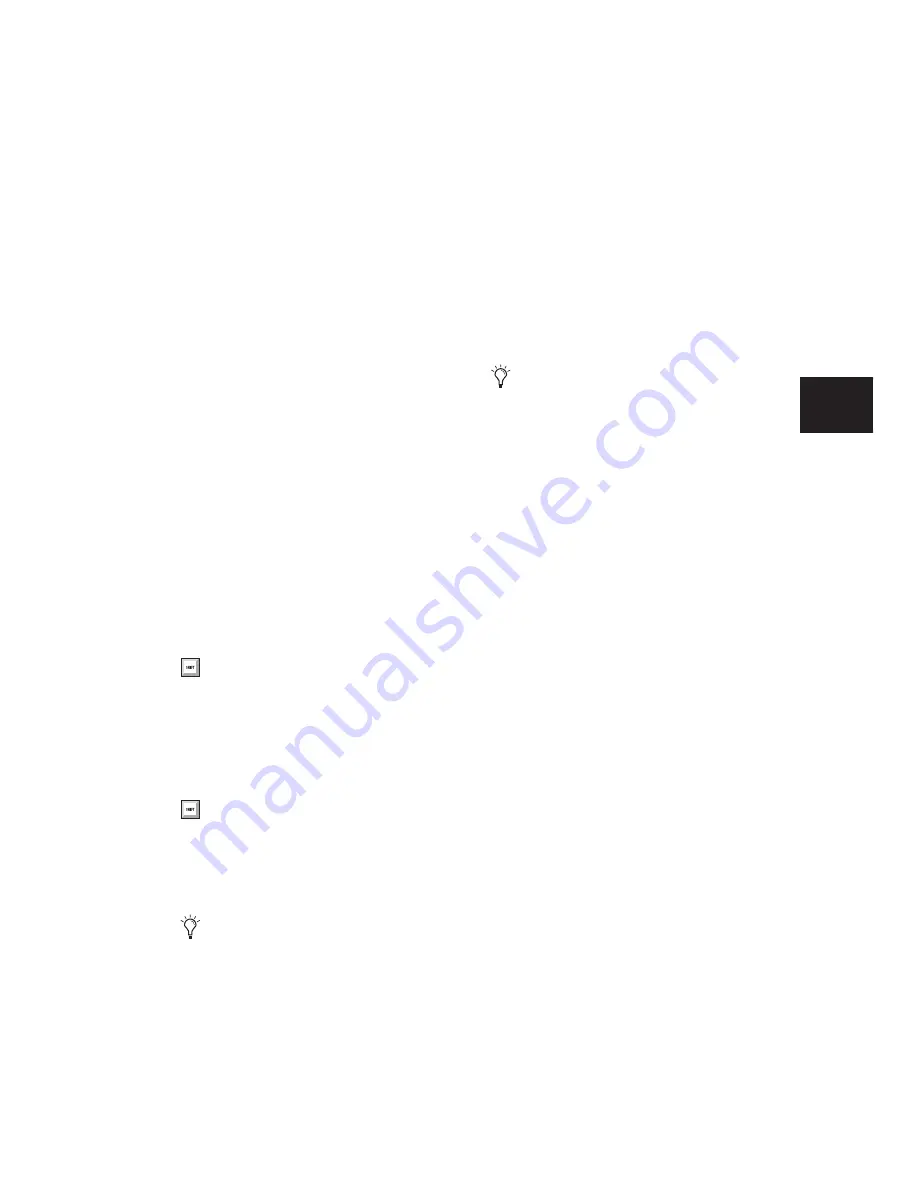
Chapter 10: Tracks
131
To hide a track, do one of the following:
■
Click the highlighted name of the track in the
Track List.
– or –
■
In the Track List, or Mix or Edit window,
Right-click the track name and select Hide (or
Hide and Make Inactive if the track is active and
you also want to make the track inactive).
To show a track that is currently hidden, do one of
the following:
■
Click the unhighlighted name of the track in
the Track List.
– or –
■
In the Track List, or Mix or Edit window,
Right-click the track name and select Show (or
Show and Make Active if the track is active and
you also want to make it active).
To show all tracks:
■
Click the Track List pop-up menu and choose
Show All Tracks.
To hide all tracks:
■
Click the Track List pop-up menu and choose
Hide All Tracks.
To show a range of tracks:
1
Click the name of an unhighlighted track
name in the Track List.
2
Shift-click an additional track name.
All track names that occur between the first
track name selected and the additional track
name will also be selected.
To show or hide a range of tracks in the Track List
with the Marquee:
1
Press and hold Control (Windows) or Com-
mand (Mac).
2
Move the cursor to the left of a track name un-
til the Marquee with a small “+” symbol ap-
pears.
• To show tracks, the Marquee should be to
the left of an unhighlighted track name.
• To hide tracks, the Marquee should be to
the left of a highlighted track name.
3
Click on the track name and drag up or down
(to show or hide the track and the tracks imme-
diately above or below it).
To show or hide non-contiguous tracks, do one of
the following:
■
Click track names that are unhighlighted to
select them.
– or –
■
Click track names that are highlighted to de-
select them.
You can also show all tracks by Alt-clicking
(Windows) or Option-clicking (Mac) the
name of any track that is unhighlighted.
You can also hide all tracks by Alt-clicking
(Windows) or Option-clicking (Mac) the
name of any track that is highlighted, or by
clicking on a track symbol to the left of any
highlighted track name.
To reorder tracks on-screen, drag the track
names to new positions within the Track
List or in the Mix or Edit window.
You can also select a range of tracks by
moving the cursor to the left of the track
names, so the Marquee appears, and drag-
ging around the track names you want to se-
lect.
Summary of Contents for Pro Tools
Page 1: ...Pro Tools Reference Guide Version 7 3 ...
Page 15: ...1 Part I Introduction ...
Page 16: ...2 ...
Page 33: ...19 Part II System Configuration ...
Page 34: ...20 ...
Page 44: ...Pro Tools Reference Guide 30 ...
Page 94: ...Pro Tools Reference Guide 80 ...
Page 95: ...81 Part III Sessions Tracks ...
Page 96: ...82 ...
Page 108: ...Pro Tools Reference Guide 94 ...
Page 130: ...Pro Tools Reference Guide 116 ...
Page 269: ...255 Part IV Recording ...
Page 270: ...256 ...
Page 310: ...Pro Tools Reference Guide 296 ...
Page 345: ...331 Part V Editing ...
Page 346: ...332 ...
Page 402: ...Pro Tools Reference Guide 388 ...
Page 496: ...Pro Tools Reference Guide 482 ...
Page 548: ...Pro Tools Reference Guide 534 ...
Page 571: ...557 Part VI MIDI Editing ...
Page 572: ...558 ...
Page 596: ...Pro Tools Reference Guide 582 ...
Page 637: ...623 Part VII Mixing ...
Page 638: ...624 ...
Page 702: ...Pro Tools Reference Guide 688 ...
Page 771: ...757 Part VIII Video Sync Surround ...
Page 772: ...758 ...
Page 792: ...Pro Tools Reference Guide 778 ...
Page 806: ...Pro Tools Reference Guide 792 ...
Page 856: ...Pro Tools Reference Guide 842 ...






























