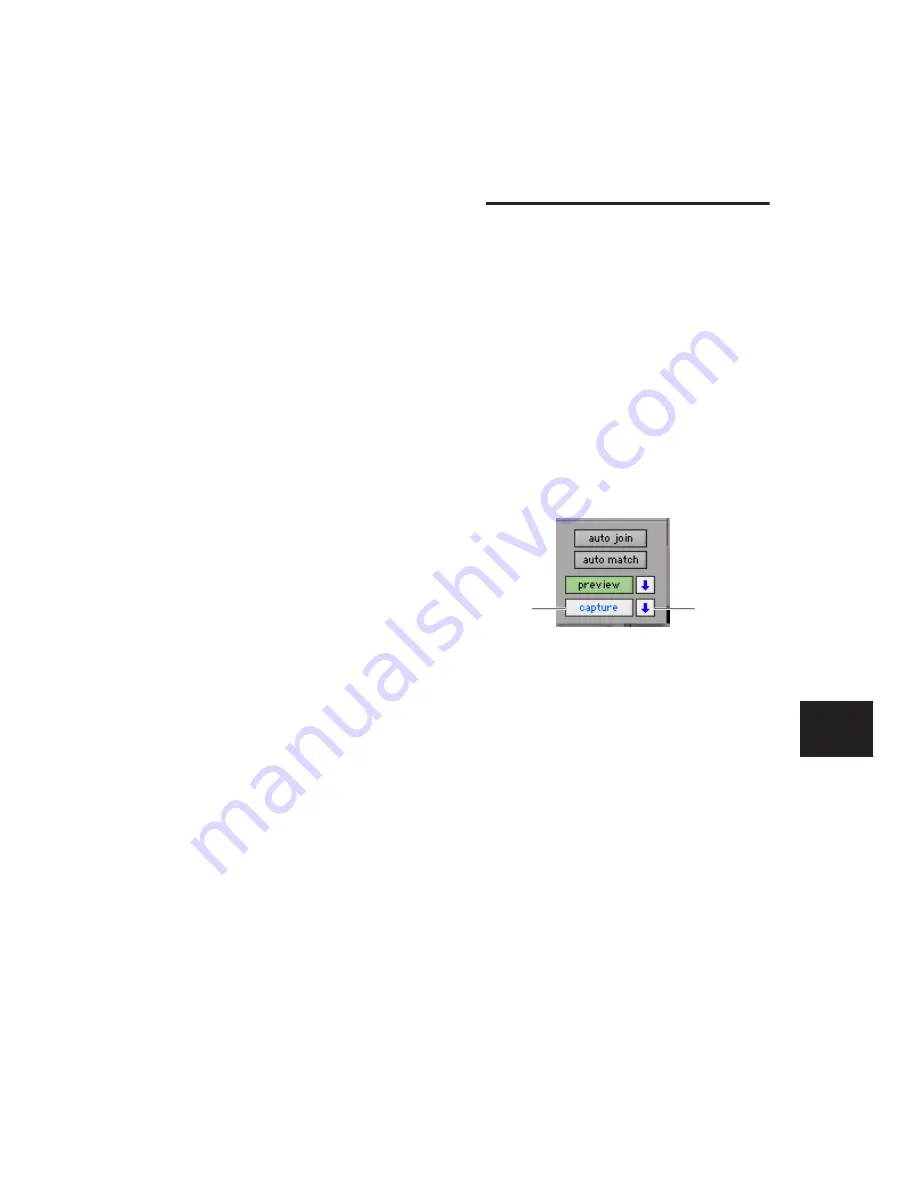
Chapter 30: Automation
737
Suspending Preview Mode
You can temporarily suspend Preview mode, al-
lowing you to toggle between preview values
and existing automation.
To suspend Preview mode:
■
Control-click (Windows) or Command-click
(Mac) the Preview button.
Punching Preview Values
After you have isolated a control and auditioned
a new value, you can punch (write) the value to
the automation playlist.
To punch a preview value to the automation
playlist:
■
Click the lit Punch Preview button.
Preview Mode and “Write To”
Commands
The “Write Automation To” commands work as
follows with Preview mode:
Before punching preview values
The “Write Au-
tomation To” commands (except Write to Next
Breakpoint) can be used to extend previewed
values. The “Write Automation To” command
will only apply to isolated controls. Pro Tools re-
mains in Preview mode.
After punching preview values
The “Write Auto-
mation To” commands (except Write to Next
Breakpoint) can be used to extend the punched
value in the same manner as other automation.
Capturing Automation
(Pro Tools HD Only)
You can capture current automation values at
one location in a session and quickly apply
them in another location with the Capture and
Punch Capture commands. The Capture com-
mand temporarily stores the value of all con-
trols currently writing automation, and the
Punch Capture commands writes those stored
values to all enabled automation types.
◆
ICON Systems allow for the capture of up to
48 different values, or
snapshots
.
◆
All other systems allow for the capture of a
single value.
Capturing Automation Values
You can capture the current automation values
of actively writing controls.
To capture automation values:
1
Make sure all tracks whose automation values
you want to capture are in a write-enabled state
(Write, Touch, Latch, Touch/Latch or Latch).
2
Make sure the automation types you want to
capture are enabled in the Automation window
(Volume, Pan, Mute, Send level, Send pan, Send
mute, or Plug-in).
Capture controls in the Automation window
Capture
Punch
Capture
Summary of Contents for Pro Tools
Page 1: ...Pro Tools Reference Guide Version 7 3 ...
Page 15: ...1 Part I Introduction ...
Page 16: ...2 ...
Page 33: ...19 Part II System Configuration ...
Page 34: ...20 ...
Page 44: ...Pro Tools Reference Guide 30 ...
Page 94: ...Pro Tools Reference Guide 80 ...
Page 95: ...81 Part III Sessions Tracks ...
Page 96: ...82 ...
Page 108: ...Pro Tools Reference Guide 94 ...
Page 130: ...Pro Tools Reference Guide 116 ...
Page 269: ...255 Part IV Recording ...
Page 270: ...256 ...
Page 310: ...Pro Tools Reference Guide 296 ...
Page 345: ...331 Part V Editing ...
Page 346: ...332 ...
Page 402: ...Pro Tools Reference Guide 388 ...
Page 496: ...Pro Tools Reference Guide 482 ...
Page 548: ...Pro Tools Reference Guide 534 ...
Page 571: ...557 Part VI MIDI Editing ...
Page 572: ...558 ...
Page 596: ...Pro Tools Reference Guide 582 ...
Page 637: ...623 Part VII Mixing ...
Page 638: ...624 ...
Page 702: ...Pro Tools Reference Guide 688 ...
Page 771: ...757 Part VIII Video Sync Surround ...
Page 772: ...758 ...
Page 792: ...Pro Tools Reference Guide 778 ...
Page 806: ...Pro Tools Reference Guide 792 ...
Page 856: ...Pro Tools Reference Guide 842 ...






























