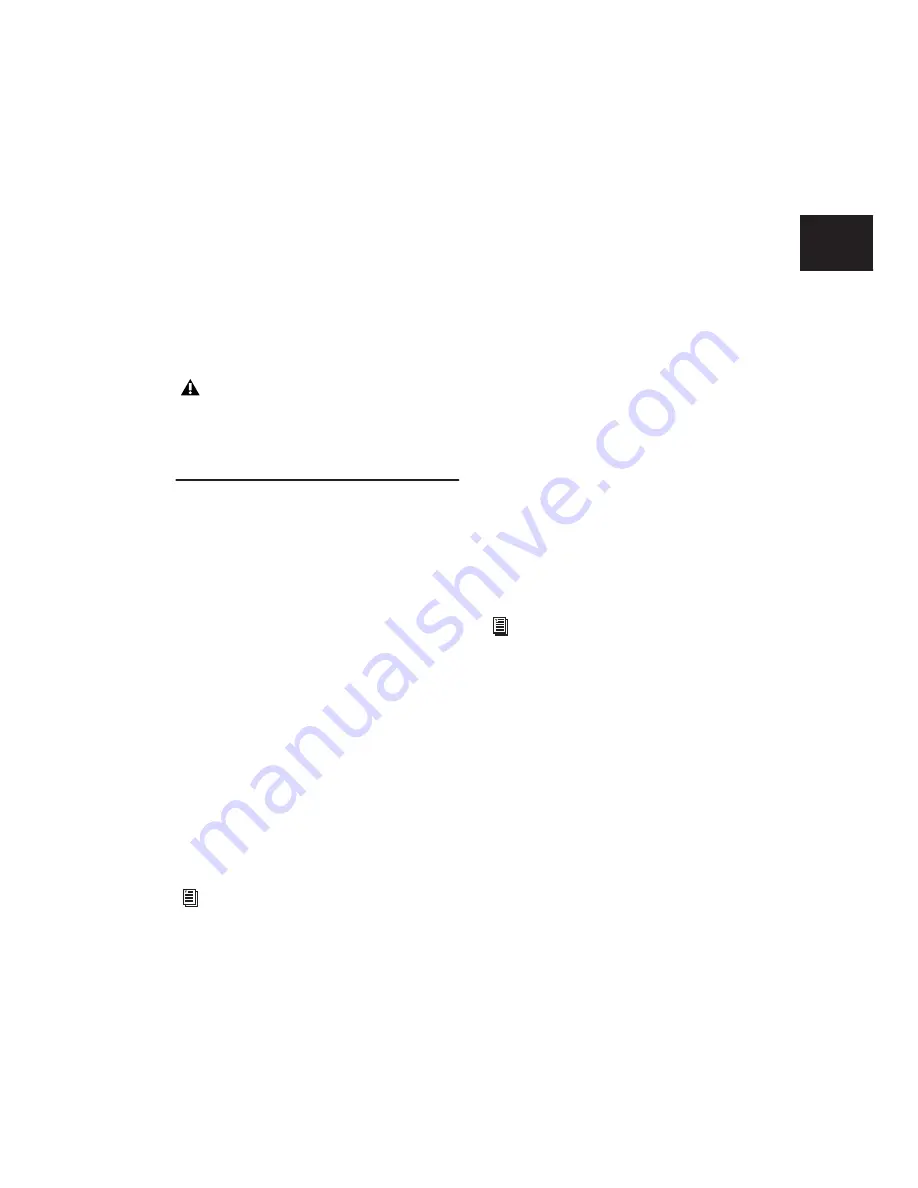
Chapter 3: Keyboard and Right-Click Mouse Shortcuts
17
To set the Keyboard Focus, do one of the following:
■
Click the a–z button for the focus you want to
enable.
– or –
■
While pressing Alt (Windows) or
Option (Mac), press one of the fol-
lowing keys: 1 (Commands), 2 (Region List), or
3 (Group List).
Numeric Keypad Modes
The Operation preference for Numeric Keypad
mode determines how the numeric keypad
functions for Transport.
There are two Shuttle Lock modes (Classic and
Transport), and one Shuttle mode.
No matter which Numeric Keypad mode is se-
lected, you can always use the numeric keypad
to select and enter values in the Event Edit Area,
Edit Selection indicators, Main and Sub
Counters, and Transport fields.
To set the Numeric Keypad Mode:
1
Choose Setup > Preferences and click the Op-
eration tab.
2
In the Transport section, select a Numeric Key-
pad mode (Classic, Transport, or Shuttle).
3
Click OK.
Shuttle Lock Modes
With either Shuttle Lock mode (Classic or Trans-
port) you can use the numeric keypad to shuttle
forward or backwards at specific speeds.
• 5 is normal speed.
• 6–9 provide increasingly faster fast-forward
speeds.
• 1–4 provide progressively faster rewind
speeds (4 is the slowest rewind Shuttle Lock
speed, 1 is the fastest).
• Press 0 to stop Shuttle Lock, then press the
number to resume Shuttle Lock speed.
• Press Escape or Spacebar to exit Shuttle
Lock mode.
Custom Shuttle Lock Speed
(Pro Tools HD and Pro Tools LE with
DV Toolkit 2 Only)
The highest fast-forward Shuttle Lock speed
(key 9) can be customized.
Classic Mode
This mode emulates the way Pro Tools worked
in versions lower than 5.0. With the Numeric
Keypad mode set to Classic, you can:
• Play up to two tracks of audio in Shuttle
Lock mode. Press the Start key (Windows)
or Control (Mac), followed by 1–9 for dif-
ferent play speeds.
• Press Plus or Minus to reverse direction.
• Press 0 to stop Shuttle Lock, then press the
number to resume Shuttle Lock speed.
• Press Escape or Spacebar to exit Shuttle
Lock mode.
• Recall Memory Locations by typing the
Memory Location, followed by a Period (.).
Although multiple plug-in windows can
have a keyboard focus enabled, only the
front-most window receives any keyboard
input.
For more information on each mode, see
“Numeric Keypad Mode” on page 67.
For information, see “Custom Shuttle Lock
Speed” on page 385.
Summary of Contents for Pro Tools
Page 1: ...Pro Tools Reference Guide Version 7 3 ...
Page 15: ...1 Part I Introduction ...
Page 16: ...2 ...
Page 33: ...19 Part II System Configuration ...
Page 34: ...20 ...
Page 44: ...Pro Tools Reference Guide 30 ...
Page 94: ...Pro Tools Reference Guide 80 ...
Page 95: ...81 Part III Sessions Tracks ...
Page 96: ...82 ...
Page 108: ...Pro Tools Reference Guide 94 ...
Page 130: ...Pro Tools Reference Guide 116 ...
Page 269: ...255 Part IV Recording ...
Page 270: ...256 ...
Page 310: ...Pro Tools Reference Guide 296 ...
Page 345: ...331 Part V Editing ...
Page 346: ...332 ...
Page 402: ...Pro Tools Reference Guide 388 ...
Page 496: ...Pro Tools Reference Guide 482 ...
Page 548: ...Pro Tools Reference Guide 534 ...
Page 571: ...557 Part VI MIDI Editing ...
Page 572: ...558 ...
Page 596: ...Pro Tools Reference Guide 582 ...
Page 637: ...623 Part VII Mixing ...
Page 638: ...624 ...
Page 702: ...Pro Tools Reference Guide 688 ...
Page 771: ...757 Part VIII Video Sync Surround ...
Page 772: ...758 ...
Page 792: ...Pro Tools Reference Guide 778 ...
Page 806: ...Pro Tools Reference Guide 792 ...
Page 856: ...Pro Tools Reference Guide 842 ...






























