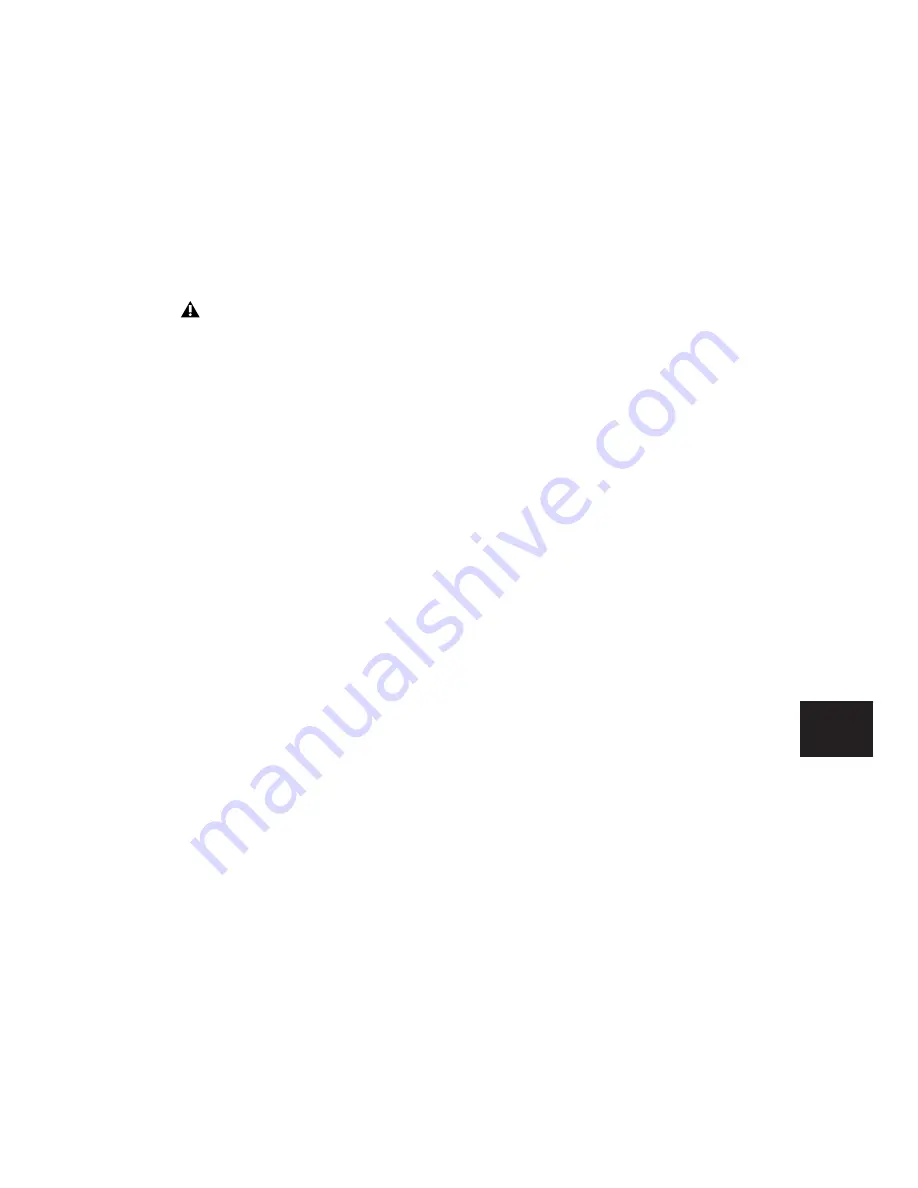
Chapter 30: Automation
697
To exclude Send levels from Trim mode:
1
Choose Setup > Preferences and click Mixing.
2
Under Automation, deselect Include Sends in
Trim Mode.
3
Click OK.
Smoothing
When you perform automation moves (includ-
ing Trim moves) with a continuous control,
Pro Tools records the move as a series of very
small steps, resulting in a staircase pattern with
many breakpoints. Smoothing intelligently re-
solves this staircase pattern into a single,
smooth ramp from one breakpoint to the next.
(Smoothing does not apply to switched controls
such as mutes or plug-in bypasses.) With
smoothing enabled, the resulting automation
data is often a more accurate representation of
actual automation moves.
Thinning
Thinning automatically reduces the overall
number of breakpoints in an automation playl-
ist (including Trim playlists) in order to improve
system performance. The amount of thinning
applied is determined by the Degree of Thin-
ning setting in the Automation Preferences
page. When using high amounts of thinning,
the resulting automation may differ noticeably
from the original automation moves. Thinning
only applies to audio tracks, and does not affect
MIDI tracks. For instructions, see “Thinning
Automation” on page 711.
AutoMatch Time
AutoMatch Time is the amount of time it takes
for a fader to return (by ramping up or down) to
the level of automation still on the track as the
automation pass ends. This time value is set in
the Automation Preferences page (see “Auto-
mation Preferences” on page 696).
AutoMatch is automatically applied to all Touch
mode passes, and can be applied to Latch or
Write passes.
The AutoMatch Time also determines the rate at
which delta values written with the Trim will re-
turn to 0 dB (delta value of zero).
The AutoMatch feature works with continuous
controls (such as Volume or Pan) by ramping
their values back to previously automated levels.
There are some stepped controls (for example,
the EQ type in the 1-band EQ plug-in) that pro-
vide more than two discrete steps over their op-
erational range. AutoMatch has no effect on
these controls.
Automation Follows Edit Option
When disabled, automation events are not af-
fected by edits to audio or MIDI notes. When
enabled, automation events are affected by edits
to audio or MIDI notes.
To disable Automation Follows Edit:
■
Choose Options > Automation Follows Edit.
Any uncoalesced automation on a Send will
still coalesce when the other automation on
its track is coalesced, even if “Include Sends
in Trim Mode” is deselected.
Summary of Contents for Pro Tools
Page 1: ...Pro Tools Reference Guide Version 7 3 ...
Page 15: ...1 Part I Introduction ...
Page 16: ...2 ...
Page 33: ...19 Part II System Configuration ...
Page 34: ...20 ...
Page 44: ...Pro Tools Reference Guide 30 ...
Page 94: ...Pro Tools Reference Guide 80 ...
Page 95: ...81 Part III Sessions Tracks ...
Page 96: ...82 ...
Page 108: ...Pro Tools Reference Guide 94 ...
Page 130: ...Pro Tools Reference Guide 116 ...
Page 269: ...255 Part IV Recording ...
Page 270: ...256 ...
Page 310: ...Pro Tools Reference Guide 296 ...
Page 345: ...331 Part V Editing ...
Page 346: ...332 ...
Page 402: ...Pro Tools Reference Guide 388 ...
Page 496: ...Pro Tools Reference Guide 482 ...
Page 548: ...Pro Tools Reference Guide 534 ...
Page 571: ...557 Part VI MIDI Editing ...
Page 572: ...558 ...
Page 596: ...Pro Tools Reference Guide 582 ...
Page 637: ...623 Part VII Mixing ...
Page 638: ...624 ...
Page 702: ...Pro Tools Reference Guide 688 ...
Page 771: ...757 Part VIII Video Sync Surround ...
Page 772: ...758 ...
Page 792: ...Pro Tools Reference Guide 778 ...
Page 806: ...Pro Tools Reference Guide 792 ...
Page 856: ...Pro Tools Reference Guide 842 ...






























