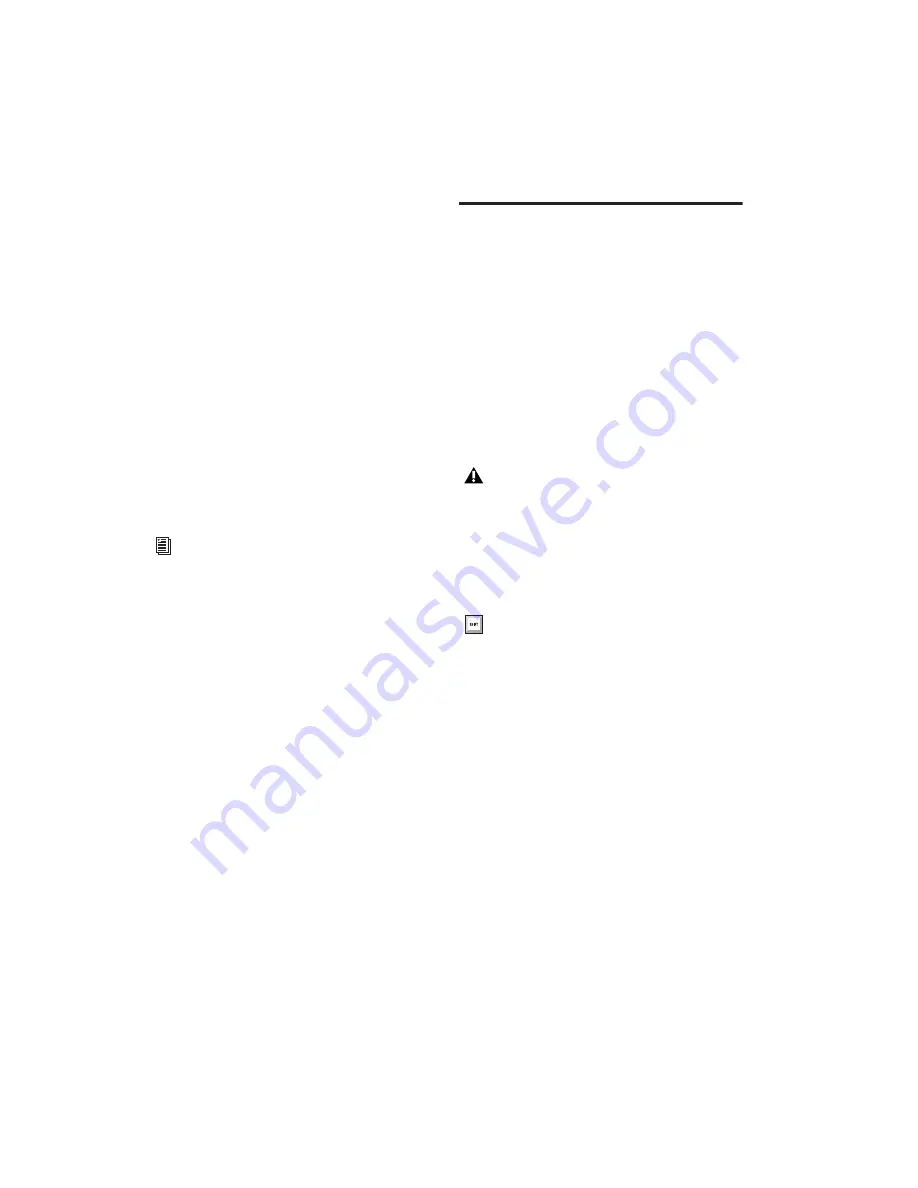
Pro Tools Reference Guide
204
Whenever the volume containing the offline
items is mounted, Pro Tools automatically starts
to import the files, in the background. This is
true even if you have saved the session, quit,
and relaunched Pro Tools.
Once the items are completely imported, they
appear as online items in the timeline, Region
List, and in the Project browser.
If the offline items match the session sample
rate, bit depth, and file format, no conversion is
necessary. As long as the volume is playable, the
items become playable in the session as soon as
the volume is mounted.
If the volume is unsuitable for playback, you are
informed that some items must be copied to
suitable volumes first.
Task Window
For maximum performance and flexibility with
file management tasks, Pro Tools provides the
Task window (see Figure 12 on page 205). File
management with Pro Tools involves nearly
constant creating, copying, converting, search-
ing, and indexing files. These tasks occur in the
background, letting you continue recording, ed-
iting, and mixing without delay.
The Task window lets you monitor, pause and
cancel ongoing tasks including file copying,
fade creation and indexing.
Opening the Task Window
To open the Task Window:
■
In Pro Tools, choose Window > Task Manager.
Task Window Messages
If any background task cannot be successfully
completed, the Task window comes to the fore-
ground to notify you. The incomplete task is
shown in the Paused Tasks pane of the Task win-
dow.
Because the Task window is a floating window,
it does not interrupt current work. This allows
you to continue recording and editing, and
postpone file management until a more conve-
nient time.
For more information on Transfer files,
missing files, and relinking, see “Relink
Window” on page 191.
You cannot drag and drop items to or from
the Task window.
Press Alt+’ (Windows) or ’ (Mac) to
open the Workspace browser.
Summary of Contents for Pro Tools
Page 1: ...Pro Tools Reference Guide Version 7 3 ...
Page 15: ...1 Part I Introduction ...
Page 16: ...2 ...
Page 33: ...19 Part II System Configuration ...
Page 34: ...20 ...
Page 44: ...Pro Tools Reference Guide 30 ...
Page 94: ...Pro Tools Reference Guide 80 ...
Page 95: ...81 Part III Sessions Tracks ...
Page 96: ...82 ...
Page 108: ...Pro Tools Reference Guide 94 ...
Page 130: ...Pro Tools Reference Guide 116 ...
Page 269: ...255 Part IV Recording ...
Page 270: ...256 ...
Page 310: ...Pro Tools Reference Guide 296 ...
Page 345: ...331 Part V Editing ...
Page 346: ...332 ...
Page 402: ...Pro Tools Reference Guide 388 ...
Page 496: ...Pro Tools Reference Guide 482 ...
Page 548: ...Pro Tools Reference Guide 534 ...
Page 571: ...557 Part VI MIDI Editing ...
Page 572: ...558 ...
Page 596: ...Pro Tools Reference Guide 582 ...
Page 637: ...623 Part VII Mixing ...
Page 638: ...624 ...
Page 702: ...Pro Tools Reference Guide 688 ...
Page 771: ...757 Part VIII Video Sync Surround ...
Page 772: ...758 ...
Page 792: ...Pro Tools Reference Guide 778 ...
Page 806: ...Pro Tools Reference Guide 792 ...
Page 856: ...Pro Tools Reference Guide 842 ...






























