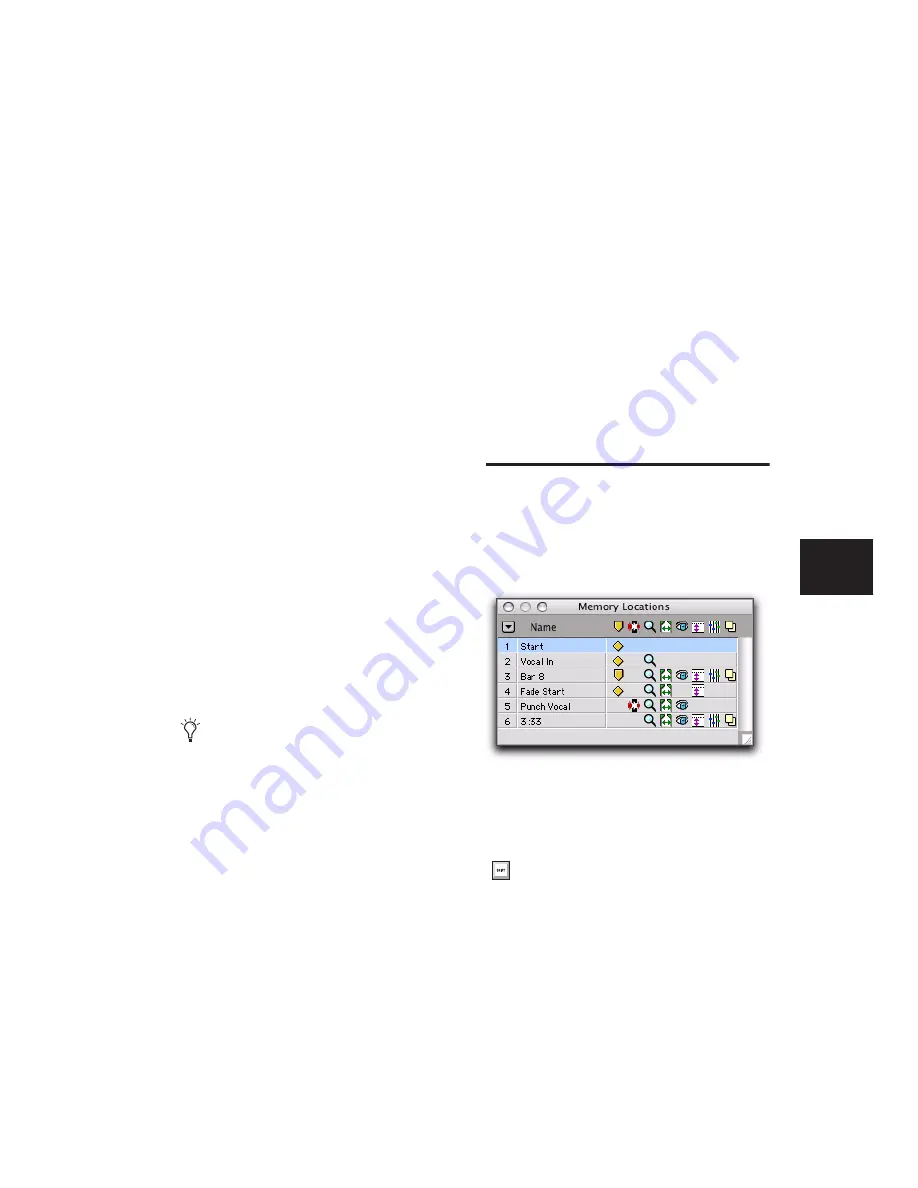
Chapter 23: Conductor Tracks and Memory Locations
531
To delete all Memory Locations, do one of the
following:
■
In the Memory Locations Window, choose
Delete All from the pop-up menu.
– or –
■
Alt-Shift-click (Windows) or Option-Shift-
click (Mac) any Memory Location in the Mem-
ory Locations window.
To delete a Marker from the Markers ruler:
■
While pressing Alt (Windows) or Option
(Mac), move the cursor over the Marker (where
the cursor changes to the Grabber with a “–”)
and click to remove it.
Copying Marker Memory Locations
To copy and paste a range of Markers:
1
If you want to constrain the selection to the
current Grid value, set the Edit mode to Grid.
2
Drag in the Tempo ruler to select the range of
measures that includes the Markers.
If the beginning of the selection includes a
Marker, press Control (Windows) or Command
(Mac) so the Selector tool appears.
3
Choose Edit > Copy.
4
Click in the Markers ruler at the point where
you want to paste the tempo events.
5
Choose Edit > Paste. The contents of the Clip-
board are pasted from the insertion point, re-
placing any existing Markers.
To extend an Edit selection in a track to the
Markers ruler:
1
Using the Selector or Time Grabber tool, select
a track range.
2
Shift-click in the Markers ruler.
Shift-click again in the Tempo ruler to remove it
from the selection.
To select all Markers in the Markers ruler:
■
Double-click with the Selector tool in the
Tempo ruler.
Memory Locations Window
In the Memory Locations windows, Memory Lo-
cations are listed with assigned number, name,
and View Filter icons. Locations can be recalled
or edited from this window.
To recall a Memory Location from the Memory
Location window:
■
Click the Memory Location.
Press Alt (Windows) or Option (Mac) while
dragging to select across all Conductor
tracks.
Memory Locations window with View Filter icons
With the Numeric Keypad mode set to
Classic, press the Memory Location number
followed by Period (.). With the Numeric
Keypad mode set to Transport or Shuttle,
press Period (.), the Memory Location num-
ber, and Period (.) again.
Summary of Contents for Pro Tools
Page 1: ...Pro Tools Reference Guide Version 7 3 ...
Page 15: ...1 Part I Introduction ...
Page 16: ...2 ...
Page 33: ...19 Part II System Configuration ...
Page 34: ...20 ...
Page 44: ...Pro Tools Reference Guide 30 ...
Page 94: ...Pro Tools Reference Guide 80 ...
Page 95: ...81 Part III Sessions Tracks ...
Page 96: ...82 ...
Page 108: ...Pro Tools Reference Guide 94 ...
Page 130: ...Pro Tools Reference Guide 116 ...
Page 269: ...255 Part IV Recording ...
Page 270: ...256 ...
Page 310: ...Pro Tools Reference Guide 296 ...
Page 345: ...331 Part V Editing ...
Page 346: ...332 ...
Page 402: ...Pro Tools Reference Guide 388 ...
Page 496: ...Pro Tools Reference Guide 482 ...
Page 548: ...Pro Tools Reference Guide 534 ...
Page 571: ...557 Part VI MIDI Editing ...
Page 572: ...558 ...
Page 596: ...Pro Tools Reference Guide 582 ...
Page 637: ...623 Part VII Mixing ...
Page 638: ...624 ...
Page 702: ...Pro Tools Reference Guide 688 ...
Page 771: ...757 Part VIII Video Sync Surround ...
Page 772: ...758 ...
Page 792: ...Pro Tools Reference Guide 778 ...
Page 806: ...Pro Tools Reference Guide 792 ...
Page 856: ...Pro Tools Reference Guide 842 ...






























