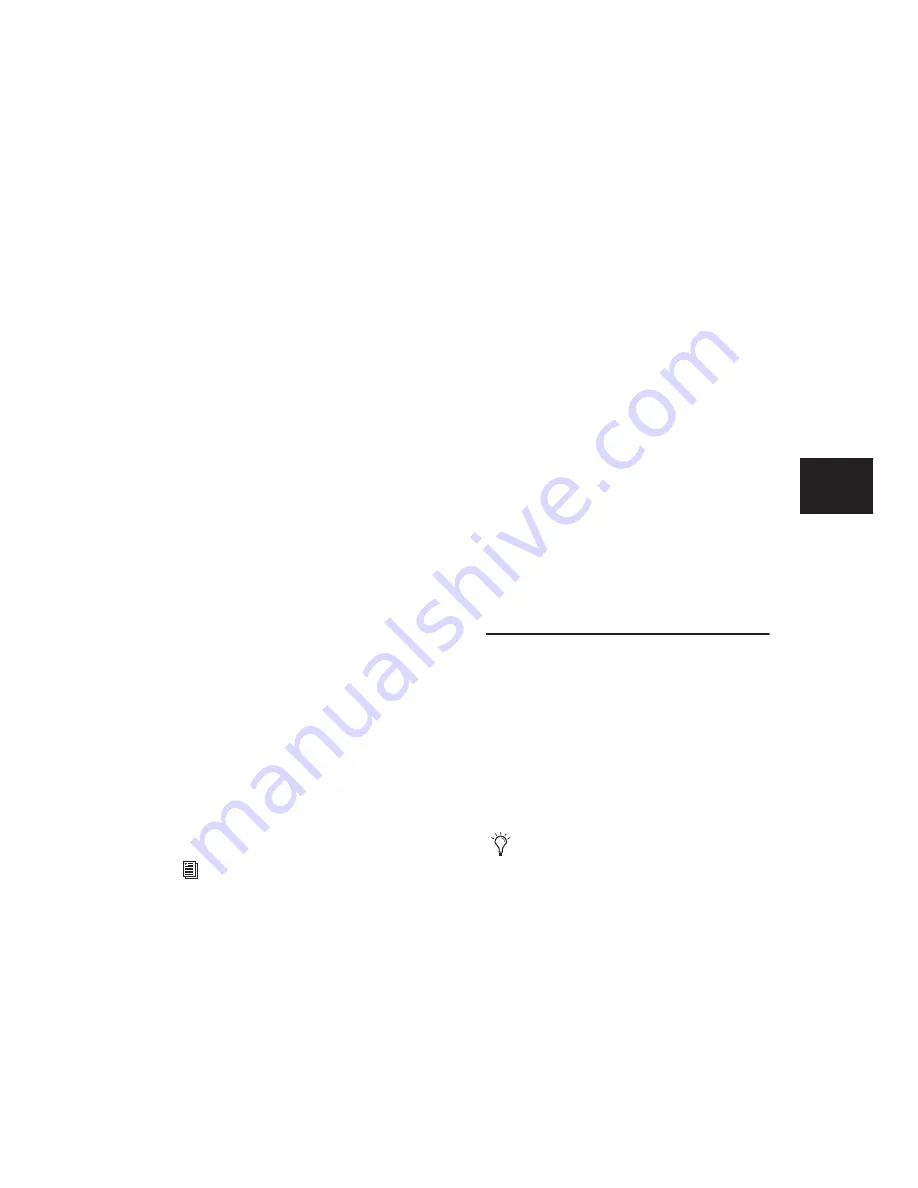
Chapter 16: MIDI Recording
311
4
Ensure that Pro Tools is in Normal (Nonde-
structive) Record mode. If necessary, deselect
the following in the Options menu: Destructive
Record, Loop Record, QuickPunch, TrackPunch
(Pro Tools HD only), and DestructivePunch
(Pro Tools HD only).
5
Record enable a MIDI track.
6
Enable Wait for Note in the Transport win-
dow.
7
To start recording from the beginning of the
session, click Return to Zero in the Transport.
8
When you are ready to begin recording, click
Record in the Transport window.
The Record, Play, and Wait for Note buttons
flash, indicating that Pro Tools is waiting for
MIDI data.
9
Initiate the Sysex transfer from the MIDI de-
vice, according to the manufacturer’s instruc-
tions. Pro Tools automatically begins recording
as soon as it starts to receive Sysex data.
10
When the Sysex transfer is complete, click
Stop in the Transport.
The newly recorded MIDI data appears as a MIDI
region in the track’s playlist, and in the Region
List. MIDI regions that contain System Exclusive
data appear blank when the MIDI Track View is
set to Regions.
To see the Sysex event blocks, which indicate
the location of the data, set the MIDI Track View
to display Sysex (see “Regions View for MIDI
and Instrument Tracks” on page 345).
To send Sysex data from Pro Tools to an external
MIDI device:
1
For the device receiving the System Exclusive
data, make sure its MIDI IN is connected to the
MIDI interface’s MIDI OUT. Also, make sure the
device is set to receive Sysex. Some devices re-
quire that memory protect be off. For more in-
formation, refer to the manufacturer’s
instructions.
2
Make sure that the MIDI track containing the
Sysex data is not record enabled.
3
Click the track’s MIDI Output selector and as-
sign the device from the pop-up menu.
4
Configure the external MIDI device to receive
Sysex data according to the manufacturer’s in-
structions.
5
Click Play in the Transport to begin playback.
Pro Tools begins playing and transmits the pre-
viously recorded Sysex to the assigned MIDI de-
vice.
Recording Audio from a MIDI
Instrument
Typically, you can monitor the audio from MIDI
instruments (both hardware and plug-ins) using
Instrument and Auxiliary Input tracks. During
the final mixdown, audio from Instrument and
Auxiliary Input tracks can be included when us-
ing Bounce to Disk, or on a bussed recording
path if recording to a new track.
For information on moving and copying of
Sysex data, see “System Exclusive Events”
on page 578.
When using instrument plug-ins, you may
want to record the audio from a MIDI in-
strument to a new track before mixing in or-
der to free up DSP resources.
Summary of Contents for Pro Tools
Page 1: ...Pro Tools Reference Guide Version 7 3 ...
Page 15: ...1 Part I Introduction ...
Page 16: ...2 ...
Page 33: ...19 Part II System Configuration ...
Page 34: ...20 ...
Page 44: ...Pro Tools Reference Guide 30 ...
Page 94: ...Pro Tools Reference Guide 80 ...
Page 95: ...81 Part III Sessions Tracks ...
Page 96: ...82 ...
Page 108: ...Pro Tools Reference Guide 94 ...
Page 130: ...Pro Tools Reference Guide 116 ...
Page 269: ...255 Part IV Recording ...
Page 270: ...256 ...
Page 310: ...Pro Tools Reference Guide 296 ...
Page 345: ...331 Part V Editing ...
Page 346: ...332 ...
Page 402: ...Pro Tools Reference Guide 388 ...
Page 496: ...Pro Tools Reference Guide 482 ...
Page 548: ...Pro Tools Reference Guide 534 ...
Page 571: ...557 Part VI MIDI Editing ...
Page 572: ...558 ...
Page 596: ...Pro Tools Reference Guide 582 ...
Page 637: ...623 Part VII Mixing ...
Page 638: ...624 ...
Page 702: ...Pro Tools Reference Guide 688 ...
Page 771: ...757 Part VIII Video Sync Surround ...
Page 772: ...758 ...
Page 792: ...Pro Tools Reference Guide 778 ...
Page 806: ...Pro Tools Reference Guide 792 ...
Page 856: ...Pro Tools Reference Guide 842 ...






























