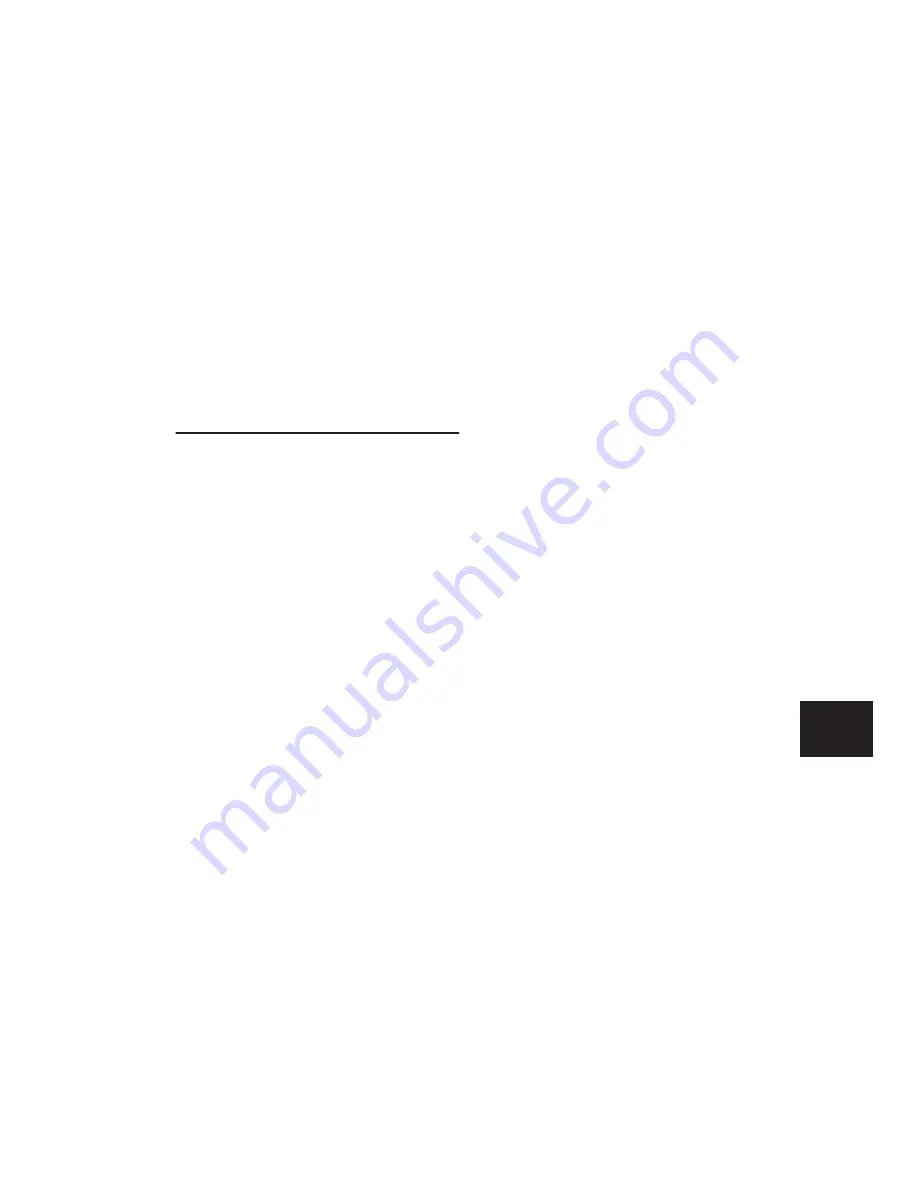
Chapter 28: Basic Mixing
637
Hiding Views in the Edit Window
You can quickly hide View columns in the Edit
window using a simple keyboard shortcut.
To hide a View column in the Edit window:
■
Alt-click (Windows) or Option-click (Mac) at
the top of the column you want to hide (Mic
Pre, Comments, Instrument, Inserts, Sends A–E,
Sends F–J, I/O, Real-Time Properties, or Track
Color).
Audio Input and Output Paths
Pro Tools lets you configure the physical input
and outputs of your audio interfaces and also in-
ternal bus paths and subpaths in the I/O Setup
dialog and the Hardware Setup dialog. These
hardware inputs and outputs, and internal bus
paths can be assigned as inputs and outputs on
audio, Auxiliary Input, Instrument tracks, and
Master Faders.
Input Audio Path
Input Path selectors determine the source input
for audio, Auxiliary Input, and (optionally) In-
strument tracks. Track inputs can be set from a
hardware input or internal bus paths or sub-
paths. For detailed information on assigning
track inputs, see “Assigning Audio Track Inputs”
on page 133.
Hardware input and bus paths can be configures
in the I/O Setup. For more information, see
Chapter 6, “I/O Setup.”
You can also define what physical ports are
routed to Pro Tools input ports in the “Main”
page of the Hardware Setup dialog. For more in-
formation, see “Configuring Pro Tools System
Settings (in the Playback Engine)” on page 32.
Output Audio Path
Track Output Path selectors route the post-fader
signals to the assigned output or bus paths. The
Output Path selector routes the main track out-
put to the chosen main or sub-path. Tracks can
be routed directly to hardware output or inter-
nal bus paths and subpaths for submixing (main
or sub-paths).
The track format (mono, stereo, or multichan-
nel) determines the available main and sub-path
choices for track output. For detailed informa-
tion on assigning track outputs, see “Assigning
Audio Track Outputs” on page 134.
When audio, Auxiliary Input, Master Fader, and
Instrument tracks are created, their mono, ste-
reo, or greater-than-stereo multichannel format
is defined:
• Mono tracks can be assigned to any available
mono, stereo, multichannel main and sub-
paths.
• Stereo tracks can be assigned to any available
mono, stereo, or multichannel main and sub-
paths.
• Multichannel tracks (Pro Tools HD only) can
be assigned to any mono path, or path of the
same number of channels (for example, an
LCRS track can be assigned to a mono or LCRS
path).
Output Windows
Output windows provide the essential track
mixing controls (such as track panning and vol-
ume), as an alternative to Mix and Edit window
views. Multichannel Output and Send windows
also provide expanded Panner views, and other
surround-specific controls. See Chapter 34,
“Surround Panning and Mixing (Pro Tools HD
Only).”
Summary of Contents for Pro Tools
Page 1: ...Pro Tools Reference Guide Version 7 3 ...
Page 15: ...1 Part I Introduction ...
Page 16: ...2 ...
Page 33: ...19 Part II System Configuration ...
Page 34: ...20 ...
Page 44: ...Pro Tools Reference Guide 30 ...
Page 94: ...Pro Tools Reference Guide 80 ...
Page 95: ...81 Part III Sessions Tracks ...
Page 96: ...82 ...
Page 108: ...Pro Tools Reference Guide 94 ...
Page 130: ...Pro Tools Reference Guide 116 ...
Page 269: ...255 Part IV Recording ...
Page 270: ...256 ...
Page 310: ...Pro Tools Reference Guide 296 ...
Page 345: ...331 Part V Editing ...
Page 346: ...332 ...
Page 402: ...Pro Tools Reference Guide 388 ...
Page 496: ...Pro Tools Reference Guide 482 ...
Page 548: ...Pro Tools Reference Guide 534 ...
Page 571: ...557 Part VI MIDI Editing ...
Page 572: ...558 ...
Page 596: ...Pro Tools Reference Guide 582 ...
Page 637: ...623 Part VII Mixing ...
Page 638: ...624 ...
Page 702: ...Pro Tools Reference Guide 688 ...
Page 771: ...757 Part VIII Video Sync Surround ...
Page 772: ...758 ...
Page 792: ...Pro Tools Reference Guide 778 ...
Page 806: ...Pro Tools Reference Guide 792 ...
Page 856: ...Pro Tools Reference Guide 842 ...






























