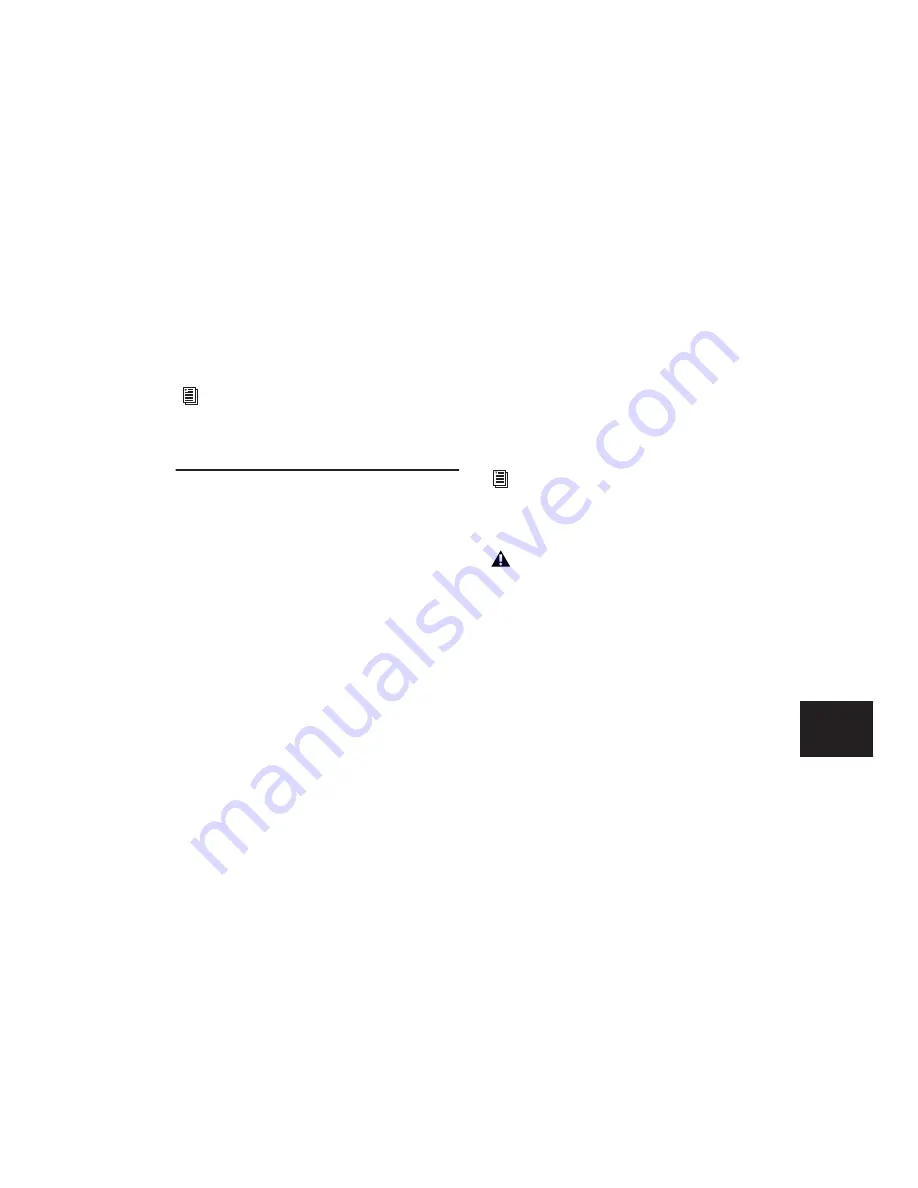
Chapter 31: Mixdown
745
5
In the dithering plug-in window, choose an
output Bit Resolution and Noise Shaping set-
ting.
When you Bounce to Disk you can convert the
file to the appropriate resolution. Before being
converted by the Bounce to Disk command, the
signal will have been dithered to the resolution
and noise shaping settings in a dithering plug-
in.
Recording to Tracks
You can create a submix in your Pro Tools ses-
sion and record it to available tracks in the same
session. This technique lets you add live input
to the mix, as well as adjust volume, pan, mute,
and other controls during the recording process.
You can also use this technique instead of
Bounce to Disk to create mixed tracks directly in
your Pro Tools session.
Voice Requirements
Recording a submix to new tracks requires an
available voice for each track that you want to
record. Make sure you have enough voices avail-
able to play back all tracks that you want to
record and enough voices available to record the
destination tracks.
In contrast, the Bounce to Disk command lets
you bounce all available voices to disk without
holding any in reserve, but you cannot manu-
ally change any controls during the bounce. See
“Bounce to Disk” on page 746 for more infor-
mation.
To record a submix to a track:
1
Apply any plug-ins or external processors you
want to add to your audio tracks or Auxiliary In-
puts before you record.
2
Set the main channel output of the tracks you
want to include in the submix to a bus path. If
you are using stereo or multichannel tracks, set
the panning of each track.
For more information about the Digidesign
dithering plug-ins, refer to the
DigiRack
Plug-ins Guide
.
For information about voice management,
see “Track Priority and Voice Assignment”
on page 136.
With Pro Tools HD, RTAS plug-ins placed
on Auxiliary Input, Master Fader, and In-
strument tracks will use additional voices
and may introduce extra latency based on
the HW Buffer Size. For more information,
see “Voice Usage and Total Latency for
RTAS Plug-ins” on page 665.
Summary of Contents for Pro Tools
Page 1: ...Pro Tools Reference Guide Version 7 3 ...
Page 15: ...1 Part I Introduction ...
Page 16: ...2 ...
Page 33: ...19 Part II System Configuration ...
Page 34: ...20 ...
Page 44: ...Pro Tools Reference Guide 30 ...
Page 94: ...Pro Tools Reference Guide 80 ...
Page 95: ...81 Part III Sessions Tracks ...
Page 96: ...82 ...
Page 108: ...Pro Tools Reference Guide 94 ...
Page 130: ...Pro Tools Reference Guide 116 ...
Page 269: ...255 Part IV Recording ...
Page 270: ...256 ...
Page 310: ...Pro Tools Reference Guide 296 ...
Page 345: ...331 Part V Editing ...
Page 346: ...332 ...
Page 402: ...Pro Tools Reference Guide 388 ...
Page 496: ...Pro Tools Reference Guide 482 ...
Page 548: ...Pro Tools Reference Guide 534 ...
Page 571: ...557 Part VI MIDI Editing ...
Page 572: ...558 ...
Page 596: ...Pro Tools Reference Guide 582 ...
Page 637: ...623 Part VII Mixing ...
Page 638: ...624 ...
Page 702: ...Pro Tools Reference Guide 688 ...
Page 771: ...757 Part VIII Video Sync Surround ...
Page 772: ...758 ...
Page 792: ...Pro Tools Reference Guide 778 ...
Page 806: ...Pro Tools Reference Guide 792 ...
Page 856: ...Pro Tools Reference Guide 842 ...






























