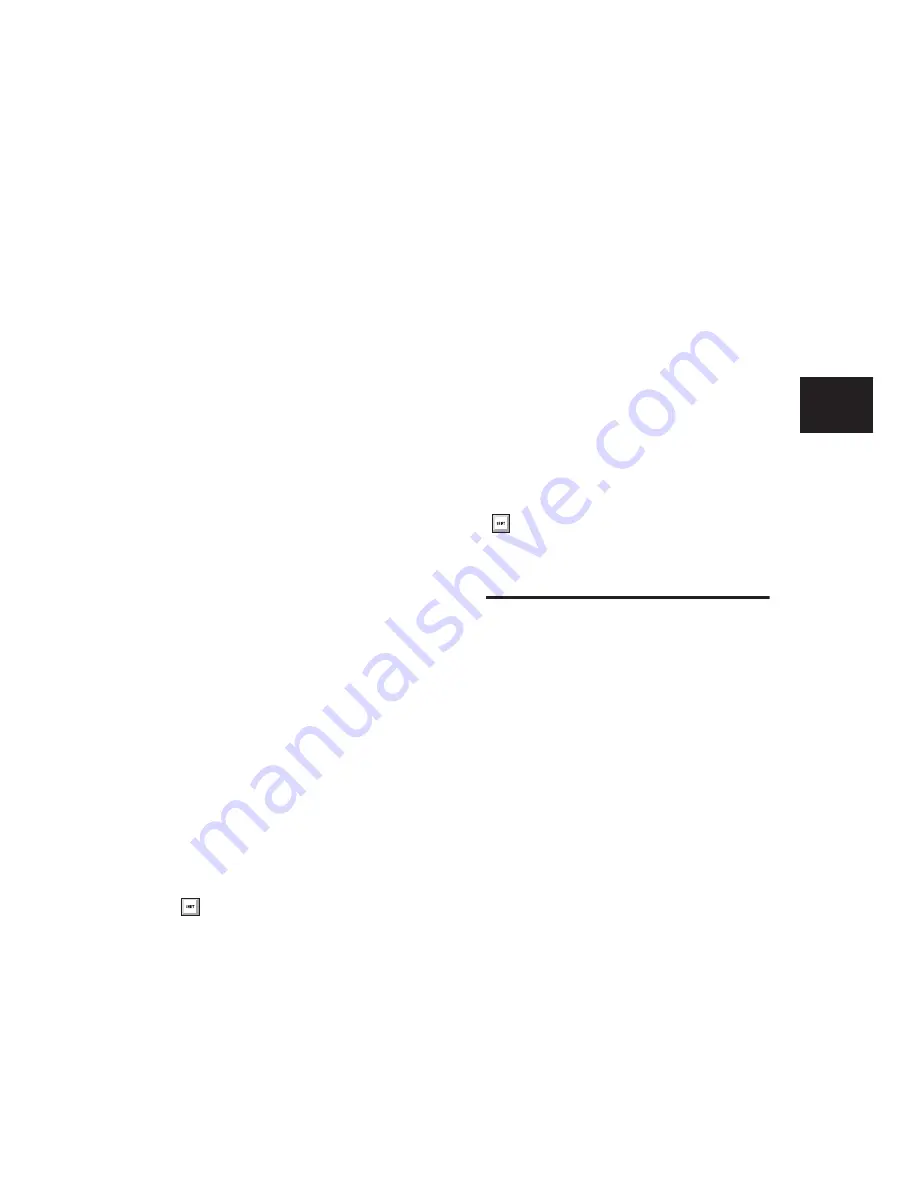
Chapter 12: Importing and Exporting Session Data
237
All playlist information for MIDI and Instru-
ment tracks is lost when exporting. For exam-
ple, tracks that previously contained dozens of
MIDI regions will be flattened and only contain
single regions after exporting and re-importing.
Exporting Individual MIDI and
Instrument Tracks
You can also export individual MIDI and Instru-
ment tracks as MIDI files. This can be useful for
storing libraries of your favorite MIDI sequences
or SysEx data (such as bulk or individual patch
dumps for your external MIDI devices), or for
importing MIDI into notation applications
(other than Sibelius or G7).
To export a single MIDI or Instrument track as a
MIDI file:
1
Do one of the following:
• Right-click the Track name of an unse-
lected track in the Edit or Mix window, or
in the Track List.
– or –
• In the Track List, or Mix or Edit window,
Control-Right-click (Windows) or Com-
mand-Right-click (Mac) the track name.
2
From the Right-click pop-up menu, select Ex-
port MIDI.
3
Set the Export MIDI settings in the Export
MIDI Settings dialog.
4
Click OK.
5
In the Save dialog, type a name for the MIDI
file, specify where you want to save it, and click
Save.
To export all selected Pro Tools Instrument or
MIDI tracks as a MIDI file:
1
Select the tracks you want to export to a MIDI
file.
2
Right-click the Track name of one of the se-
lected tracks in the Edit or Mix window, or in
the Track List.
3
From the Right-click pop-up menu, select Ex-
port MIDI.
4
Set the Export MIDI Settings as desired.
5
Click OK.
6
In the Save dialog, type a name for the MIDI
file, specify where you want to save it, and click
Save.
Send to Sibelius
Pro Tools lets you send all or only selected MIDI
and Instrument tracks to Sibelius or G7 notation
software. This lets you print the score and parts
from your Pro Tools session. For example, if you
are working in Pro Tools with a sampled trum-
pet part, but you want to bring in a real trumpet
player to play the part, you can send just the
trumpet track to Sibelius and print the part for
the trumpet player. You can then record the
trumpet player reading the part.
To send all Pro Tools Instrument and MIDI tracks
to Sibelius:
■
Choose File > Send To Sibelius.
Pro Tools exports all Instrument and MIDI
tracks to Sibelius as a MIDI file. If Sibelius is in-
stalled on your computer, it launches Sibelius. If
Sibelius is not installed, but G7 is, G7 launches.
Alt-Right-click (Windows) or Option-Right-
click (Mac) to export all tracks to a single
MIDI file.
Alt-Shift-Right-click (Windows) or Option--
Shift-Right-click (Mac) to export all selected
tracks as a single MIDI file.
Summary of Contents for Pro Tools
Page 1: ...Pro Tools Reference Guide Version 7 3 ...
Page 15: ...1 Part I Introduction ...
Page 16: ...2 ...
Page 33: ...19 Part II System Configuration ...
Page 34: ...20 ...
Page 44: ...Pro Tools Reference Guide 30 ...
Page 94: ...Pro Tools Reference Guide 80 ...
Page 95: ...81 Part III Sessions Tracks ...
Page 96: ...82 ...
Page 108: ...Pro Tools Reference Guide 94 ...
Page 130: ...Pro Tools Reference Guide 116 ...
Page 269: ...255 Part IV Recording ...
Page 270: ...256 ...
Page 310: ...Pro Tools Reference Guide 296 ...
Page 345: ...331 Part V Editing ...
Page 346: ...332 ...
Page 402: ...Pro Tools Reference Guide 388 ...
Page 496: ...Pro Tools Reference Guide 482 ...
Page 548: ...Pro Tools Reference Guide 534 ...
Page 571: ...557 Part VI MIDI Editing ...
Page 572: ...558 ...
Page 596: ...Pro Tools Reference Guide 582 ...
Page 637: ...623 Part VII Mixing ...
Page 638: ...624 ...
Page 702: ...Pro Tools Reference Guide 688 ...
Page 771: ...757 Part VIII Video Sync Surround ...
Page 772: ...758 ...
Page 792: ...Pro Tools Reference Guide 778 ...
Page 806: ...Pro Tools Reference Guide 792 ...
Page 856: ...Pro Tools Reference Guide 842 ...






























