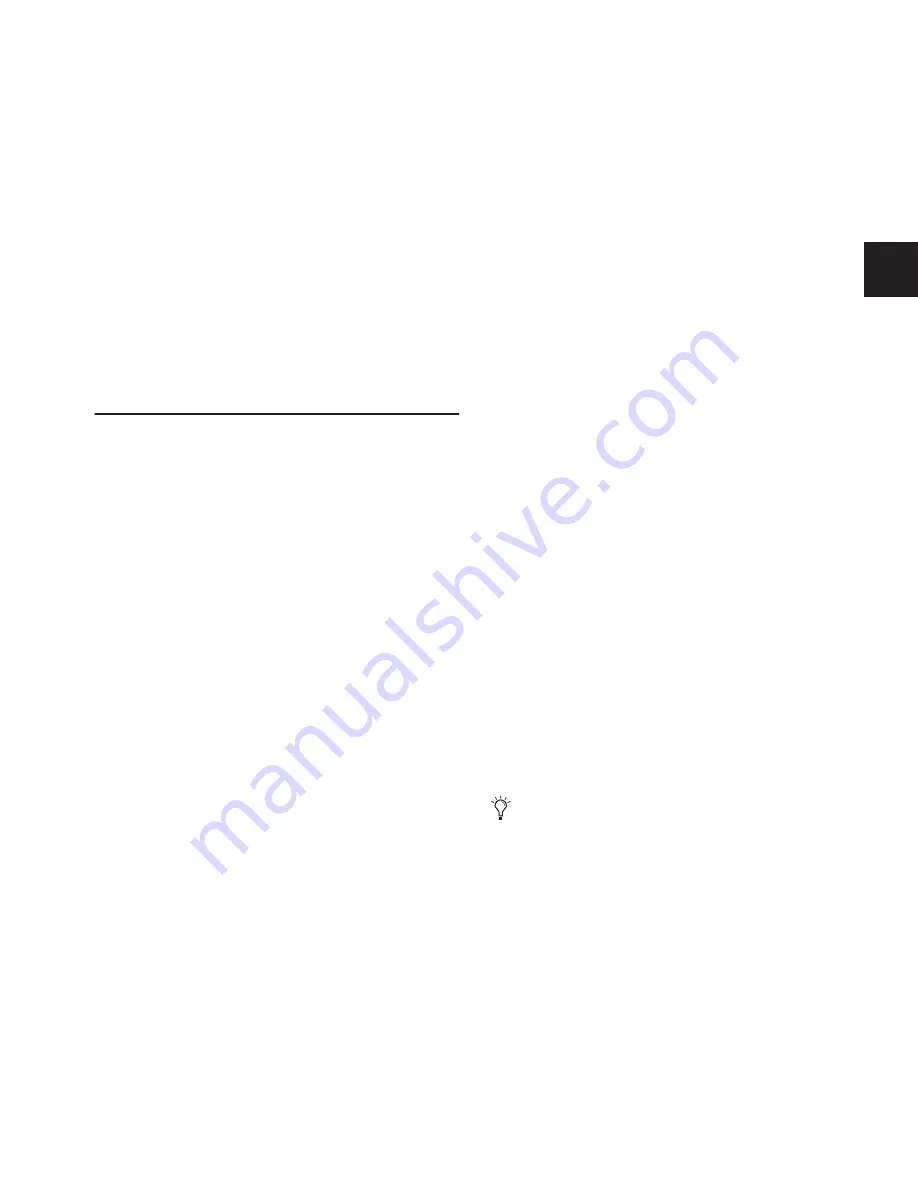
Chapter 9: Groups
81
Resetting Group Bus Assignments
You can remove input assignments from a Group bus
on-screen.
To remove an input assignment from a Group bus:
1
Select the Group bus you want to change so that its mem-
bers are displayed on-screen.
2
In the list of Group bus members, right-click the input as-
signment you want to remove and choose Unassign.
To remove all input assignments from a Group bus:
1
Select the Group bus you want to change so that its mem-
bers are displayed on-screen.
2
Click the pop-up menu at the bottom of the Members list
and choose Reset Mix.
Group Bus Signal Flow Options
Routing Signals to a Mono Group Bus
Configuration
When configured as mono busses, the eight Groups can be fed
as 8 unlinked mono busses or up to 4 linked odd/even bus
pairs.
Unlinked Mono Busses
To use unlinked mono Group busses:
1
Make sure the Group busses are configured as mono busses.
See “Configuring Aux, Group, and Variable Group Busses” on
page 70.
2
While routing channels to Group busses, make sure the Ste-
reo Pan switch is off.
The Group switches in the ACS Bus Assigns section light green
to indicate mono operation. In this configuration, input sig-
nals are handled as follows:
Mono Input Signals
Contributing mono signals are summed to
the mono Group bus. Any pan information from mono input
channels feeding the bus is ignored.
Stereo Input Signals
Contributing stereo signals are summed
to the mono Group bus with no attenuation. The balance and
width information from each stereo input channel is ignored.
Linked Odd/Even Bus Pairs
To use linked mono Group bus pairs:
1
Make sure the Group busses are configured as mono busses.
See “Configuring Aux, Group, and Variable Group Busses” on
page 70.
2
While routing channels to Group busses, press the Stereo
Pan switch so that it lights yellow.
The Group switches in the ACS Bus Assigns section and the
Stereo Pan LED in the channel’s Bus Assign indicator light yel-
low to indicate stereo operation. In this configuration, input
signals are handled as follows:
Mono Input Signals
Contributing mono signals are panned
across the linked odd/even Group bus pair. Pan information
from each mono input channel determines its pan position in
the bus pair.
Stereo Input Signals
Contributing stereo signals are panned
across the linked odd/even Group bus pair. Balance and width
information from each stereo input channel determines its
contribution to the odd and even sides of the bus pair.
Routing Signals to a Stereo Group Bus
Configuration
When configured as stereo busses, the eight Groups can be fed
as 8 true stereo busses or (in Expert mode only) as 8 dual mono
busses.
Stereo Busses
To use stereo Group busses:
1
Make sure the Group busses are configured as stereo busses.
See “Configuring Aux, Group, and Variable Group Busses” on
page 70.
2
When routing channels to any of the Group busses, make
sure the Stereo Pan switch is lit yellow.
Dual Mono Busses
Dual mono busses may only be used in Expert Mode. See
“Simple and Expert Operational Modes” on page 82.
When working with stereo Groups in Simple Mode, the
Stereo Pan switch is always lit to indicate all Groups
operate in true stereo.
Summary of Contents for D-Show Profile
Page 10: ...D Show Profile Guide x ...
Page 11: ...Part I Overview and Installation ...
Page 12: ......
Page 16: ...D Show Profile Guide 6 ...
Page 32: ...D Show Profile Guide 22 ...
Page 33: ...Part II System Description ...
Page 34: ......
Page 50: ...D Show Profile Guide 40 ...
Page 58: ...D Show Profile Guide 48 ...
Page 67: ...Part III Signal Routing ...
Page 68: ......
Page 94: ...D Show Profile Guide 84 ...
Page 102: ...D Show Profile Guide 92 ...
Page 110: ...D Show Profile Guide 100 ...
Page 134: ...D Show Profile Guide 124 ...
Page 135: ...Part IV Processing ...
Page 136: ......
Page 144: ...D Show Profile Guide 134 ...
Page 171: ...Part V Shows ...
Page 172: ......
Page 180: ...D Show Profile Guide 170 ...
Page 204: ...D Show Profile Guide 194 ...
Page 227: ...Part VI Specifications ...
Page 228: ......
Page 236: ...D Show Profile Guide 226 D Show Output Signal Flow Diagram Version 1 3 07 07 05 ...
Page 245: ...Part VII Reference ...
Page 246: ......
Page 258: ...D Show Profile Guide 248 ...
Page 269: ......
















































