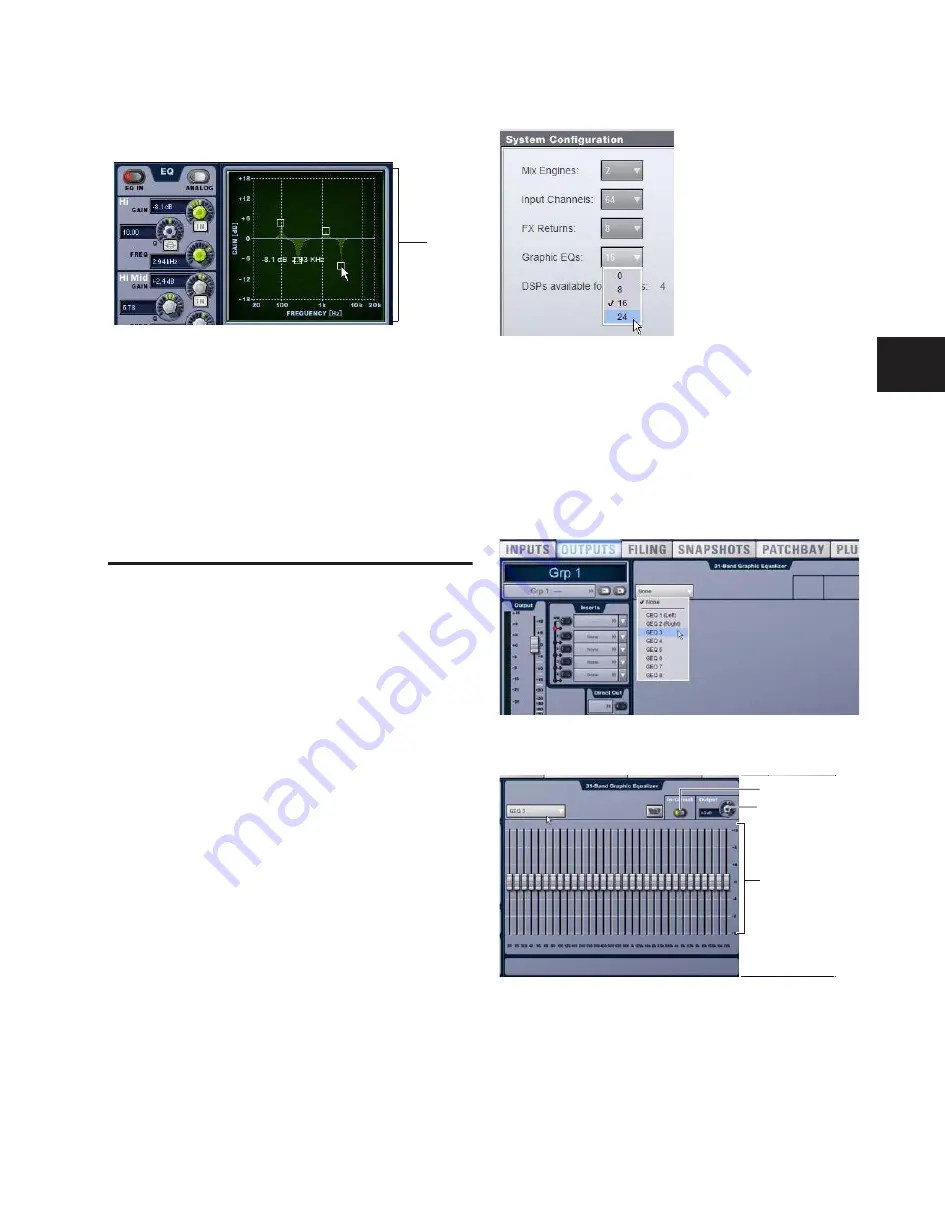
Chapter 17: EQ
139
Using the EQ Graph Display
The on-screen EQ graph lets you use the trackball to adjust fre-
quency and gain for any available EQ band.
To adjust EQ on-screen using the Graph display:
1
Select a channel on-screen.
2
Click the EQ In switch to put the EQ in circuit.
3
Drag the handles in the on-screen EQ graph display for each
EQ band (Lo, Lo-Mid, Hi-Mid, or Hi), as follows:
• Drag a handle right or left to increase or decrease fre-
quency.
• Drag a handle up or down to increase or decrease gain.
Graphic EQ for Outputs
A built-in 31-band Graphic EQ can be inserted on any of the
following Output bus types: Mains, Groups, Auxes, Matrixes,
and PQs. The Graphic EQ pr/– 12 dB of gain and con-
stant Q.
Assigning a Graphic EQ to a mono channel uses one available
Graphic EQ. Assigning a Graphic EQ to a stereo channel uses
two available Graphic EQs.
Graphic EQs can be adjusted on-screen, or using the input fad-
ers, which provide access to two banks of 16 frequency bands
each.
Configuring Graphic EQs
To configure the number of Graphic EQs:
1
Put D-Show into Config mode.
2
Go to the Options page and click the System Config tab.
3
Click the Edit button on-screen.
4
Choose the number of Graphic EQs from the pop-up menu.
You can choose to have 0, 8, 16, or 24 Graphic EQs.
Inserting Graphics EQs on Outputs
To insert a Graphic EQ on an Output bus:
1
Target the bus by pressing its Select switch.
2
In the Outputs page, click the Graphic EQ tab.
3
Click the Graphic EQ pop-up menu and choose an available
mono or stereo Graphic EQ.
The 31-Band Graphic EQ appears on-screen.
Dragging handles in the EQ graph display
EQ
graph
Configuring the number of Graphic EQs
Assigning a graphic EQ (mono)
31-band graphic EQ
In-Circuit
Output
Bands
Summary of Contents for D-Show Profile
Page 10: ...D Show Profile Guide x ...
Page 11: ...Part I Overview and Installation ...
Page 12: ......
Page 16: ...D Show Profile Guide 6 ...
Page 32: ...D Show Profile Guide 22 ...
Page 33: ...Part II System Description ...
Page 34: ......
Page 50: ...D Show Profile Guide 40 ...
Page 58: ...D Show Profile Guide 48 ...
Page 67: ...Part III Signal Routing ...
Page 68: ......
Page 94: ...D Show Profile Guide 84 ...
Page 102: ...D Show Profile Guide 92 ...
Page 110: ...D Show Profile Guide 100 ...
Page 134: ...D Show Profile Guide 124 ...
Page 135: ...Part IV Processing ...
Page 136: ......
Page 144: ...D Show Profile Guide 134 ...
Page 171: ...Part V Shows ...
Page 172: ......
Page 180: ...D Show Profile Guide 170 ...
Page 204: ...D Show Profile Guide 194 ...
Page 227: ...Part VI Specifications ...
Page 228: ......
Page 236: ...D Show Profile Guide 226 D Show Output Signal Flow Diagram Version 1 3 07 07 05 ...
Page 245: ...Part VII Reference ...
Page 246: ......
Page 258: ...D Show Profile Guide 248 ...
Page 269: ......






























