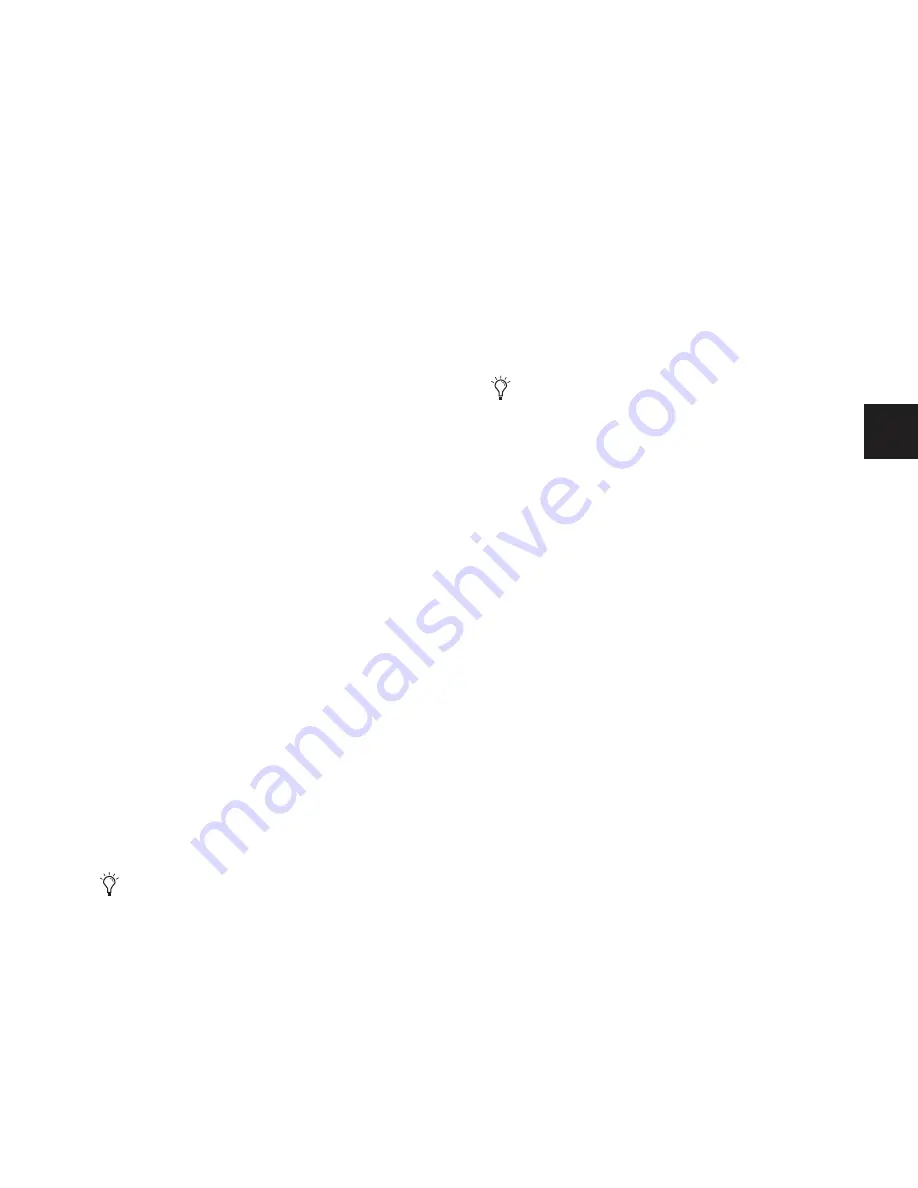
Chapter 21: Snapshots
187
Available and Unavailable Functions in
Preview Mode
In order to maintain essential mix indicators and controls
while in Preview mode, not all functions are taken offline.
The following sections detail what is and what is not available
during Preview mode.
Always Active
Certain D-Show essential mix functions remain live and ac-
tive at all times, regardless of whether Preview mode is en-
abled. The following vital mix functions continue to affect or
be affected by the console and software:
• Metering (including input, output and dynamics meters,
clip and bank clip indicators)
• AFL/PFL
• Dynamics Key Listen
• Monitoring level, Headphone level and Monitoring bus
Delay
• Talkback, Osc and 2-Track
• Mute Groups (recall only)
• Recall Safe
• PQ system (remains active, but changes from a PQ Con-
troller are not reflected)
• MIDI snapshot Recall, Chase MTC and Disable (Snap-
shots)
• Snapshot List and Recall Safe (deleting, adding, or editing
snapshots are/will be reflected online and affect the mix)
• History (auto-save)
Recall Safe in Preview Mode
The Recall Safe settings are global, and are applied to filter
snapshot data regardless of the current operating mode. For
details on Recall Safe and other D-Show automation safe fea-
tures, see “Recall Safe and Channel Automation Safe” on
page 178.
Available and Editable in Preview Mode
Almost all system functions, such as selecting channels and
banking faders, are available in Preview mode.
Not Available in Preview Mode
The only controls not available while in Preview mode are
those controls which are not able to be stored or recalled via
snapshots. In addition, Config mode options are unavailable
in Preview mode.
Unavailable functions include the following:
• Make Stereo, or Split to Mono
• Move channels
• Input channel Gain Guess
• Input channel and FX Return Input Direct switch
• Input channel Dyn Pre EQ switch
• Insert mode (plug-ins cannot be edited)
• Digital input source selection (ADAT)
• Enabling or disabling sample rate conversion
Config Mode
Config mode is not available while in Preview mode. Pressing
the Config switch (or double-clicking the Config/Show mode
icon on-screen) displays a dialog box in which you can choose
to “Exit Preview” (return to online mix, in Config mode), or
“OK” (remain in Preview mode).
The system automatically switches to Show mode if Config
mode is active at the time Preview mode is entered.
Plug-Ins and MIDI in Preview Mode
In Preview mode, plug-ins and MIDI operate in a similar way
as when using the standalone software.
Plug-Ins in Preview Mode
Recalling a snapshot that contains plug-in data affects the of-
fline (Preview) routing and bypass state of the plug-in only;
the online plug-in parameter settings are not recalled, and the
online mix is not affected.
The following plug-in functions are available offline in Pre-
view mode:
• Plug-in routing can be changed
• Plug-in rack view can be changed
• Plug-ins can be added to a snapshot to capture its current
online parameter settings and (Preview mode) routing
Only those controls that can be stored and recalled via
snapshots are available for offline previewing and editing.
In addition, some snapshot-capable controls have special
requirements when using Preview mode (such as MIDI and
plug-in data). See “Plug-Ins and MIDI in Preview Mode” on
page 187.
These functions are neither available for offline access in
Preview mode, nor do they remain active (online) while in
Preview mode. To adjust any of the above settings, you
must exit Preview mode.
Summary of Contents for D-Show Profile
Page 10: ...D Show Profile Guide x ...
Page 11: ...Part I Overview and Installation ...
Page 12: ......
Page 16: ...D Show Profile Guide 6 ...
Page 32: ...D Show Profile Guide 22 ...
Page 33: ...Part II System Description ...
Page 34: ......
Page 50: ...D Show Profile Guide 40 ...
Page 58: ...D Show Profile Guide 48 ...
Page 67: ...Part III Signal Routing ...
Page 68: ......
Page 94: ...D Show Profile Guide 84 ...
Page 102: ...D Show Profile Guide 92 ...
Page 110: ...D Show Profile Guide 100 ...
Page 134: ...D Show Profile Guide 124 ...
Page 135: ...Part IV Processing ...
Page 136: ......
Page 144: ...D Show Profile Guide 134 ...
Page 171: ...Part V Shows ...
Page 172: ......
Page 180: ...D Show Profile Guide 170 ...
Page 204: ...D Show Profile Guide 194 ...
Page 227: ...Part VI Specifications ...
Page 228: ......
Page 236: ...D Show Profile Guide 226 D Show Output Signal Flow Diagram Version 1 3 07 07 05 ...
Page 245: ...Part VII Reference ...
Page 246: ......
Page 258: ...D Show Profile Guide 248 ...
Page 269: ......






























