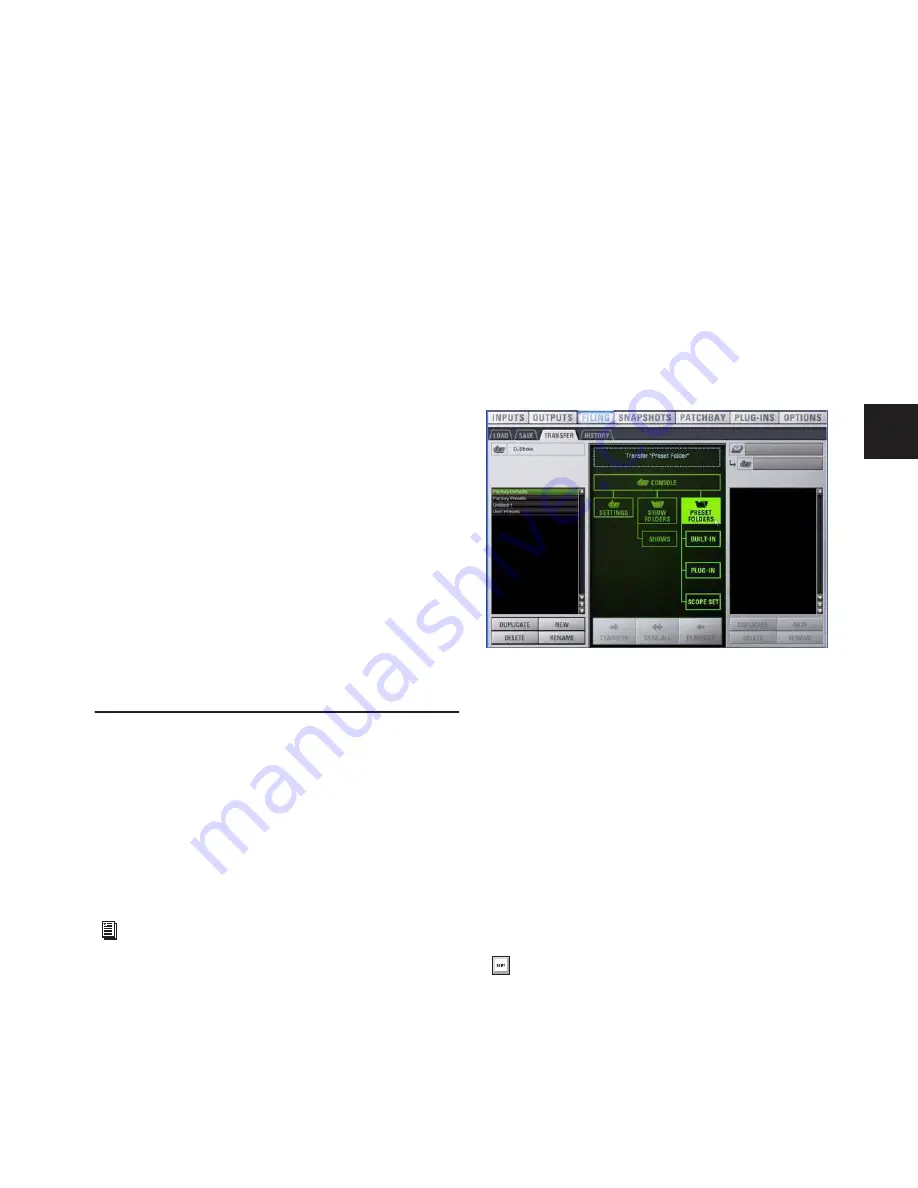
Chapter 20: Shows and File Management
165
3
In the Shows column, click a Show file name to select the
file.
4
Click the Load button.
D-Show loads the new Show file, replacing the current system
configuration, routing, and control settings with those con-
tained in the new file.
System Configurations and Loading Shows
Show files include D-Show system configuration settings
(such as the type of D-Show console (D-Show Profile, or a
D-Show Main and Sidecars); the number of Mix Engines;
Number of Input Channels, FX Returns, and EQs; Aux and
Group Bus configurations).
• If a Show file includes the same system configuration set-
tings as the current configuration, the configuration infor-
mation appears in blue text in the Info area.
• If a Show file differs from the current configuration, but can
be loaded on the system, the relevant configuration
changes appear in orange text in the Info area. When the
Show file is loaded, D-Show restarts in the new configura-
tion.
• If a Show file differs from the current configuration and can-
not be loaded on the system in its entirety, the configura-
tion information appears in red text in the Info area.
If a Show configuration is too large for the current system, mix
elements are dropped in following order:
1
Plug-Ins are deactivated
2
Graphics EQs are dropped
3
Input Channels are dropped
Working with Presets
Preset files are used to store, recall and transfer factory or
user-defined presets. Preset files are grouped in the following
types of Preset Folders:
• Built-in Compressor/Limiter, Expander/Gate, 4-band EQ,
2-band EQ, 31-band Graphic EQ
• Plug-ins Settings Files
• Scope Sets
• Input Channel Presets
Preset Folders
Preset Folders contain Preset files. Each of the built-in D-Show
processors (Compressor/Limiter, Expander/Gate, 4-band EQ,
31-band Graphic EQ) and each plug-in has its own Factory De-
faults folder. Additional folders are provided for Scope Sets.
You can create additional Preset Folders for each processor or
plug-in and store new Presets in them. These folders can then
be transferred to a portable storage device for transfer to other
D-Show systems.
Creating Preset Folders
To create a new Preset Folder:
1
Go to the Filing page and click the Transfer tab.
2
Click the Preset Folders icon. A list of Preset Folders appears
in the left column.
3
In the left column, click the New button.
4
Type a name for the Preset Folder and press Enter.
The new Preset Folder is available in the Preset window for
each processor or plug-in.
Duplicating Preset Folders
To duplicate a Preset Folder:
1
In the left column, click a Preset Folder name to select the
folder.
2
Click the Duplicate button.
The folder and all of the Preset files it contains are duplicated.
For information on saving, previewing and loading built-in
dynamics and EQ presets, see Chapter 16, “Dynamics” and
Chapter 17, “EQ.” For plug-in settings, see Chapter 19,
“Plug-Ins.” For Scope Sets, see Chapter 21, “Snapshots.”
For Input Channel Presets, seeChapter 5, “Navigating and
Selecting Channels”,
Preset Folders icon in the Transfer tab of the Filing page
You can also right-click a Preset Folder name and choose
Duplicate to duplicate the folder.
Summary of Contents for D-Show Profile
Page 10: ...D Show Profile Guide x ...
Page 11: ...Part I Overview and Installation ...
Page 12: ......
Page 16: ...D Show Profile Guide 6 ...
Page 32: ...D Show Profile Guide 22 ...
Page 33: ...Part II System Description ...
Page 34: ......
Page 50: ...D Show Profile Guide 40 ...
Page 58: ...D Show Profile Guide 48 ...
Page 67: ...Part III Signal Routing ...
Page 68: ......
Page 94: ...D Show Profile Guide 84 ...
Page 102: ...D Show Profile Guide 92 ...
Page 110: ...D Show Profile Guide 100 ...
Page 134: ...D Show Profile Guide 124 ...
Page 135: ...Part IV Processing ...
Page 136: ......
Page 144: ...D Show Profile Guide 134 ...
Page 171: ...Part V Shows ...
Page 172: ......
Page 180: ...D Show Profile Guide 170 ...
Page 204: ...D Show Profile Guide 194 ...
Page 227: ...Part VI Specifications ...
Page 228: ......
Page 236: ...D Show Profile Guide 226 D Show Output Signal Flow Diagram Version 1 3 07 07 05 ...
Page 245: ...Part VII Reference ...
Page 246: ......
Page 258: ...D Show Profile Guide 248 ...
Page 269: ......






























