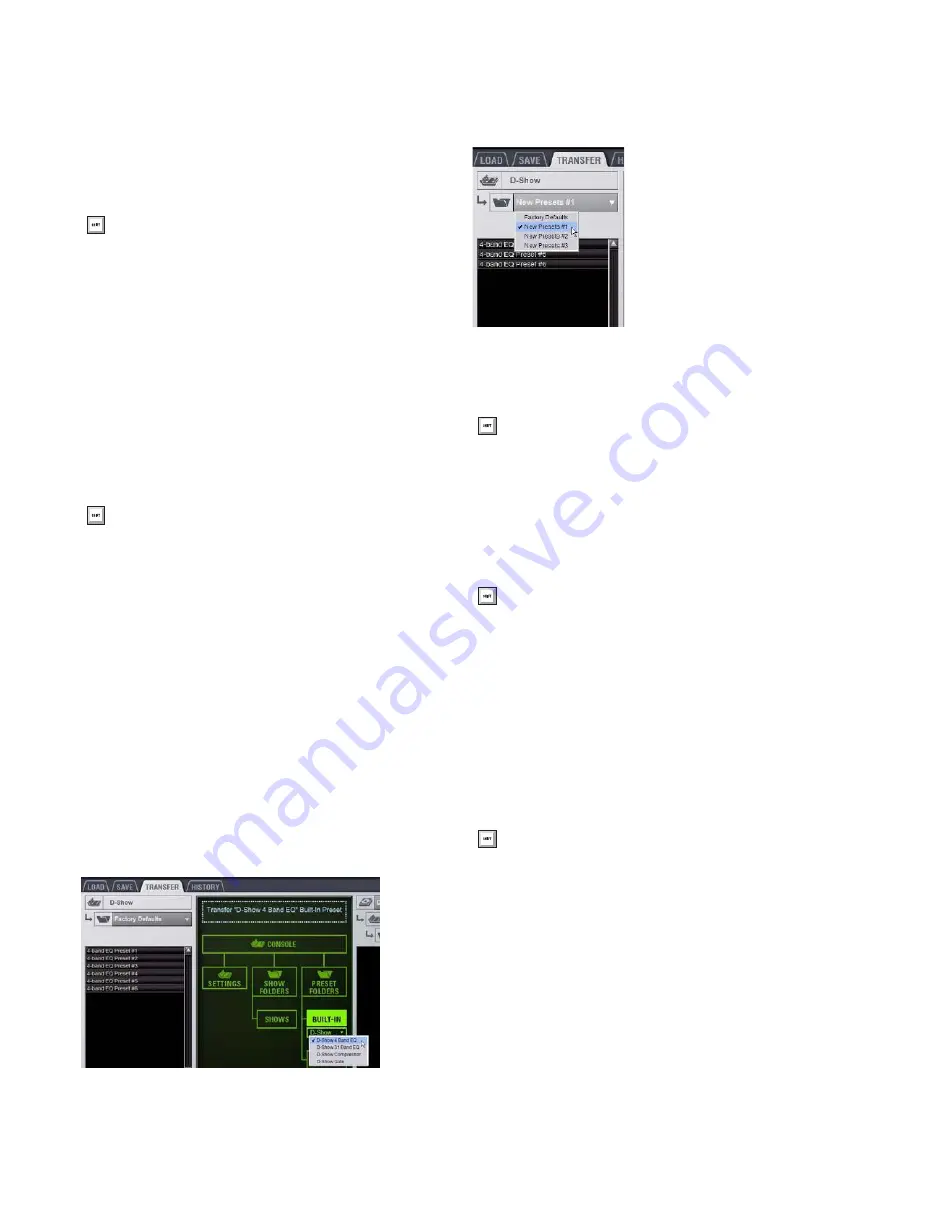
D-Show Profile Guide
166
Renaming Preset Folders
To rename a Preset Folder:
1
In the left column, click a Preset Folder name to select the
folder.
2
Click the Rename button.
3
Type a new name for the Preset Folder and press Enter.
Deleting Preset Folders
When you delete a Preset Folder, all Presets contained in that
folder are also deleted.
To delete a Preset Folder:
1
In the left column, click a Preset Folder name to select the
folder.
2
Click the Delete button.
Preset Files
You can manage Preset files from the Transfer tab of the Filing
page. You cannot create Preset files from the Filing page. Pre-
set files are created from the Presets window of the channel,
processor or plug-in; Scope Sets are created from the Scope
Sets window of the Recall Safe page.
Duplicating Presets
To duplicate a Preset file:
1
Go to the Filing page and click the Transfer tab.
2
Click the Built-In or Plug-In icon and choose a processor or
plug-in from the pop-up menu. The available Preset Folders
for the processor or plug-in appear in a pop-up menu above
the left column.
3
Click the Preset Folder name and choose a Preset Folder
from the pop-up menu. Any Presets in the folder appear in the
left column.
4
Click a Preset file name to select the file.
5
Click the Duplicate button.
Renaming Presets
To rename a Preset file:
1
In the left column, click a Preset file name to select the file.
2
Click the Rename button.
3
Type a new name for the Preset file and press Enter.
Deleting Presets
To delete a Preset file:
1
In the left column, click a Preset file name to select the Pre-
set.
2
Click the Delete button.
You can also right-click a Preset Folder name and choose
Rename, or double-click a Preset Folder name to rename the
folder.
You can also right-click a Preset Folder name and choose
Delete to delete the folder.
Built-In EQ in the Transfer tab of the Filing Page
Preset Folder names at the top of the Presets column
You can also right-click a Preset file name and choose Du-
plicate to duplicate the Preset.
You can also right-click a Preset file name and choose Re-
name, or double-click a Preset file name to rename the Pre-
set.
You can also right-click a Preset file name and choose De-
lete to delete the Preset.
Summary of Contents for D-Show Profile
Page 10: ...D Show Profile Guide x ...
Page 11: ...Part I Overview and Installation ...
Page 12: ......
Page 16: ...D Show Profile Guide 6 ...
Page 32: ...D Show Profile Guide 22 ...
Page 33: ...Part II System Description ...
Page 34: ......
Page 50: ...D Show Profile Guide 40 ...
Page 58: ...D Show Profile Guide 48 ...
Page 67: ...Part III Signal Routing ...
Page 68: ......
Page 94: ...D Show Profile Guide 84 ...
Page 102: ...D Show Profile Guide 92 ...
Page 110: ...D Show Profile Guide 100 ...
Page 134: ...D Show Profile Guide 124 ...
Page 135: ...Part IV Processing ...
Page 136: ......
Page 144: ...D Show Profile Guide 134 ...
Page 171: ...Part V Shows ...
Page 172: ......
Page 180: ...D Show Profile Guide 170 ...
Page 204: ...D Show Profile Guide 194 ...
Page 227: ...Part VI Specifications ...
Page 228: ......
Page 236: ...D Show Profile Guide 226 D Show Output Signal Flow Diagram Version 1 3 07 07 05 ...
Page 245: ...Part VII Reference ...
Page 246: ......
Page 258: ...D Show Profile Guide 248 ...
Page 269: ......






























