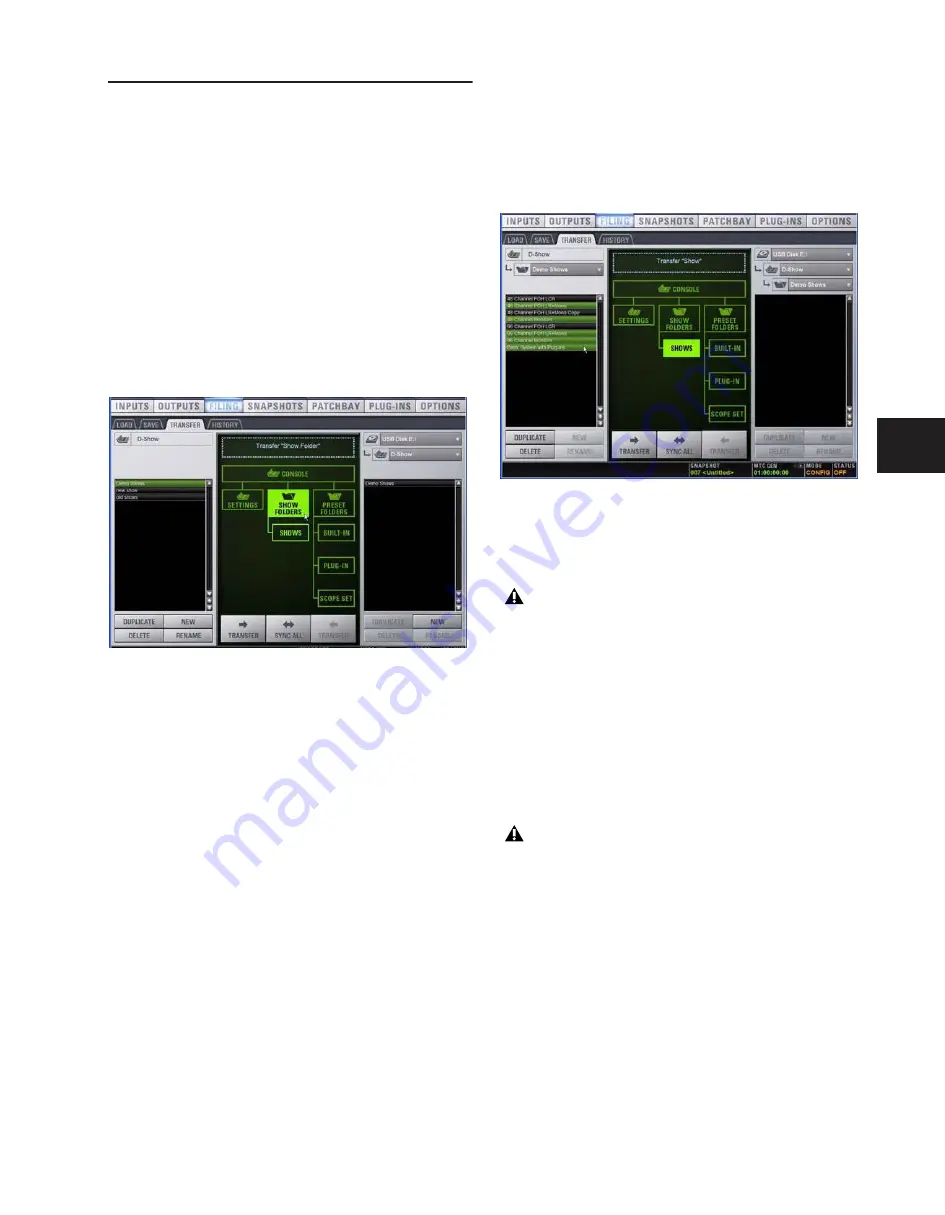
Chapter 20: Shows and File Management
167
Transferring Settings, Shows and
Presets
You can copy Console Settings, Shows, and Presets to and
from a portable storage device (such as a USB key disk) for
backup, transfer from standalone software, and transfer be-
tween D-Show systems.
Settings, Shows and Presets cannot be loaded onto the desti-
nation D-Show system directly from the portable storage de-
vice, but must first be transferred to the system before loading.
Transfer of Settings files, Show files, and Preset files is man-
aged from the Transfer tab of the Filing page. The Transfer tab
shows the D-Show system files in the left column and the con-
tents of the portable storage device in the right column. Items
are selected for transfer in the center.
To transfer Settings, Shows or Presets between D-Show and a
portable storage device:
1
Go to the Filing page and click the Transfer tab.
2
Connect a portable storage device (such as a USB key disk) to
D-Show. The device appears above the right column.
3
Do one of the following to select the type of data to transfer:
• To transfer all data, click the Console icon.
• To transfer Console Settings, click the Settings icon.
• To transfer Show Folders, click the Show Folders icon.
• To transfer individual Shows, click the Shows icon.
• To transfer Preset Folders, click the Preset Folders icon.
• To transfer Presets for individual items, click the Built-In
or Plug-In icon and choose a D-Show processor or
plug-in, or Input Channel from the pop-up menu.
• To transfer Scope Sets for Recall Safe, click the Scope Sets
icon.
4
Do one of the following to select the items to transfer:
• In the left column, select the items you want to transfer
from D-Show to the portable storage device.
– or –
• In the right column, select the items you want to transfer
from the portable storage device to D-Show.
5
Click the Transfer button.
Large transfers may take time. Transfer status is shown by a
progress bar. A transfer may be cancelled by clicking Cancel.
Synchronizing Settings, Shows and Presets
Instead of transferring data in one direction between the
D-Show system and a portable storage device, you can syn-
chronize all data in both columns of the Transfer tab in a sin-
gle operation.
Synchronizing data causes new files to be copied and files
with the same name but a more recent modification date/time
to be automatically updated.
File transfer controls
Show files selected for transfer from D-Show to USB key disk
Cancelled transfers may result in partial folder contents,
which will have to be deleted manually.
When synchronizing data, D-Show replaces data files
of the same name with the file that has the most recent
date/time. Check to be sure that the system clock times
and time zones are correctly set on the D-Show system
and on the computer running D-Show Standalone soft-
ware when preparing data for synchronization.
Summary of Contents for D-Show Profile
Page 10: ...D Show Profile Guide x ...
Page 11: ...Part I Overview and Installation ...
Page 12: ......
Page 16: ...D Show Profile Guide 6 ...
Page 32: ...D Show Profile Guide 22 ...
Page 33: ...Part II System Description ...
Page 34: ......
Page 50: ...D Show Profile Guide 40 ...
Page 58: ...D Show Profile Guide 48 ...
Page 67: ...Part III Signal Routing ...
Page 68: ......
Page 94: ...D Show Profile Guide 84 ...
Page 102: ...D Show Profile Guide 92 ...
Page 110: ...D Show Profile Guide 100 ...
Page 134: ...D Show Profile Guide 124 ...
Page 135: ...Part IV Processing ...
Page 136: ......
Page 144: ...D Show Profile Guide 134 ...
Page 171: ...Part V Shows ...
Page 172: ......
Page 180: ...D Show Profile Guide 170 ...
Page 204: ...D Show Profile Guide 194 ...
Page 227: ...Part VI Specifications ...
Page 228: ......
Page 236: ...D Show Profile Guide 226 D Show Output Signal Flow Diagram Version 1 3 07 07 05 ...
Page 245: ...Part VII Reference ...
Page 246: ......
Page 258: ...D Show Profile Guide 248 ...
Page 269: ......






























