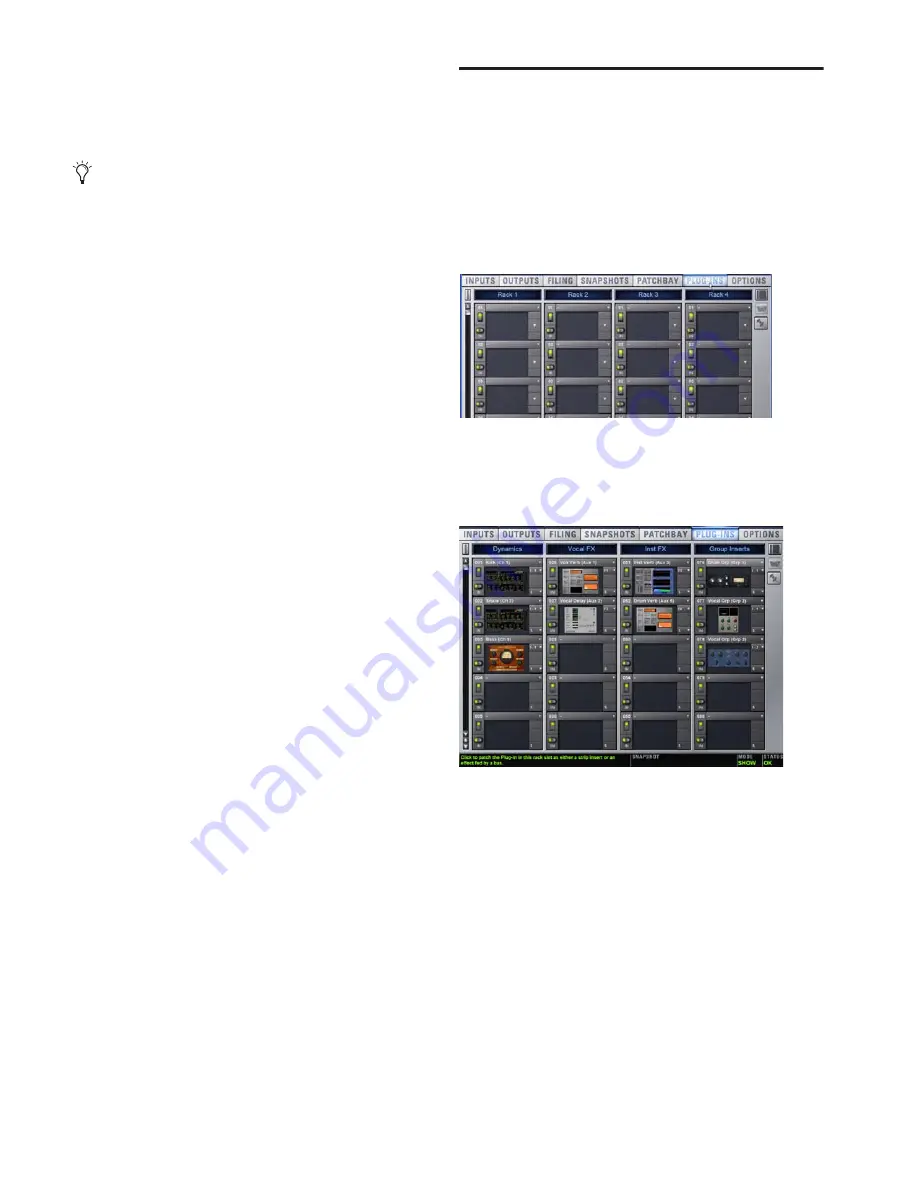
D-Show Profile Guide
148
USB Ports for iLoks
D-Show Profile provides three USB ports on the control sur-
face and three on the FOH Rack, any of which can be used to
connect an iLok. Multiple iLoks can connected at one time.
To access the internal USB port and attach an iLok:
1
Remove the front panel of the FOH Rack.
2
Identify the USB port location at the lower left.
3
Insert the iLok and use a cable tie to secure the iLok to the
interior support post.
4
Re-attach the front panel.
Enabling and Disabling Installed Plug-Ins
The Installed Plug-Ins list shows Disabled plug-ins in
italics
.
Plug-Ins can be manually disabled and enabled to manage
DSP resources, troubleshoot possible conflicts, and to manage
plug-in availability.
To globally disable or enable a plug-in:
1
Click to select the plug-in name in the Installed Plug-Ins list,
at the right of the Options > Plug-Ins screen.
2
Right-click the plug-in and select whether to disable or en-
able the selected plug-in.
If assigned to any rack slots, the plug-in will be displayed as
unavailable and inactive.
Overview of Plug-Ins
The Plug-Ins screen displays the plug-in Racks, where the ma-
jority of plug-in set up features are located.
To access the Plug-Ins page:
■
Press the Plug-Ins switch in the View Mode section (or click
the Plug-Ins tab). By default, the Plug-Ins page displays all four
racks, which are empty until plug-ins have been assigned. (See
also ““Jump To” Plug-Ins” on page 157.)
You populate the racks by
assigning
plug-ins in rack slots.
The following diagram shows an example of the racks with
plug-ins assigned.
During a performance, plug-ins assigned in the racks can be
inserted and routed on-screen and their parameters adjusted
from the control surface or on-screen.
The FOH Rack provides a total of three USB 2.0 ports (one
on the front panel, one on the back panel, and another in-
side the rack). Because the USB ports on the FOH Rack are
the faster USB 2.0 version, it is recommended that you use
the external USB port for large transfers to and from USB
storage devices; use the internal USB port to attach and se-
cure an iLok USB Smart key.
Plug-In racks (no plug-ins assigned)
Plug-In racks with plug-ins assigned to rack slots
Summary of Contents for D-Show Profile
Page 10: ...D Show Profile Guide x ...
Page 11: ...Part I Overview and Installation ...
Page 12: ......
Page 16: ...D Show Profile Guide 6 ...
Page 32: ...D Show Profile Guide 22 ...
Page 33: ...Part II System Description ...
Page 34: ......
Page 50: ...D Show Profile Guide 40 ...
Page 58: ...D Show Profile Guide 48 ...
Page 67: ...Part III Signal Routing ...
Page 68: ......
Page 94: ...D Show Profile Guide 84 ...
Page 102: ...D Show Profile Guide 92 ...
Page 110: ...D Show Profile Guide 100 ...
Page 134: ...D Show Profile Guide 124 ...
Page 135: ...Part IV Processing ...
Page 136: ......
Page 144: ...D Show Profile Guide 134 ...
Page 171: ...Part V Shows ...
Page 172: ......
Page 180: ...D Show Profile Guide 170 ...
Page 204: ...D Show Profile Guide 194 ...
Page 227: ...Part VI Specifications ...
Page 228: ......
Page 236: ...D Show Profile Guide 226 D Show Output Signal Flow Diagram Version 1 3 07 07 05 ...
Page 245: ...Part VII Reference ...
Page 246: ......
Page 258: ...D Show Profile Guide 248 ...
Page 269: ......






























