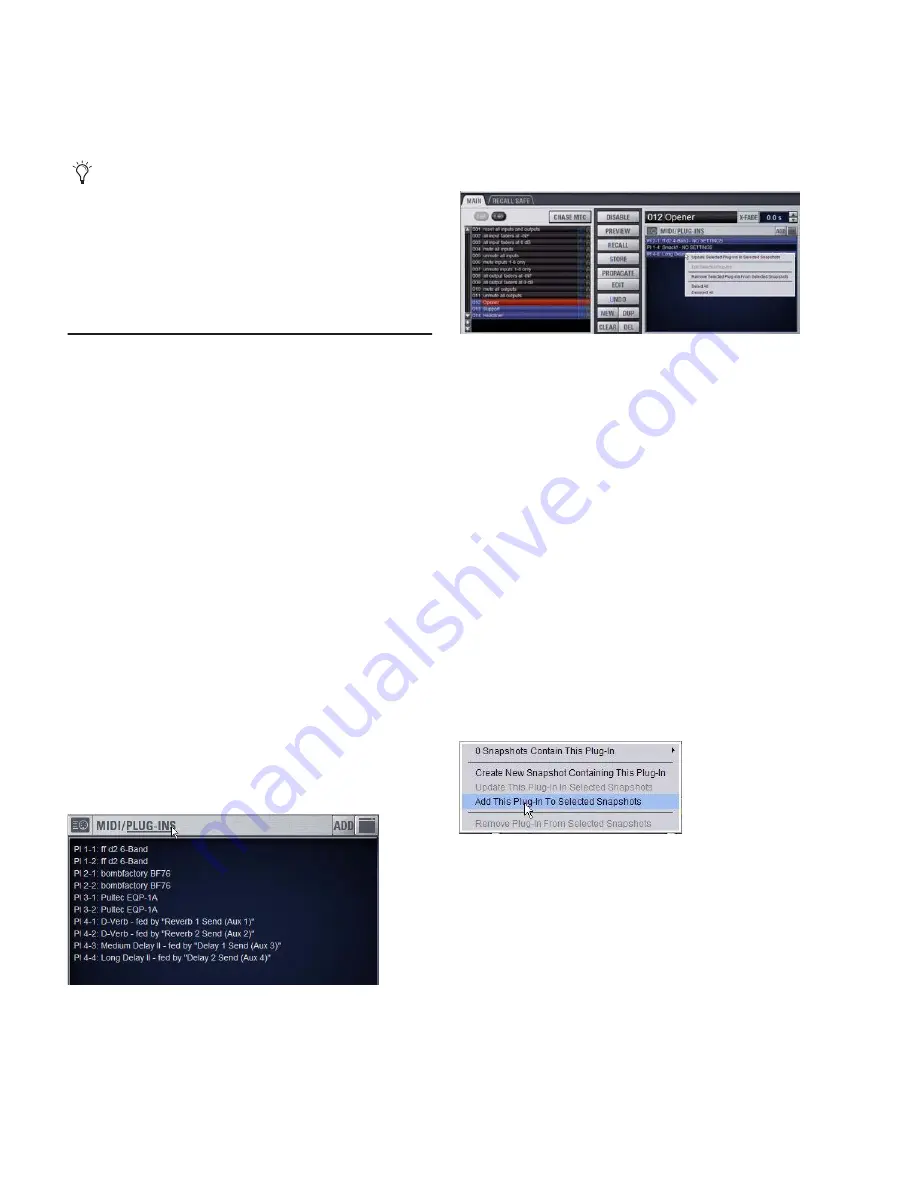
D-Show Profile Guide
190
Safing MIDI Message Output
You can temporarily disable output of embedded MIDI mes-
sages so that they are not sent when a snapshot is recalled,
even when the MIDI data type is scoped.
To safe MIDI message output on-screen:
1
Go to the Snapshots page and click the Recall Safe tab.
2
Click the MIDI global output safe button above the param-
eter matrix so that it is lit.
Adding Plug-In Data to Snapshots
No Plug-In data is captured when a snapshot is first created.
Plug-In data is added to existing snapshots from the Plug-Ins
list or from the Plug-In rack.
When the Plug-In data type is scoped for a snapshot, plug-in
routing, in/out state, and settings are recalled with the snap-
shot. (Adding or changing plug-in side-chain routing is not
supported in snapshots.)
The Snapshots Plug-Ins list lets you select multiple plug-ins
and add, remove and update them simultaneously across one
or multiple snapshots. Multiple snapshots can be selected,
and others can be added to or removed from the selection, at
any time prior to adding, removing, or updating plug-ins and
snapshots.
Plug-Ins List
To view plug-in data for snapshots in the MIDI/Plug-Ins list:
1
Target the snapshot you want to modify, or select multiple
snapshots in the list.
2
Double-click “Plug-Ins” in the MIDI/Plug-Ins list header to
expand the Plug-In list.
It is also possible to select multiple plug-ins in the Snapshots
Plug-Ins list and remove or update these plug-ins across mul-
tiple snapshots using Right-click commands. Selections can be
contiguous or non-contiguous plug-ins in the list. This lets
you more easily manage all plug-ins inserted on a single chan-
nel, for example.
Adding Plug-Ins to Snapshots
To add a plug-in to one or more snapshots from the Snapshots
page:
1
Select an individual snapshot, or create a multi-selection of
snapshots in the Snapshots list.
2
Display the Plug-Ins List (see “Plug-Ins List” on page 190).
3
Click the ADD button within the Snapshot Plug-Ins list and
select a plug-in (or All Plug-Ins) from the menu.
To add a plug-in to multiple snapshots from the Plug-Ins page:
1
Create a multi-selection of snapshots on the Snapshots page
2
Go to the Plug-Ins page.
3
Click the Snapshots menu for the plug-in to be added and
choose Add This Plug-In To Selected Snapshots. The selected
plug-in is added to the currently targeted snapshot, as well as
all other snapshots within the multi-selection.
Snapshots within the multi-selection that already contained
the plug-in being added are unaffected and preserve any pre-
viously stored settings.
MIDI output is automatically suspended while in Preview
mode.
Expanded Plug-In list
Managing multiple plug-ins across multiple snapshots
Using the Snapshots pop-up menu in the plug-in rack (Plug-Ins page)
Summary of Contents for D-Show Profile
Page 10: ...D Show Profile Guide x ...
Page 11: ...Part I Overview and Installation ...
Page 12: ......
Page 16: ...D Show Profile Guide 6 ...
Page 32: ...D Show Profile Guide 22 ...
Page 33: ...Part II System Description ...
Page 34: ......
Page 50: ...D Show Profile Guide 40 ...
Page 58: ...D Show Profile Guide 48 ...
Page 67: ...Part III Signal Routing ...
Page 68: ......
Page 94: ...D Show Profile Guide 84 ...
Page 102: ...D Show Profile Guide 92 ...
Page 110: ...D Show Profile Guide 100 ...
Page 134: ...D Show Profile Guide 124 ...
Page 135: ...Part IV Processing ...
Page 136: ......
Page 144: ...D Show Profile Guide 134 ...
Page 171: ...Part V Shows ...
Page 172: ......
Page 180: ...D Show Profile Guide 170 ...
Page 204: ...D Show Profile Guide 194 ...
Page 227: ...Part VI Specifications ...
Page 228: ......
Page 236: ...D Show Profile Guide 226 D Show Output Signal Flow Diagram Version 1 3 07 07 05 ...
Page 245: ...Part VII Reference ...
Page 246: ......
Page 258: ...D Show Profile Guide 248 ...
Page 269: ......






























