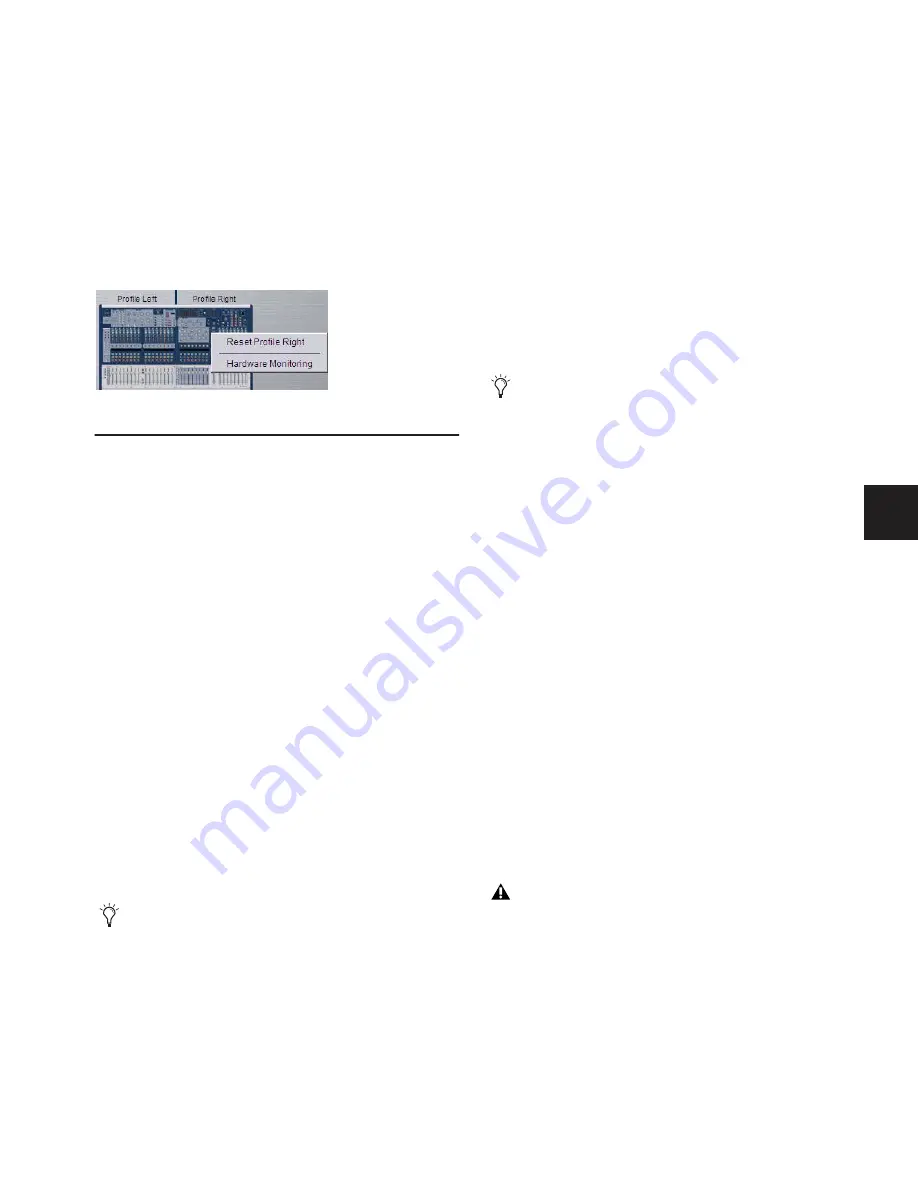
Chapter 28: Troubleshooting
233
To reset system hardware:
1
Put D-Show in Config mode.
2
Go to the Options page and click the Devices tab.
3
Right-click any of the following hardware components:
• Inputs section
• ACS sections
• Outputs section
• Stage Rack
4
Choose Reset.
Using the System Restore CD to
Update or Restore the System
One copy of the System Restore CD is included with each sys-
tem. The System Restore CD provides software installers to up-
date or restore a system.
Updating or Re-Installing
Updating or re-installing D-Show
software lets you replace Digidesign software (including new
installers for factory-installed plug-ins) but preserve any saved
Shows and Presets. Use this option to update system software
or firmware, or to re-install system software or the installer for
a factory-installed plug-in.
All plug-Ins must be reinstalled after updating from the Sys-
tem Restore CD. Factory-installed plug-ins are immediately
available to be reinstalled, while other plug-ins from Digide-
sign and other manufacturers must be reinstalled from their
installer discs.
Full System Restore
Performing a full system restore com-
pletely uninstalls D-Show before replacing it with new soft-
ware. All D-Show data folders and files are removed. Be sure to
transfer and archive needed data before performing a system
restore. All plug-ins must be re-installed after restoring the sys-
tem.
To start, update, or restore a system using the System
Restore CD:
1
Make sure outputs, speakers, and power amps are muted.
2
Insert the System Restore CD into the D-Show CD-ROM
drive on the FOH Rack.
3
Press the two Reset switches on the front of the FOH Rack si-
multaneously to restart the system, then press and hold F10
on the keyboard until either of the following occur, depend-
ing on your hardware:
• If the system begins to boot off the Restore CD, proceed
to step 4.
• If the Restore CD text screen appears, release F10 and use
the Up and Down Arrow keys to select the CD drive, then
press Enter. This launches using the software on the in-
serted System Restore CD. Continue to step 4.
4
Do one of the following to update or restore D-Show soft-
ware:
• To update D-Show software while keeping any Show files
and Preset files on the system, press “u” (lower-case). In
the Update confirmation screen, press Shift+U (up-
per-case) to proceed. Follow the on-screen instructions to
begin installation.
– or –
• To fully restore the system (completely removing all files
on the system), press “r” (lower-case). (Or press P to re-
turn to the previous screen.) When the Restore confirma-
tion dialog appears, press Shift+R to proceed. Follow
on-screen instructions to complete the system restore op-
eration.
5
Select an option in the Ready to Resume dialog as appropri-
ate (see “Resuming Normal Operation” on page 230).
6
Follow any additional instructions on-screen for plug-ins or
authorizations.
7
Remove the D-Show System Restore CD from the FOH Rack
CD-ROM drive.
8
Re-install any plug-ins from their installer discs, as neces-
sary.
Resetting a unit in the Options > Devices page
A System Restore CD and CDs of any plug-in installers
should be kept with the system at all times.
Some models of USB keyboards require repeated pressing of
F10 (holding it down in between pressings) to register.
Before re-installing plug-ins after updating D-Show soft-
ware, make sure they are the current versions available. If
an updated versions of a plug-in is available, install it from
its installer CD-ROM.
Summary of Contents for D-Show Profile
Page 10: ...D Show Profile Guide x ...
Page 11: ...Part I Overview and Installation ...
Page 12: ......
Page 16: ...D Show Profile Guide 6 ...
Page 32: ...D Show Profile Guide 22 ...
Page 33: ...Part II System Description ...
Page 34: ......
Page 50: ...D Show Profile Guide 40 ...
Page 58: ...D Show Profile Guide 48 ...
Page 67: ...Part III Signal Routing ...
Page 68: ......
Page 94: ...D Show Profile Guide 84 ...
Page 102: ...D Show Profile Guide 92 ...
Page 110: ...D Show Profile Guide 100 ...
Page 134: ...D Show Profile Guide 124 ...
Page 135: ...Part IV Processing ...
Page 136: ......
Page 144: ...D Show Profile Guide 134 ...
Page 171: ...Part V Shows ...
Page 172: ......
Page 180: ...D Show Profile Guide 170 ...
Page 204: ...D Show Profile Guide 194 ...
Page 227: ...Part VI Specifications ...
Page 228: ......
Page 236: ...D Show Profile Guide 226 D Show Output Signal Flow Diagram Version 1 3 07 07 05 ...
Page 245: ...Part VII Reference ...
Page 246: ......
Page 258: ...D Show Profile Guide 248 ...
Page 269: ......






























