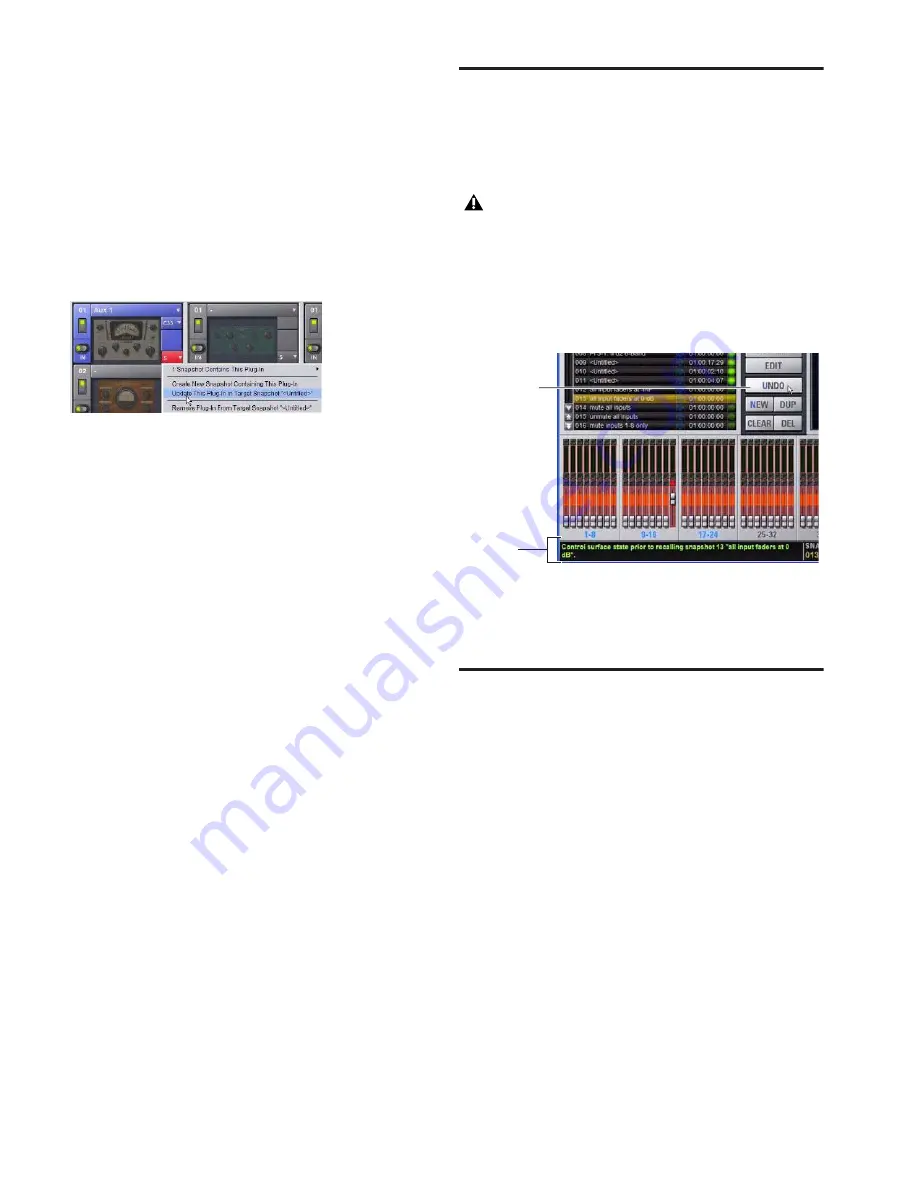
D-Show Profile Guide
188
The following plug-in functions are not available while in Pre-
view mode:
• Plug-ins cannot be added to or removed from rack slots
• Plug-in presets cannot be recalled or saved
• Plug-in parameters cannot be changed (you cannot open
plug-in windows while in Preview mode)
• Plug-ins cannot be installed
You must explicitly add or update plug-in (or MIDI) data to
update snapshots, whether or not Preview mode is enabled.
You can do this from the main Snapshot page, or from the
plug-in racks.
MIDI in Preview Mode
Incoming MIDI or MTC continues to trigger snapshot recall
while in Preview mode. However, MIDI messages stored to
snapshots are not sent out when a snapshot is recalled in Pre-
view mode. For more information, see “Adding MIDI Mes-
sages to Snapshots” on page 189 and “Adding Plug-In Data to
Snapshots” on page 190.
MTC and Other Online Event Triggers
While in Preview mode, triggers that occur in the online state
of the console are executed, including MTC-driven recall of
snapshots. Triggers caused by changes to the offline (Preview)
controls are ignored and do not cause events to occur. For
more information, see Chapter 22, “Events.”
Undoing Snapshot Commands
The Undo function returns the console to the state immedi-
ately before the last snapshot command. Undo is multi-level
(up to 100), is available while in Preview mode and after per-
forming an Edit or Propagate mode action.
◆
If the Undo button is highlighted, you can place the cursor
over the button to display text in the status bar describing
what snapshot actions will be undone.
◆
If the Undo button is dimmed, Undo is not available.
To undo a snapshot command:
■
Click the Undo button in the Snapshot commands section.
Disabling Snapshots
You can temporarily disable the storage and recall of all snap-
shots. While snapshots are globally disabled, you can target
snapshots in the Snapshots List to preview their properties,
but you cannot recall them.
To disable all snapshots:
■
Click the Disable button in the Snapshot commands sec-
tion.
Suspend MTC Recall
To disable MTC Recall of individual snapshots in the list:
1
Click the green Enable icon in the row for the desired snap-
shot so that it is unlit.
2
Click the Disable/Enable icon again to re-enable the snap-
shot.
Updating plug-in data in an associated snapshot from the plug-in view
Undoing snapshot recall commands may cause audio
to be interrupted. Use Undo with caution in perfor-
mance.
Using Tool Tips to verify the effect of Undo in the Snapshots page
Place cursor
over Undo
Tool Tip
Summary of Contents for D-Show Profile
Page 10: ...D Show Profile Guide x ...
Page 11: ...Part I Overview and Installation ...
Page 12: ......
Page 16: ...D Show Profile Guide 6 ...
Page 32: ...D Show Profile Guide 22 ...
Page 33: ...Part II System Description ...
Page 34: ......
Page 50: ...D Show Profile Guide 40 ...
Page 58: ...D Show Profile Guide 48 ...
Page 67: ...Part III Signal Routing ...
Page 68: ......
Page 94: ...D Show Profile Guide 84 ...
Page 102: ...D Show Profile Guide 92 ...
Page 110: ...D Show Profile Guide 100 ...
Page 134: ...D Show Profile Guide 124 ...
Page 135: ...Part IV Processing ...
Page 136: ......
Page 144: ...D Show Profile Guide 134 ...
Page 171: ...Part V Shows ...
Page 172: ......
Page 180: ...D Show Profile Guide 170 ...
Page 204: ...D Show Profile Guide 194 ...
Page 227: ...Part VI Specifications ...
Page 228: ......
Page 236: ...D Show Profile Guide 226 D Show Output Signal Flow Diagram Version 1 3 07 07 05 ...
Page 245: ...Part VII Reference ...
Page 246: ......
Page 258: ...D Show Profile Guide 248 ...
Page 269: ......






























