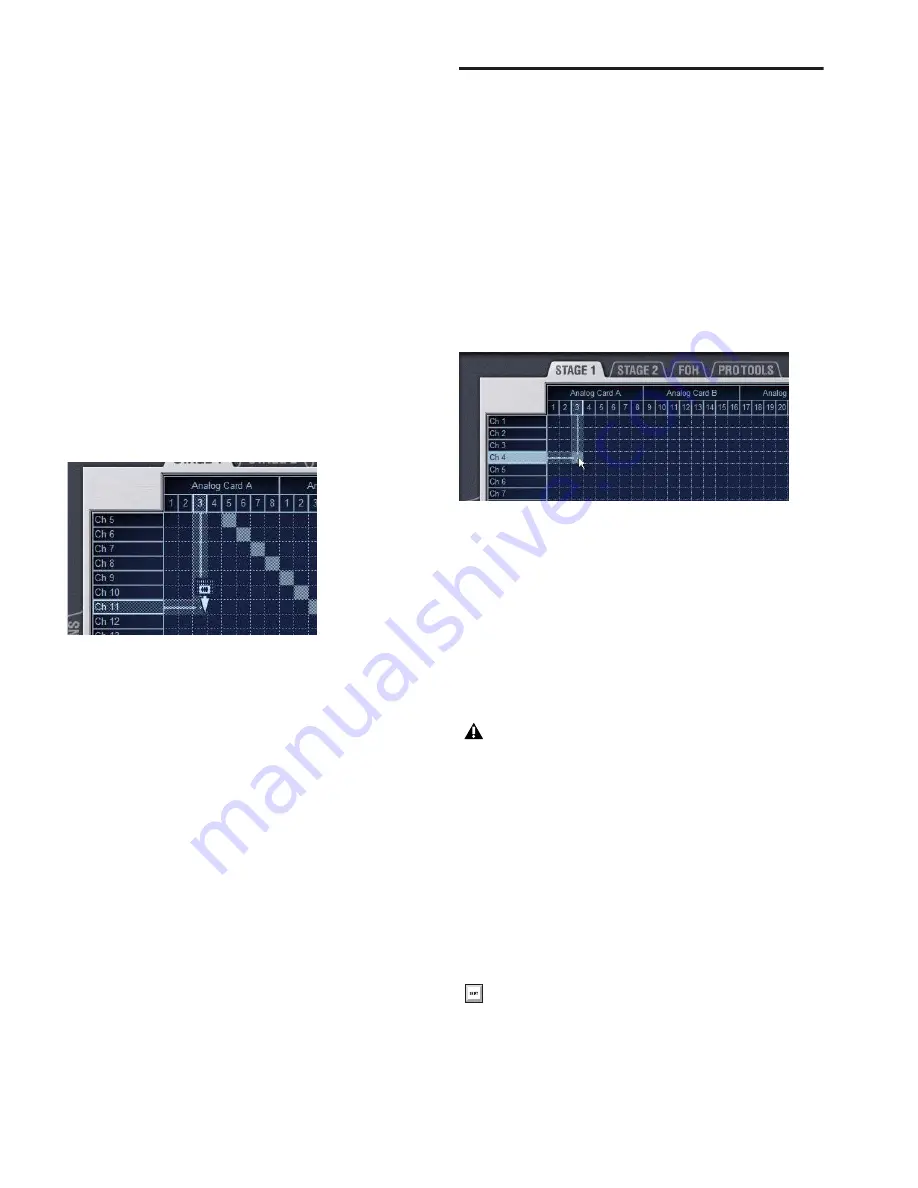
D-Show Profile Guide
104
Scrolling in the Patchbay
To scroll through the channel list (vertically):
1
Move the cursor over a channel name at the left of the
Patching Grid.
2
Press the Up or Down Arrow keys on the keyboard.
To scroll through the hardware I/O list (horizontally):
1
Move the cursor over a hardware I/O channel at the top of
the Patching Grid.
2
Press the Left or Right Arrow keys on the keyboard.
To scroll the Patching Grid, do one of the following:
■
Click the up/down or left/right Patching Grid scroll arrows
to move square by square.
■
Click the up or down Patching Grid double arrows to move
screen by screen.
■
Right-click in the Patching Grid and drag in any direction.
Routing Channels in the Patchbay
To route channels in the Patchbay:
1
Go to a patchbay page by clicking the appropriate I/O tab,
Channel Type tab, and Hardware tab.
2
Place the cursor over the Patching Grid. The cursor changes
to a crosshair, and lines extend above and to the left of the
current cursor location to identify the column and row in
which it is located.
3
Click in the row for the channel and in the column for the
hardware I/O source. For example, to route Stage Rack analog
input 4 to D-Show Input Channel 4, click in row 4, column 4
as shown below.
4
Click and drag vertically, horizontally, or at an angle to as-
sign multiple patch points in a single action.
5
Repeat as needed.
Patchbay Click and Drag
You can quickly select a range of crosspoints in the Patchbay
grid in one operation with a left-click and drag of the cursor.
You can click and drag horizontally, vertically, and at 45 de-
gree angles in any direction.
To use click and drag in the Patchbay grid:
1
Left-click on the crosspoint defining the start of the range.
2
Continue to hold the left-click button, then drag horizon-
tally (to populate a row), vertically (to populate a column), or
horizontally and vertically (a 45 degree angle).
3
Release the left-click button when the destination cross-
point is reached. All crosspoints along the path are filled in.
The destination crosspoint sets the targeted channel. If the
new assignments steal any previous assignments, a warning
dialog will ask you to confirm or cancel the reassignment.
Scrolling the Patching Grid by right-clicking and dragging
Routing a hardware input to an Input Channel
You cannot undo changes to the Patchbay grid.
To suppress the reassignment warning dialog, hold Default
(on the control surface) or Alt (on the computer keyboard)
while clicking in the patch grid. For more information, see
“Warning when Stealing Inputs or Outputs in the Patch-
bay” on page 106.
Summary of Contents for D-Show Profile
Page 10: ...D Show Profile Guide x ...
Page 11: ...Part I Overview and Installation ...
Page 12: ......
Page 16: ...D Show Profile Guide 6 ...
Page 32: ...D Show Profile Guide 22 ...
Page 33: ...Part II System Description ...
Page 34: ......
Page 50: ...D Show Profile Guide 40 ...
Page 58: ...D Show Profile Guide 48 ...
Page 67: ...Part III Signal Routing ...
Page 68: ......
Page 94: ...D Show Profile Guide 84 ...
Page 102: ...D Show Profile Guide 92 ...
Page 110: ...D Show Profile Guide 100 ...
Page 134: ...D Show Profile Guide 124 ...
Page 135: ...Part IV Processing ...
Page 136: ......
Page 144: ...D Show Profile Guide 134 ...
Page 171: ...Part V Shows ...
Page 172: ......
Page 180: ...D Show Profile Guide 170 ...
Page 204: ...D Show Profile Guide 194 ...
Page 227: ...Part VI Specifications ...
Page 228: ......
Page 236: ...D Show Profile Guide 226 D Show Output Signal Flow Diagram Version 1 3 07 07 05 ...
Page 245: ...Part VII Reference ...
Page 246: ......
Page 258: ...D Show Profile Guide 248 ...
Page 269: ......






























