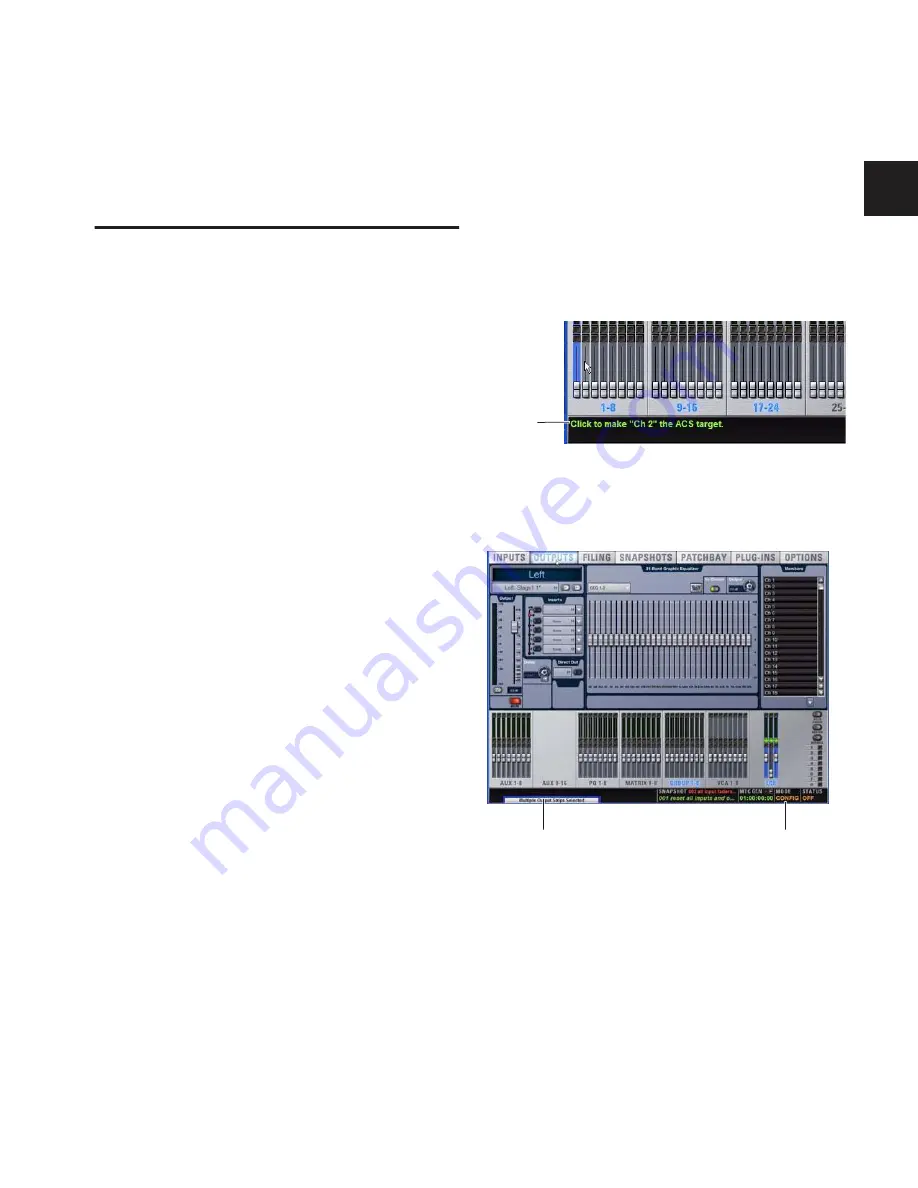
Chapter 4: Basic Commands and Modes
35
Chapter 4: Basic Commands and Modes
Control Overview
Most D-Show features and controls that are used during a per-
formance are available from both the control surface and
on-screen. Changes made on one are immediately reflected in
the other, letting you use almost any combination of control
surface and screen controls to mix.
The software screen is not required in order to mix a perfor-
mance, as all essential mixing controls are provided on the
control surface. However, the screen is essential when setting
up and configuring the system before a performance.
Software-Only Controls and Displays
Many configuration settings and options are only available
on-screen. These controls include hardware configuration set-
tings, bus options, plug-in installation, and system diagnos-
tics. For more information, see “System” on page 49.
Software Screen Banner Display
The software screen provides a banner display in the lower left
corner. This display is provided to maintain line-of-sight mix-
ing by showing the currently adjusted parameter (such as
fader level or compression threshold) as you make changes to
the parameter. The banner display also provides Tool Tip text
and status messages.
Tool Tips
With the mouse or a trackball, place the cursor over a screen
item to display a brief explanation of that item in the banner
display.
Status Messages
The banner display alerts you to certain operating conditions
such as Multi-Select and Multi-Assign modes.
Control Surface and Software Screen Linking
The software screen is linked to control surface actions by de-
fault. For example, touching an input channel fader on the
control surface changes the screen to the Inputs page, and
touching an output bus fader changes the screen to the Out-
puts page. You can customize how D-Show targets channels to
best match your working style. For more information, see “In-
teraction” on page 55.
Status bar showing Tool Tip
Banner display showing current state of the system
Tool Tip
Banner display
Mode display
Summary of Contents for D-Show Profile
Page 10: ...D Show Profile Guide x ...
Page 11: ...Part I Overview and Installation ...
Page 12: ......
Page 16: ...D Show Profile Guide 6 ...
Page 32: ...D Show Profile Guide 22 ...
Page 33: ...Part II System Description ...
Page 34: ......
Page 50: ...D Show Profile Guide 40 ...
Page 58: ...D Show Profile Guide 48 ...
Page 67: ...Part III Signal Routing ...
Page 68: ......
Page 94: ...D Show Profile Guide 84 ...
Page 102: ...D Show Profile Guide 92 ...
Page 110: ...D Show Profile Guide 100 ...
Page 134: ...D Show Profile Guide 124 ...
Page 135: ...Part IV Processing ...
Page 136: ......
Page 144: ...D Show Profile Guide 134 ...
Page 171: ...Part V Shows ...
Page 172: ......
Page 180: ...D Show Profile Guide 170 ...
Page 204: ...D Show Profile Guide 194 ...
Page 227: ...Part VI Specifications ...
Page 228: ......
Page 236: ...D Show Profile Guide 226 D Show Output Signal Flow Diagram Version 1 3 07 07 05 ...
Page 245: ...Part VII Reference ...
Page 246: ......
Page 258: ...D Show Profile Guide 248 ...
Page 269: ......
















































