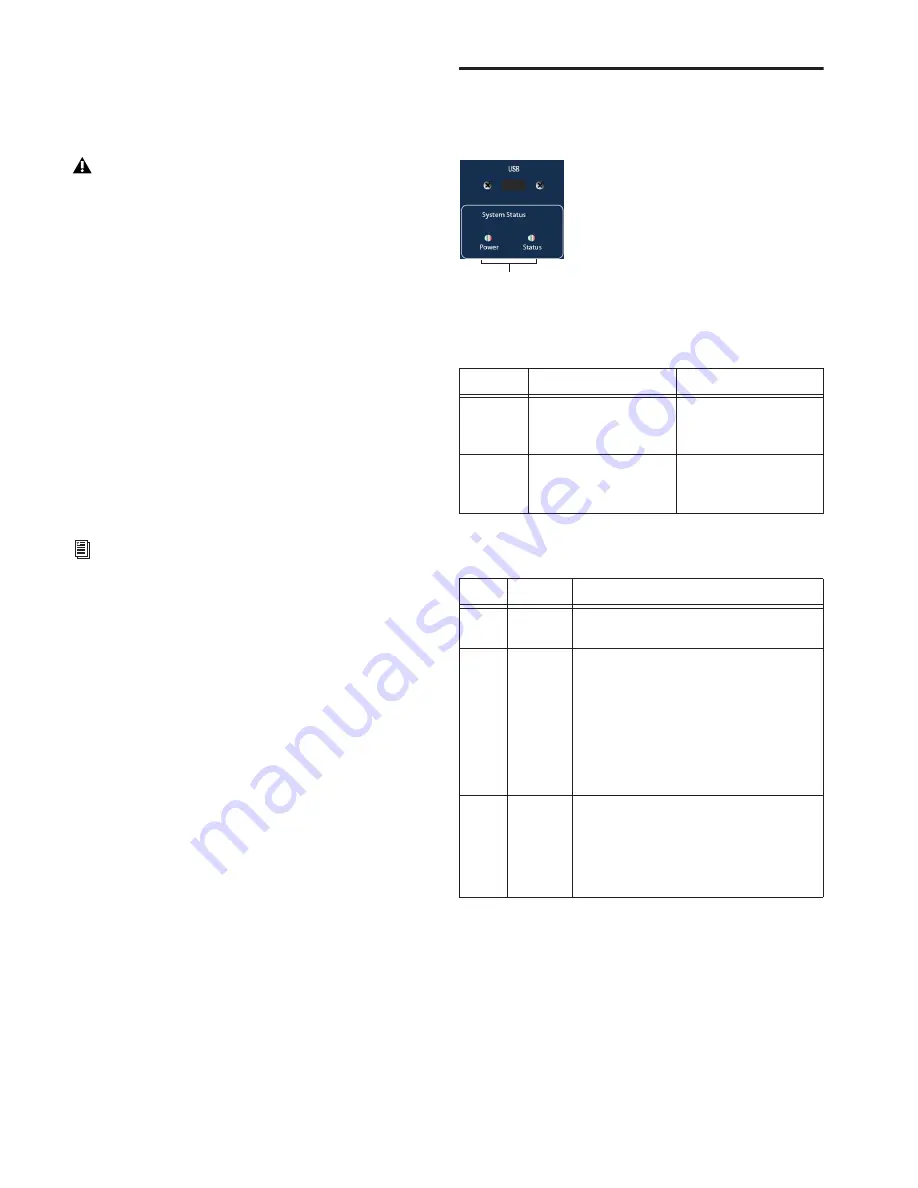
D-Show Profile Guide
234
To cancel without changing any installed software:
■
Press E to exit from the Welcome to D-Show System Restore
screen. D-Show resumes starting up using the currently in-
stalled version on the FOH Rack CPU.
Updating Firmware
During an update or system restore, D-Show checks for new
firmware. If newer firmware is found on the System Restore
CD, it is installed while D-Show starts up.
Reinstalling Plug-Ins After Restoring the
System
The System Restore CD reinstalls all D-Show system software
and factory-installed plug-in installers only. DigiRack Plug-ins
and any additional plug-ins from Digidesign or its Develop-
ment Partners must be re-installed separately. (Factory-in-
stalled plug-ins will be available from the Previous Installs se-
lector to re-install immediately after a system restore; other
plug-ins must be completely re-installed.)
D-Show Profile Power and Status LEDs
D-Show Profile provides the two Power and Status LEDs, lo-
cated just at the upper left of the unit.
Power LED
Status LED
If you power up with a different console configuration than
was last used, you will need to reset D-Show Devices.
To reconfigure D-Show after reconfiguring consoles or removing
a PQ Controller:
1
Go to Options page and click the Devices tab.
2
Right-click on the offline device and choose Forget.
If you cancel a full system restore or an update, you may ex-
perience installation errors about unavailable space. If this
occurs, repeat the system restore process, making sure to
complete it in one pass.
For instructions on re-installing plug-ins, see Chapter 19,
“Plug-Ins.”
Power and Com Link LEDs
Power LED
Color
State
Meaning
green
Lit
All system components
powered on, no power
alerts present
yellow
Flashing
One or more power
alerts are present in the
system.
Status LED color, state and meaning
Color
State
Meaning
green
Lit
All system components connected and oper-
ating properly
yellow
Flashing
One or more of the following events has
occurred:
• At least one expected component can’t be
found
• Main snake failed, redundant being used.
• Communication to FOH Rack not yet estab-
lished
• At least one expected PQ Rack or PQ Con-
troller can’t be found
red
Flashing
Communication has been lost to one or more
of the following components:
• Control Surface
• FOH Rack
• Stage Rack
• PQ Rack and/or PQ Controller
Power and Status LEDs
Summary of Contents for D-Show Profile
Page 10: ...D Show Profile Guide x ...
Page 11: ...Part I Overview and Installation ...
Page 12: ......
Page 16: ...D Show Profile Guide 6 ...
Page 32: ...D Show Profile Guide 22 ...
Page 33: ...Part II System Description ...
Page 34: ......
Page 50: ...D Show Profile Guide 40 ...
Page 58: ...D Show Profile Guide 48 ...
Page 67: ...Part III Signal Routing ...
Page 68: ......
Page 94: ...D Show Profile Guide 84 ...
Page 102: ...D Show Profile Guide 92 ...
Page 110: ...D Show Profile Guide 100 ...
Page 134: ...D Show Profile Guide 124 ...
Page 135: ...Part IV Processing ...
Page 136: ......
Page 144: ...D Show Profile Guide 134 ...
Page 171: ...Part V Shows ...
Page 172: ......
Page 180: ...D Show Profile Guide 170 ...
Page 204: ...D Show Profile Guide 194 ...
Page 227: ...Part VI Specifications ...
Page 228: ......
Page 236: ...D Show Profile Guide 226 D Show Output Signal Flow Diagram Version 1 3 07 07 05 ...
Page 245: ...Part VII Reference ...
Page 246: ......
Page 258: ...D Show Profile Guide 248 ...
Page 269: ......






























