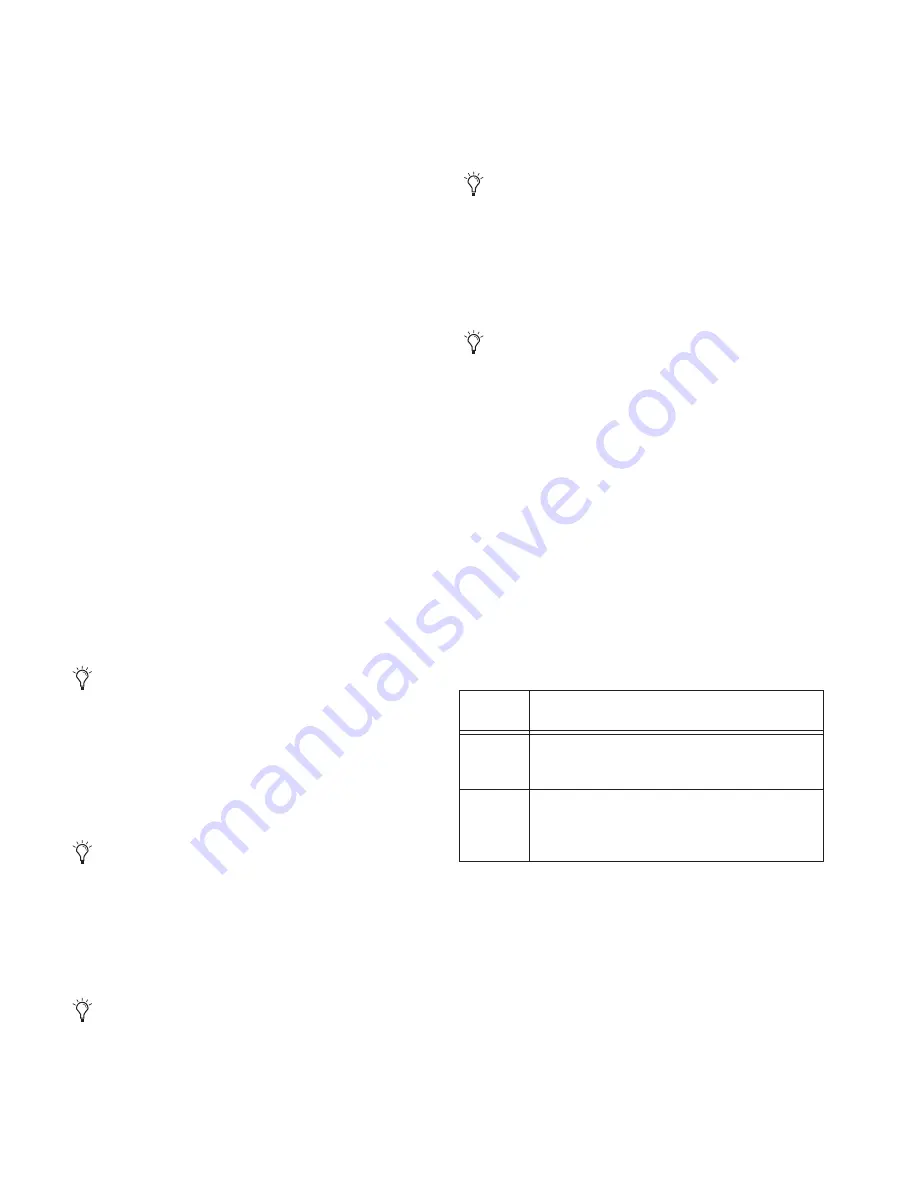
D-Show Profile Guide
180
To safe individual parameters or channels using the computer
keyboard:
1
Place the cursor above the grid, above a parameter or chan-
nel name, or above any Channel Safe button. To be sure the
cursor is above a valid area, you should be able to see at least
one parameter name or channel name highlight.
2
Use the Arrow keys of the computer keyboard to move the
cursor right, left, up, or down to other grid points. (You can-
not navigate to parameter or channel grid icons, or to the
Channel Safe column.)
3
Press Enter to enable or disable safe status for the currently
focused grid point. Continue navigating to and toggling safe
status of other parameters and channels.
To safe a parameter across all currently displayed channel types:
■
Click the Parameter grid icon at the top of the appropriate
column until the triangle is white.
To safe all parameters for a particular channel:
■
Click the Channel grid icon in the ALL column for that
channel (row).
To toggle the status of a parameter column or channel row:
■
Click the appropriate Parameter or Channel grid icon re-
peatedly until it displays the desired status. For more informa-
tion, see “Parameter Matrix” on page 179.
To safe all parameters across all channels and clear any current
settings:
■
Click the triangular icon at the top of the ALL column.
Channel Safe
To automation safe an individual channel and retain all recall safe
settings for that channel:
■
Click in the CHANNEL SAFE column for the desired chan-
nels.
To automation safe all parameters across all channels and retain
all current recall safe settings:
■
Click the CHANNEL SAFE master icon at the top of the
Channel Safe column.
MIDI
To enable Recall Safe for MIDI Snapshot output:
■
Click the MIDI Snapshot Output Safe button, located above
the parameter matrix.
Plug-Ins
To enable Recall Safe for plug-ins:
■
Click the Plug-In Snapshot Safe button, located above the
parameter matrix.
Matrix and PQ
Snapshots can store and recall all source assignments (of each
matrix and PQ mixer) when the Matrix (“Mtx”) or PQ data
types are scoped. In addition, all User Input assignments are
stored, letting you reconfigure Matrix or PQ mixers and User
Input assignments on a per snapshot basis, if desired.
The Recall Safe tab of the Snapshots page provides two data
“Mix” data types that let you discretely “safe” source and/or
user input assignments to prevent them from being changed
with a snapshot recall.
The following table describes what can be stored and recalled
in each snapshot when the MTX and PQ data types are
scoped.
You can undo or redo the last action taken in the parameter
matrix.
A channel (row) Channel Safe button does not need to be lit
in order to Recall Safe individual parameters for that chan-
nel.
The Channel Safe column mirrors the channel automation
Safe controls. For more information, see “Automation Saf-
ing Channels” on page 181.
For more information, see “Adding MIDI Messages to Snap-
shots” on page 189.
For more information, see “Adding Plug-In Data to Snap-
shots” on page 190.
Table 22. Snapshot data types and parameters for Matrix and PQ
mixers
Snapshot
Data Type
Included Parameters (for Each Scoped Channel Strip)
MTX
Mixer Input Sources, User Input Assignments (global
to all Matrixes), and pickoffs; Mixer Input level, Mixer
Input on/off and Mixer Input Link
PQ
Mixer Input Sources, User Input Assignments (global,
to all PQs) and pickoffs; Mixer Input level, pan, and
on/off state, Mixer input link state, Limiter threshold
and Limiter in/out.
Summary of Contents for D-Show Profile
Page 10: ...D Show Profile Guide x ...
Page 11: ...Part I Overview and Installation ...
Page 12: ......
Page 16: ...D Show Profile Guide 6 ...
Page 32: ...D Show Profile Guide 22 ...
Page 33: ...Part II System Description ...
Page 34: ......
Page 50: ...D Show Profile Guide 40 ...
Page 58: ...D Show Profile Guide 48 ...
Page 67: ...Part III Signal Routing ...
Page 68: ......
Page 94: ...D Show Profile Guide 84 ...
Page 102: ...D Show Profile Guide 92 ...
Page 110: ...D Show Profile Guide 100 ...
Page 134: ...D Show Profile Guide 124 ...
Page 135: ...Part IV Processing ...
Page 136: ......
Page 144: ...D Show Profile Guide 134 ...
Page 171: ...Part V Shows ...
Page 172: ......
Page 180: ...D Show Profile Guide 170 ...
Page 204: ...D Show Profile Guide 194 ...
Page 227: ...Part VI Specifications ...
Page 228: ......
Page 236: ...D Show Profile Guide 226 D Show Output Signal Flow Diagram Version 1 3 07 07 05 ...
Page 245: ...Part VII Reference ...
Page 246: ......
Page 258: ...D Show Profile Guide 248 ...
Page 269: ......






























