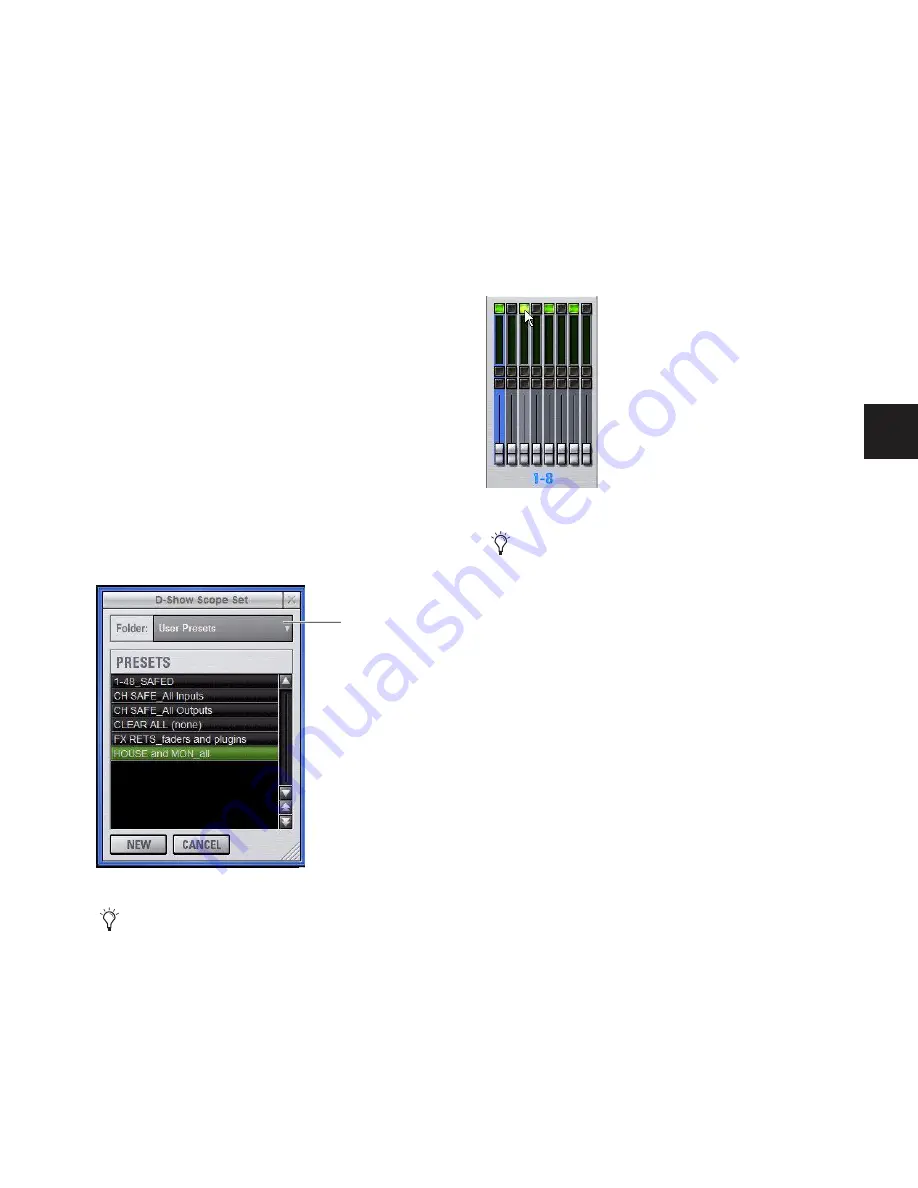
Chapter 21: Snapshots
181
Using Scope Sets
The configuration of the Recall Safe page can be stored as a
Scope Set settings file. Scope Sets can be previewed, recalled
and transferred just like D-Show plug-in, EQ and Dynamics
settings.
To store the current Recall Safe settings as a Scope Set:
1
Configure the Recall Safe page as desired.
2
Click the Scope Sets icon (the folder icon located above and
to the right of the parameter matrix).
3
Click New.
To preview and recall a saved Scope Set:
1
From the Recall Safe page, click the Scope Set icon to display
the Scope Set window.
2
If necessary, choose the appropriate Scope Sets folder by
clicking and selecting it from the Folder selector.
3
Do any of the following:
• To preview an existing Scope Set, click its name in the
Scope Sets window.
• To load the currently selected Scope Set, press Enter or
click the Close box (X) in the Scope Sets window title bar.
• To cancel without changing Recall Safe settings, click
Cancel.
Automation Safing Channels
You can suspend the effect of snapshots on individual chan-
nels using any of the following Automation Safe controls:
Input Channel Safes
Temporarily suspend the effect of snap-
shots on individual Input Channels and FX Returns from the
control surface. Function of the Selected Channel Safe switch
is determined by the current setting in the Options > Interac-
tion page for Input Safe Switches.
On-Screen Safe Buttons
Each on-screen channel has a safe but-
ton that controls its Channel Safe status.
To toggle the Safe status of an Input Channel or FX Return
directly from the channel strip:
1
Go to the Options page and click the Interaction tab.
2
Under Input Safe Switches, select the “Act as Automation
Safes” option.
3
Press the Safe switch in the Input section, or click the
on-screen Safe button) for each of the Input Channels or FX
Returns you want to safe. The Safe switch lights solid to indi-
cate that the channel is automation safed.
Scope Sets window
See Chapter 20, “Shows and File Management” for instruc-
tions on creating custom folders and transferring D-Show
data.
Scope Sets
Folder selector
On-screen Automation Safe button
You can also control channel automation safe status in the
Recall Safe tab. See “Channel Safe” on page 180.
Summary of Contents for D-Show Profile
Page 10: ...D Show Profile Guide x ...
Page 11: ...Part I Overview and Installation ...
Page 12: ......
Page 16: ...D Show Profile Guide 6 ...
Page 32: ...D Show Profile Guide 22 ...
Page 33: ...Part II System Description ...
Page 34: ......
Page 50: ...D Show Profile Guide 40 ...
Page 58: ...D Show Profile Guide 48 ...
Page 67: ...Part III Signal Routing ...
Page 68: ......
Page 94: ...D Show Profile Guide 84 ...
Page 102: ...D Show Profile Guide 92 ...
Page 110: ...D Show Profile Guide 100 ...
Page 134: ...D Show Profile Guide 124 ...
Page 135: ...Part IV Processing ...
Page 136: ......
Page 144: ...D Show Profile Guide 134 ...
Page 171: ...Part V Shows ...
Page 172: ......
Page 180: ...D Show Profile Guide 170 ...
Page 204: ...D Show Profile Guide 194 ...
Page 227: ...Part VI Specifications ...
Page 228: ......
Page 236: ...D Show Profile Guide 226 D Show Output Signal Flow Diagram Version 1 3 07 07 05 ...
Page 245: ...Part VII Reference ...
Page 246: ......
Page 258: ...D Show Profile Guide 248 ...
Page 269: ......






























