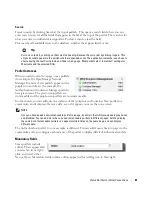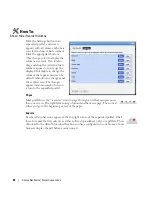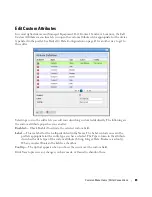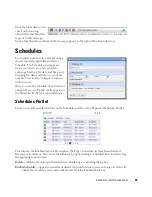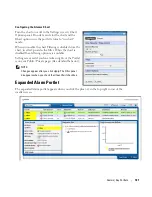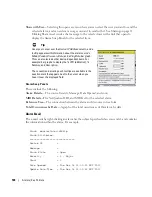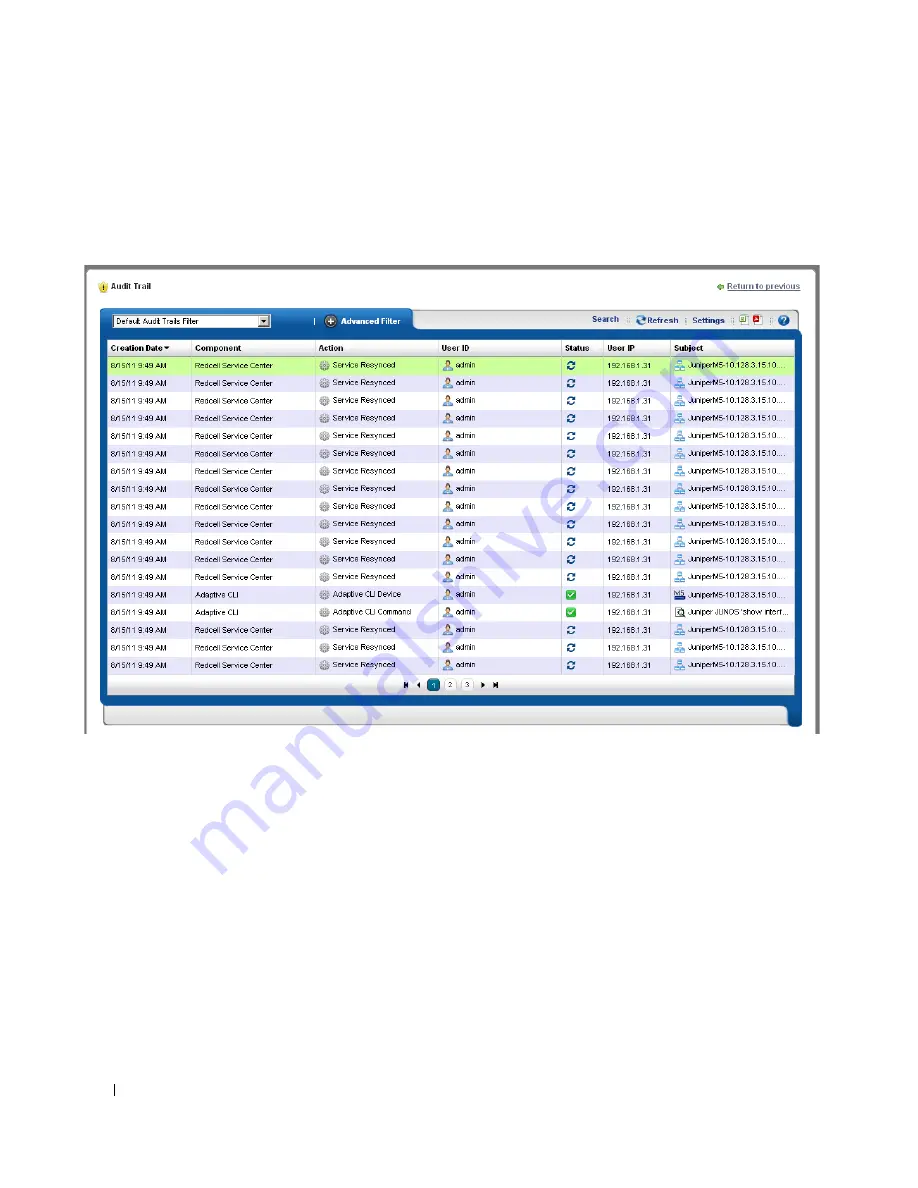
94
Audit Trail Portlet | Portal Conventions
Expanded Audit Trail Portlet
When you click the plus (+) in the upper right corner of the summary screen, the expanded portlet
appears. Click the
Settings
button to configure the columns that appear in this screen and their
order. Filter the appearance of the screen with the
Advanced Filter
capabilities at its top.
In addition to the summary screen’s columns, the following are available in this screen:
User IP
—The IP address of the user who created this audit trail.
Subject
—The equipment at the origin of the message traffic with Dell OpenManage Network
Manager.
You can right-click a selected item and either
Delete
it, or
View Job.
This last option displays a
screen with the details of the job itself.
View Job
The
Audit Job Viewer
displays the audit trail messages in tree form. To see the contents of an
individual message that appears in the upper panel, select it and view its contents in the bottom
panel. The divider has the binoculars in the left corner, and the
Refresh
icon in the right. Click
Refresh
to clear an old message so you can view a new one.
Summary of Contents for OpenManage Network Manager
Page 1: ...Dell OpenManage Network Manager version 5 1 Web Client Guide ...
Page 14: ...14 A Note About Performance Preface ...
Page 98: ...98 Schedules Portal Conventions ...
Page 142: ...142 Vendors Key Portlets ...
Page 232: ...232 File Management File Servers ...
Page 242: ...242 Deploy Configuration ...
Page 290: ...290 Key Metric Editor Monitoring Metrics This panel s display depends on the selected device ...
Page 340: ...340 ...
Page 374: ...374 Adaptive CLI Records Archiving Policy Actions and Adaptive CLI ...
Page 380: ...380 Glossary ...
Page 388: ...388 388 Index ...