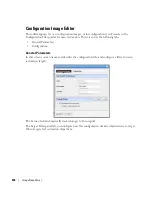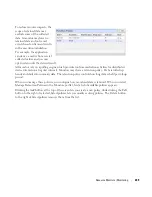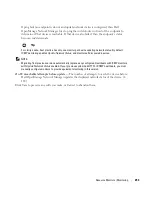Resource Monitors | Monitoring
247
Expanded Resource Monitor
This screen appears when you click the plus in the upper right corner of the summary screen.
As in most expanded views, this one displays a list ordered by the
Name
of the monitor. Click
Settings
to configure the column display. Available columns include those on the summary screen
(
Name, Enabled, Monitor Type
) as well as
Description, Poling Interval, Target Count
and
Retention
Policy.
Resource Monitor Snap Panels
When you select a monitor, the Snap Panels at the bottom of the screen display details about it.
The
Reference Tree
shows the selected monitor’s connection to attributes, groups, retention
policies and its membership (the devices monitored).
The
Details
Snap Panel displays the attributes the popup shows when you hover the cursor over the
Monitor Type
column in the summary screen, and adds
Emit Availability
(events),
Retain
Availability, Retain Polled Data,
and
Retain Calculated Data
parameters.
Summary of Contents for OpenManage Network Manager
Page 1: ...Dell OpenManage Network Manager version 5 1 Web Client Guide ...
Page 14: ...14 A Note About Performance Preface ...
Page 98: ...98 Schedules Portal Conventions ...
Page 142: ...142 Vendors Key Portlets ...
Page 232: ...232 File Management File Servers ...
Page 242: ...242 Deploy Configuration ...
Page 290: ...290 Key Metric Editor Monitoring Metrics This panel s display depends on the selected device ...
Page 340: ...340 ...
Page 374: ...374 Adaptive CLI Records Archiving Policy Actions and Adaptive CLI ...
Page 380: ...380 Glossary ...
Page 388: ...388 388 Index ...