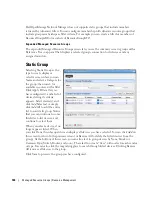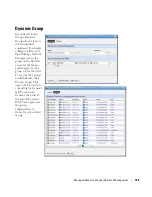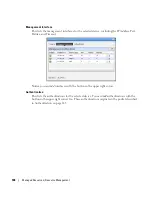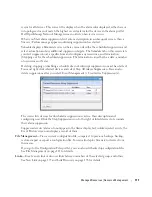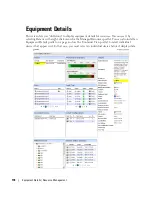Managed Resources | Resource Management
175
Network Details
This displays network information like
VLAN(s) by ID, VLAN(s) by Port
and
STP Data
.
Use the
pick list in the upper right corner of this snap panel to select which to display.
Utilization Summary
A graph of the device utilization, typically for CPU, Disk I/O, Memory and ping rate.
Bandwidth Utilization
A graph of the device’s bandwidth utilization. Notice that you can change the number of top
interfaces graphed, when this is applicable.
New Link
When you create a new link, the
Link Details
screen appears where you can configure the link.
This screen has the following fields:
Link Name
—A text identifier for the link.
Link Type
—Select the type of link from the pick list.
A End Point Resource / Address
—Click the plus (+) to select a resource for one end of the link.
When you right-click a selected resource, it automatically appears here. Click the minus (-) to
remove it.
Z End Point Resource / Address
—Click the plus (+) to select a resource for one end of the link.
When you have selected two resources, they automatically appear as A and Z endpoints.
Tip
Remember, you can only multi-select in the expanded version of the portlet.
Summary of Contents for OpenManage Network Manager
Page 1: ...Dell OpenManage Network Manager version 5 1 Web Client Guide ...
Page 14: ...14 A Note About Performance Preface ...
Page 98: ...98 Schedules Portal Conventions ...
Page 142: ...142 Vendors Key Portlets ...
Page 232: ...232 File Management File Servers ...
Page 242: ...242 Deploy Configuration ...
Page 290: ...290 Key Metric Editor Monitoring Metrics This panel s display depends on the selected device ...
Page 340: ...340 ...
Page 374: ...374 Adaptive CLI Records Archiving Policy Actions and Adaptive CLI ...
Page 380: ...380 Glossary ...
Page 388: ...388 388 Index ...