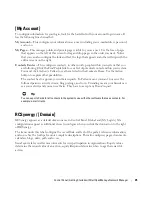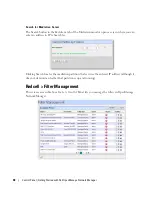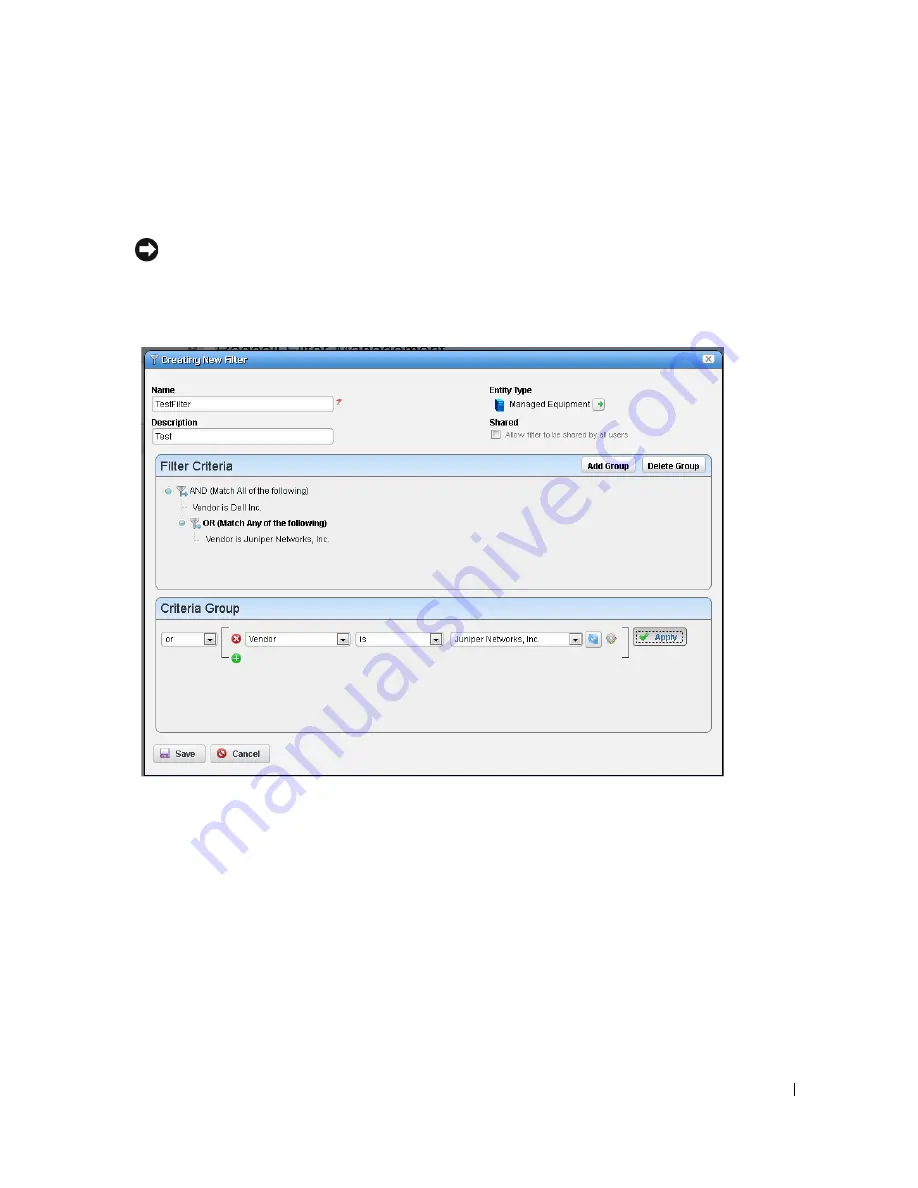
Control Panel | Getting Started with Dell OpenManage Network Manager
49
Click the
Delete
icon to the right of a listed filter to remove it from the system. Click the disk icon
to export the filter. Clicking the
Import
button at the top of the screen lets you import previously
exported filters.
Tip
To find a particular filter, click the
Search
(magnifying glass) icon in the lower left corner of this screen.
Clicking the
Edit
icon to the right of a listed filter, or clicking the
Add Filter
button opens the filter
editor.
Use this editor to configure filters. Enter a
Name
and
Description
, and use the green plus (+) to
select an entity type. If you check
Shared
to make the filter available to all users. You can add
groups of filter criteria (click
Add Group
) that logical
AND
or
OR
with each other. Configure the
filter in the
Criteria Group
panel as described in the How to: Filter Expanded Portlet Displays on
page 85. Delete filters with the
Delete this entry
icon next to the edit icon.
Server
This portion of the
Control Panel
lets you manage the portal’s web server. Tooltips describing these
screens appear when you hover the cursor over fields, or click the blue circle surrounding a question
mark in the title bar. Here are some of its functions:
Summary of Contents for OpenManage Network Manager
Page 1: ...Dell OpenManage Network Manager version 5 1 Web Client Guide ...
Page 14: ...14 A Note About Performance Preface ...
Page 98: ...98 Schedules Portal Conventions ...
Page 142: ...142 Vendors Key Portlets ...
Page 232: ...232 File Management File Servers ...
Page 242: ...242 Deploy Configuration ...
Page 290: ...290 Key Metric Editor Monitoring Metrics This panel s display depends on the selected device ...
Page 340: ...340 ...
Page 374: ...374 Adaptive CLI Records Archiving Policy Actions and Adaptive CLI ...
Page 380: ...380 Glossary ...
Page 388: ...388 388 Index ...