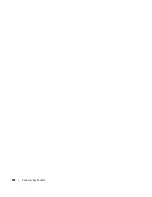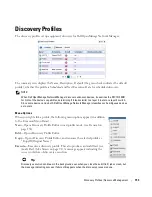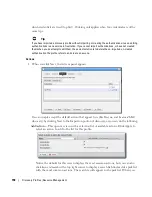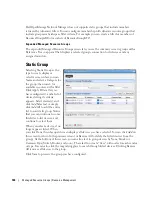Container View | Resource Management
149
Description
—A text description of the container.
Parent
—A read-only reminder of the container’s parent, if one exists.
Access
—Select
Private
(creator only), or
Shared
. A private container is accessible to the container
owner alone.
Shared
indicates other users can access a container, but even for
Shared
containers, you must assign Roles to give others access to the container. The
all
role grants
access to everyone.
Owner
—Select an owner for the container. The owner of a container can also change the
ownership of the container
Membership
Container membership defines the inventory items that are in a container. You can select either a
Static
membership, which cannot change, or a
Dynamic
one, based on a filter. When Dell
OpenManage Network Manager evaluates the filter it adds the resulting items as members in the
container.
The sub-tabs at the top of the screen let you edit these types. See Managed Resource Groups on
page 162 for more about the specifics of editing these groups. Click
Save
to preserve the
membership you have configured. If you
Group By Entity Type
(at the bottom of the screen) rather
than
None
, the list of devices appears in a tree, with each node as an entity type. Click the plus (+)
to the left of the entity label to expand the tree.
Summary of Contents for OpenManage Network Manager
Page 1: ...Dell OpenManage Network Manager version 5 1 Web Client Guide ...
Page 14: ...14 A Note About Performance Preface ...
Page 98: ...98 Schedules Portal Conventions ...
Page 142: ...142 Vendors Key Portlets ...
Page 232: ...232 File Management File Servers ...
Page 242: ...242 Deploy Configuration ...
Page 290: ...290 Key Metric Editor Monitoring Metrics This panel s display depends on the selected device ...
Page 340: ...340 ...
Page 374: ...374 Adaptive CLI Records Archiving Policy Actions and Adaptive CLI ...
Page 380: ...380 Glossary ...
Page 388: ...388 388 Index ...