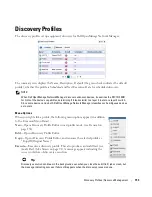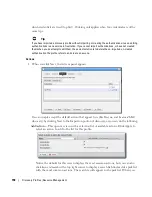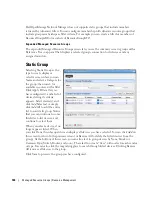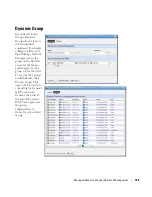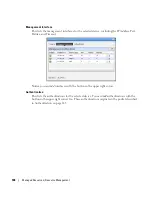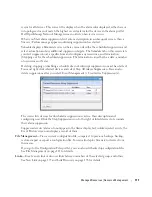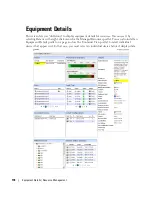Managed Resources | Resource Management
167
• Management Interface
Click
Save
to preserve any changes made in these screens to Dell OpenManage Network
Manager’s database, or
Close
to abandon any changes made in editor screens. Unless the
device is a printer, changes to these screens typically make database changes, not changes on
the device.
General
This screen may vary for different kinds of devices. Its
General Details
panel displays the
Name, Description, Vendor, Location, Contact,
and
Equipment Icon
for the selected device.
The
Extended Details
panel includes
Network,
Properties
and
Settings
tabs. These let you
view or alter things like
IP Address, DNS Hostname, Manage by Hostname, , Network Status,
Model
and
Equipment Type, Serial Number, Software Version
Firmware
and
Hardware
versions
.
The
Settings
tab lists the
System Object ID, Date created
(the date this managed
device entered the database),
Creator
(the user who discovered or created the device),
Install
Date, Administrative State, Operational State,
and any
Notes
about the device.
Summary of Contents for OpenManage Network Manager
Page 1: ...Dell OpenManage Network Manager version 5 1 Web Client Guide ...
Page 14: ...14 A Note About Performance Preface ...
Page 98: ...98 Schedules Portal Conventions ...
Page 142: ...142 Vendors Key Portlets ...
Page 232: ...232 File Management File Servers ...
Page 242: ...242 Deploy Configuration ...
Page 290: ...290 Key Metric Editor Monitoring Metrics This panel s display depends on the selected device ...
Page 340: ...340 ...
Page 374: ...374 Adaptive CLI Records Archiving Policy Actions and Adaptive CLI ...
Page 380: ...380 Glossary ...
Page 388: ...388 388 Index ...