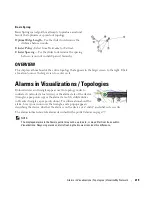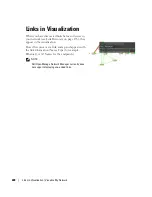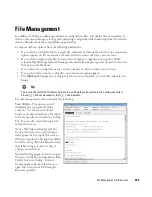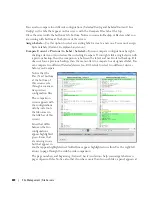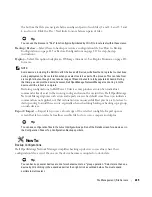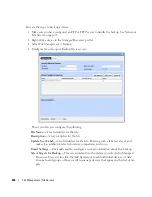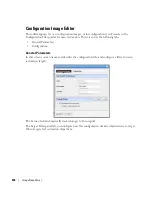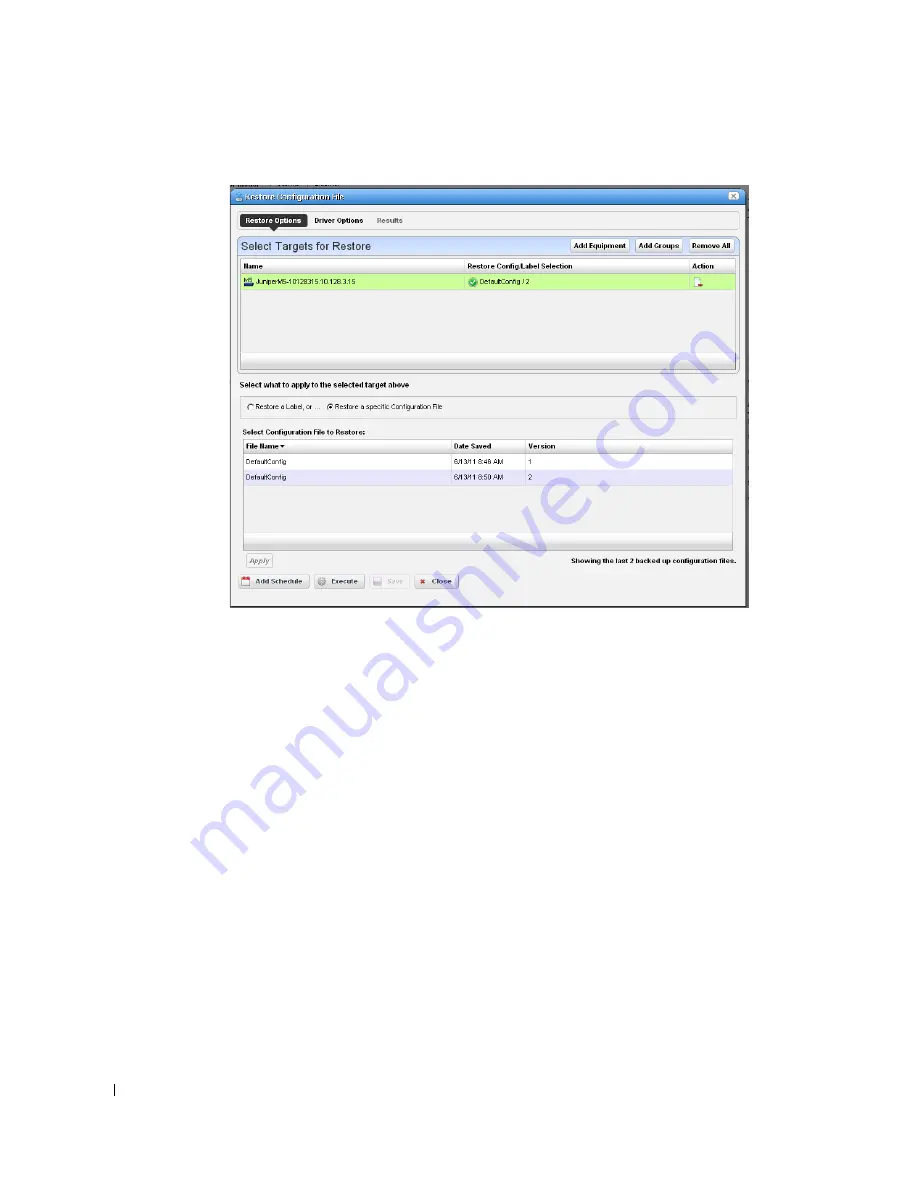
228
File Management | File Servers
4
Configure the subsequent
Restore Device
screen.
This screen lets you configure the following:
Select Targets for Restore
—This portion of the screen lets you
Add Equipment, Add
Groups,
or
Remove All
target devices. Listed targets and their
Restore Config / Label
Selection
. Click the icon in the
Action
column to remove the listed target.
Select what to apply to the selected target
—This portion of the screen lets you select
either a label (like
Current, Compliant
and so on—a selector listing available labels
appears onscreen once you click this option), or
Restore a specific Configuration File
.
The latter lists available files and lets you click to select. Click
Apply
to configure the
selected target, or
Apply to All
to configure all targets.
5
Click one of the buttons at the bottom of the screen to initiate the next backup action.
Add Schedule
opens the scheduling screen to let you automate the restoration you have
configured on a specified date, time, or repetition. See Scheduling Actions on page 369.
Execute
performs the restoration immediately. The
Results
tab in this screen opens,
displaying the message traffic between Dell OpenManage Network Manager and the
device(s). See Audit Trail Portlet on page 93.
Save
preserves this configuration without scheduling or executing it.
Close
closes this screen without saving the configured restoration.
Summary of Contents for OpenManage Network Manager
Page 1: ...Dell OpenManage Network Manager version 5 1 Web Client Guide ...
Page 14: ...14 A Note About Performance Preface ...
Page 98: ...98 Schedules Portal Conventions ...
Page 142: ...142 Vendors Key Portlets ...
Page 232: ...232 File Management File Servers ...
Page 242: ...242 Deploy Configuration ...
Page 290: ...290 Key Metric Editor Monitoring Metrics This panel s display depends on the selected device ...
Page 340: ...340 ...
Page 374: ...374 Adaptive CLI Records Archiving Policy Actions and Adaptive CLI ...
Page 380: ...380 Glossary ...
Page 388: ...388 388 Index ...