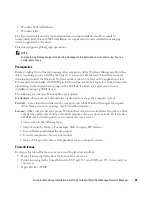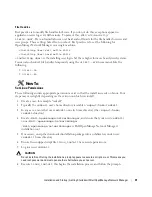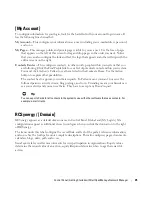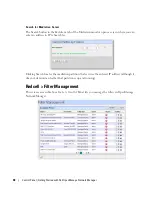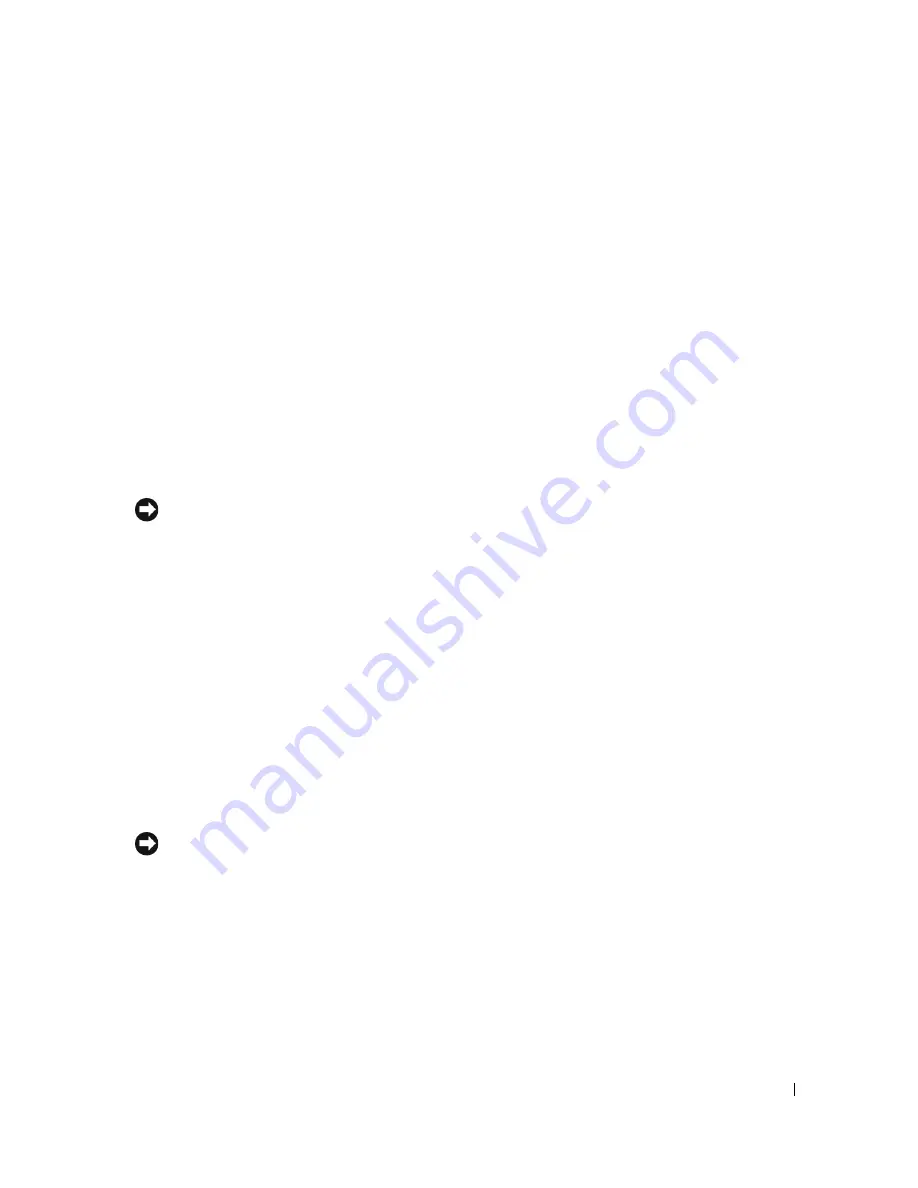
Control Panel | Getting Started with Dell OpenManage Network Manager
37
2
Click the
Add > User
menu item at the top of the
Users and Organizations
screen.
3
Enter the details of the new user. If you are editing an existing user, more fields appear.
Screen
Name,
and
Email Address
are required
.
Optionally, you can enter
Name, Job Title
, and so on.
4
After you click
Save
notice that the right panel expands to include additional information.
Make sure you specify a
Password
.
5
Notice that if you are editing an existing user, or creating a new one, you can use the links on
the right to configure connections with
Roles.
Roles, in particular, configure the OpenManage
Network Manager functional permissions for that user. For example the group of
Operators
would likely have more limited capabilities than
Administrators
.
6
Click
Save
again, and the user you just configured should appear listed in the
Users and
Organizations
screen when you select
View > All Users
.
7
To assign a user to a role, click
Action > Permissions
and check the appropriate box next to
the role. Configure OpenManage Network Manager functional permissions for these roles in
Roles (see Redcell > Permission Manager on page 42).
Tip
You can
Export Users
to a comma-separated value (CSV) file.
Once you have configured a user, you can click
Action
and to do the following:
Edit
—Re-configure the selected user. Select the user’s Role in the editor, too. Roles configure
access and action permissions.
Permissions
—Manage the user’s access to and control over various parts of the portal.
Manage Pages—
Configure the
Public
or
Private
pages for a user, depending on the selected tab.
Possible actions here include changing the look and feel of pages (for computers and mobile
browsers), adding pages and child pages, and importing or exporting page configurations.
Notice that you can configure meta tags, and javascript on these pages too.
Exports are in
.lar
format, and go to the download location configured in the browser you
are using. The export screen lets you select specific features, and the date range of pages to
export.
Tip
If you want to set up several pages already configured elsewhere for another user, or even for an entire
community of users, export those pages from their origin, then
Manage > Pages
menu for the user or
community.
Impersonate User
—Open a web client with the same permissions as the user configured here.
Impersonate User (Opens New Window)
—This allows you to see the effect of any configuration
changes you have made on a user. The new window (typically a new tab) also lets you click the
Sign Out
link in the upper right corner where you can return to your original identity
impersonation concealed.
Summary of Contents for OpenManage Network Manager
Page 1: ...Dell OpenManage Network Manager version 5 1 Web Client Guide ...
Page 14: ...14 A Note About Performance Preface ...
Page 98: ...98 Schedules Portal Conventions ...
Page 142: ...142 Vendors Key Portlets ...
Page 232: ...232 File Management File Servers ...
Page 242: ...242 Deploy Configuration ...
Page 290: ...290 Key Metric Editor Monitoring Metrics This panel s display depends on the selected device ...
Page 340: ...340 ...
Page 374: ...374 Adaptive CLI Records Archiving Policy Actions and Adaptive CLI ...
Page 380: ...380 Glossary ...
Page 388: ...388 388 Index ...