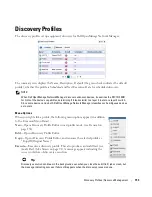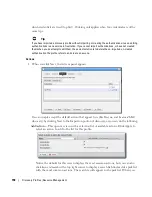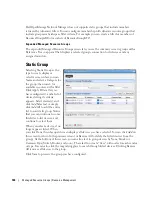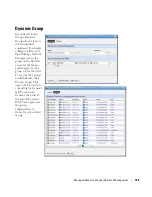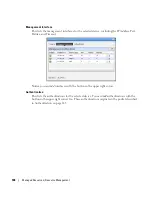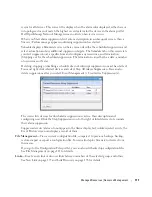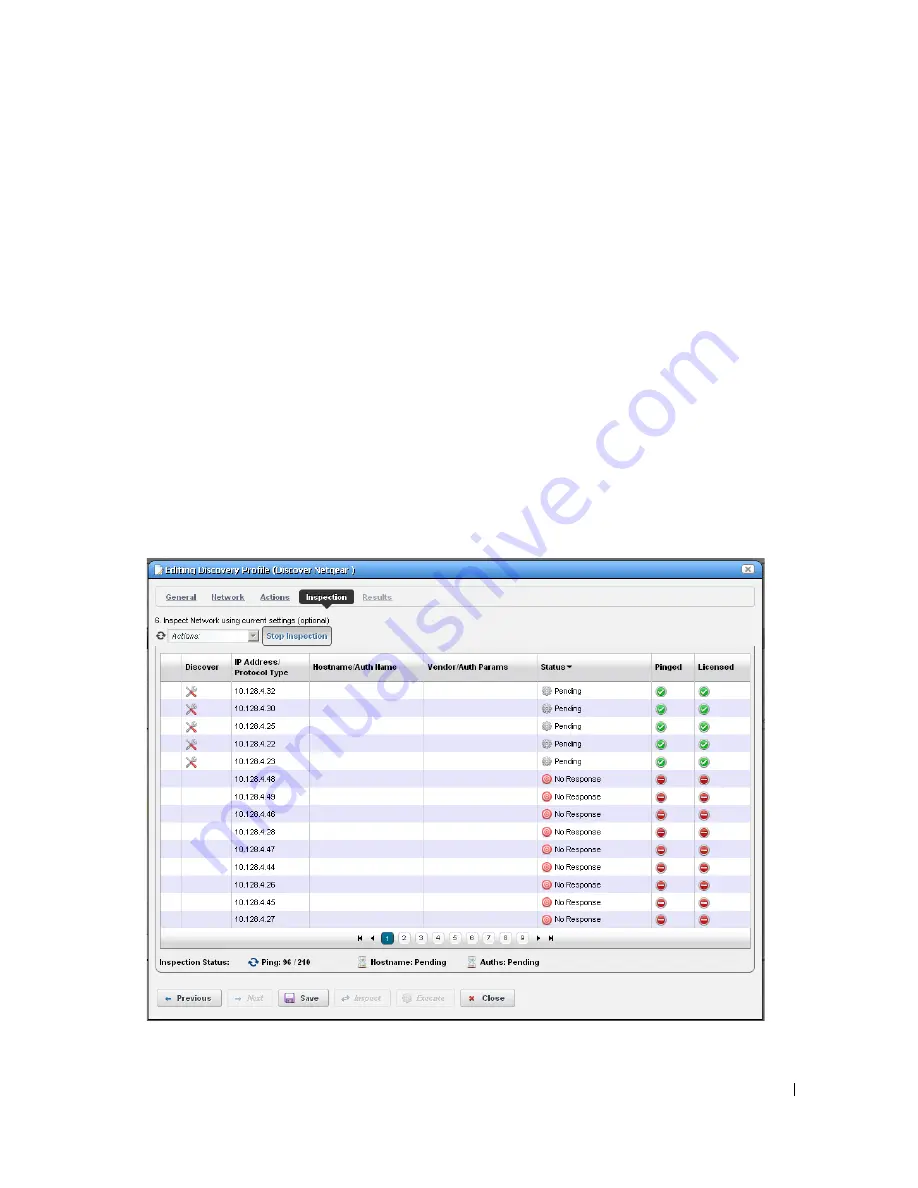
Discovery Profiles | Resource Management
159
select an item, if it has parameters, they appear listed below that item. Use the check-
box(es) or pick list to configure these parameters, then click
Apply
to select this action
as part of the profile. See Actions on page 116 for more about these.
Edit, Delete, Move
—These icons appear to the right of each action. If you
Edit
a profile
with parameters, you can change them. The screen looks like the one that appears when
you
Add
actions. Deleting actions removes them from the list, and the
Move
arrows
help arrange the order in which actions appear listed, and are executed. The list of
actions the profile executes goes from top-to-bottom.
Inspection
Using the Inspection Panel is an optional step. If you want to execute the profile after entering the
required information on the General and Network panels, you can skip this step, and just click
Execute
at the bottom of the panel.
6
Inspection
—This screen lets you preview the discovery profile’s actions and access to
devices. If you clicked
Next
rather than
Inspect
at the bottom of the previous screen, click
Start Inspection
in the top right corner of this screen to begin the inspection process that
validates the device’s credentials.
Summary of Contents for OpenManage Network Manager
Page 1: ...Dell OpenManage Network Manager version 5 1 Web Client Guide ...
Page 14: ...14 A Note About Performance Preface ...
Page 98: ...98 Schedules Portal Conventions ...
Page 142: ...142 Vendors Key Portlets ...
Page 232: ...232 File Management File Servers ...
Page 242: ...242 Deploy Configuration ...
Page 290: ...290 Key Metric Editor Monitoring Metrics This panel s display depends on the selected device ...
Page 340: ...340 ...
Page 374: ...374 Adaptive CLI Records Archiving Policy Actions and Adaptive CLI ...
Page 380: ...380 Glossary ...
Page 388: ...388 388 Index ...