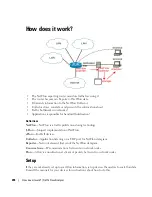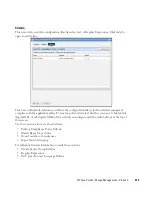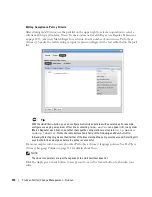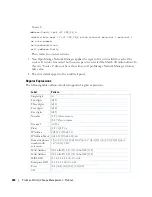ProScan Portlet | Change Management – ProScan
307
Overall Compliance
Overall Compliance can have the following values and flag icon colors:
All Compliant
—Icon: Green. All selected equipment is in compliance with the policy.
None Compliant
—Icon: Red. None of the selected equipment is in compliance with the policy.
None Determined
—Icon: blank. None of the equipment has been tested for compliance.
Partial Compliance
—Icon: Yellow. Not all equipment complies with the policy but all equipment
has been tested.
Compliance Varies
—Icon: Yellow Not all equipment has been tested for compliance. The tested
equipment might be compliant or not compliant.
Portlet Menu
This screen also has the following right-click menu items:
New
— Select either a new policy or group. Creating a new policy opens the ProScan Policy Editor,
through which you can define one. See Creating or Modifying a ProScan Policy on page 310
for more information about the Editor. See Creating or Modifying ProScan Policy Groups on
page 325 for the group editor.
Edit
—Opens the selected policy or group for modification. See Creating or Modifying a ProScan
Policy on page 310 for more information. See Creating or Modifying ProScan Policy Groups
on page 325 for the group editor.
Refresh Targets
—Queries to check targets, particularly those in dynamic groups, are up-to-date.
Tip
Best practice is to Refresh ProScan Targets before running a scan particularly if your network has
changed since the last scan. You can also schedule this. See Schedules on page 95.
Modify Targets
—Lets you modify and/or select target equipment for the policy.
Schedule
—Configure a policy to run on a schedule.
Audit
—Opens an Audit Viewer with the results of a selected policy’s runs. This is one way to see
the historical results of proscan policy runs. Another is to consult the Compliance Policy
Summary snap-in in the Expanded ProScan Portlet.
Delete
—Deletes the selected policy. Select the item to remove and click
Delete
. The application
prompts you for confirmation.
Import / Export
—Lets you import policies or export the selected policy.
Summary of Contents for OpenManage Network Manager
Page 1: ...Dell OpenManage Network Manager version 5 1 Web Client Guide ...
Page 14: ...14 A Note About Performance Preface ...
Page 98: ...98 Schedules Portal Conventions ...
Page 142: ...142 Vendors Key Portlets ...
Page 232: ...232 File Management File Servers ...
Page 242: ...242 Deploy Configuration ...
Page 290: ...290 Key Metric Editor Monitoring Metrics This panel s display depends on the selected device ...
Page 340: ...340 ...
Page 374: ...374 Adaptive CLI Records Archiving Policy Actions and Adaptive CLI ...
Page 380: ...380 Glossary ...
Page 388: ...388 388 Index ...