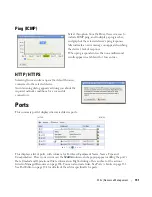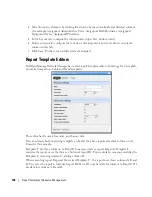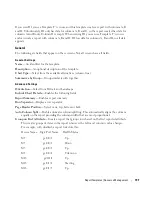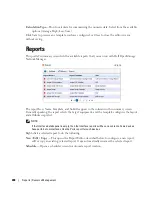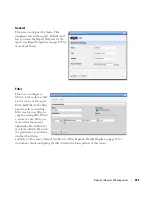Reports | Resource Management
203
Expanded Reports Portlet
Clicking the plus (+) icon displays the expanded portlet, which adds
Add / Remove Column
to the
menu options available in the summary screen.
Available columns are the same as the summary screen’s. The
Reference Tree
snap panel displays
the selected report’s connection to devices, historical reports and any report template. Right-click
to view the reports in the Historical Reports node.
Reports Snap Panels
The Snap Panels for reports display a Reference Tree of connections between the selected report
and target equipment, and between the report and any Report Template.
The
Report History
Snap Panel displays the selected report’s
Run Date, Row Count
and the
User
who ran the report. Right-click a row in this panel, and you can
Delete, Print
(the report history) or
Export
(the report history)
,
View
(the report)
or
View (Advanced)
. If you
View
the report, a
message with a link to the report appears in the bottom left of the screen.
Summary of Contents for OpenManage Network Manager
Page 1: ...Dell OpenManage Network Manager version 5 1 Web Client Guide ...
Page 14: ...14 A Note About Performance Preface ...
Page 98: ...98 Schedules Portal Conventions ...
Page 142: ...142 Vendors Key Portlets ...
Page 232: ...232 File Management File Servers ...
Page 242: ...242 Deploy Configuration ...
Page 290: ...290 Key Metric Editor Monitoring Metrics This panel s display depends on the selected device ...
Page 340: ...340 ...
Page 374: ...374 Adaptive CLI Records Archiving Policy Actions and Adaptive CLI ...
Page 380: ...380 Glossary ...
Page 388: ...388 388 Index ...