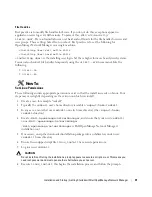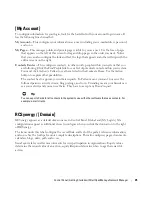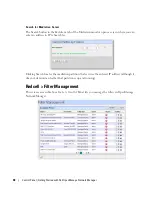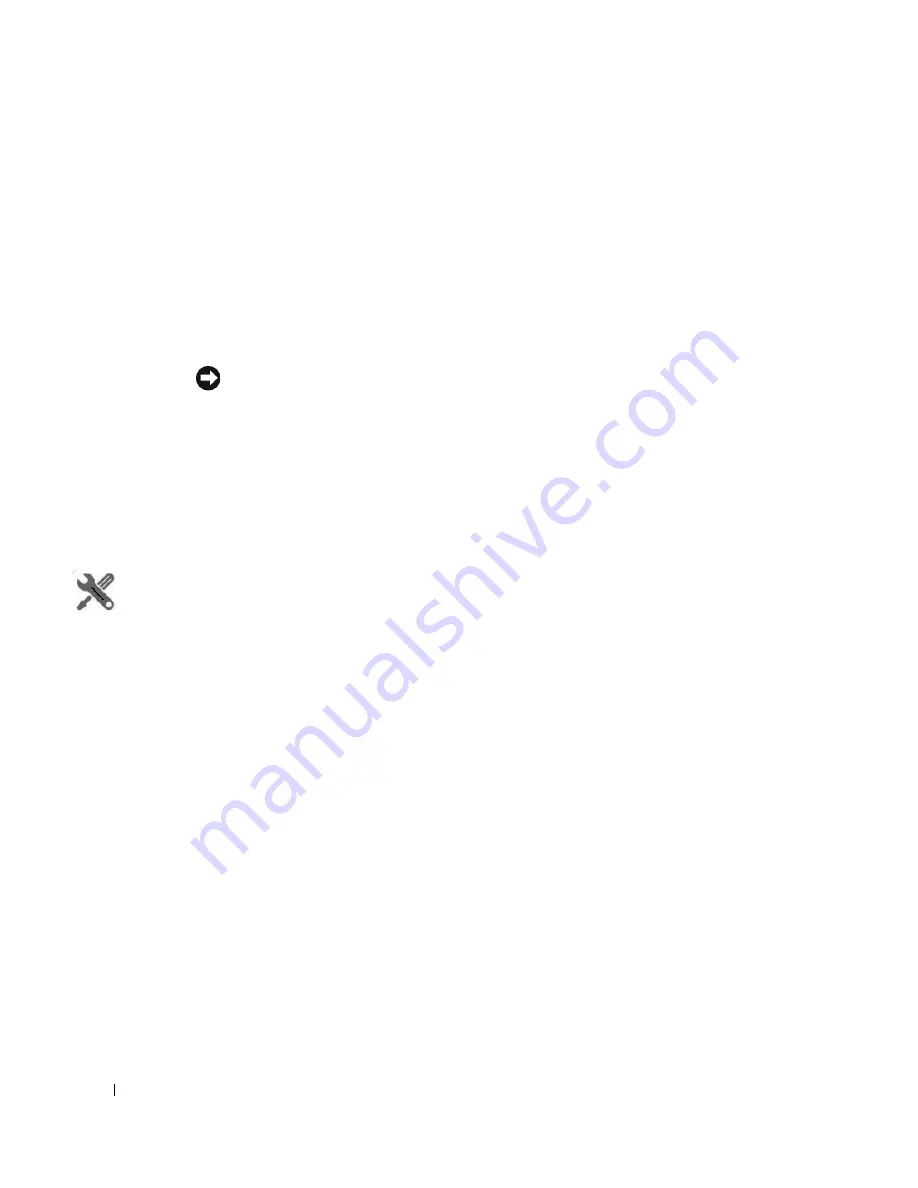
40
Control Panel | Getting Started with Dell OpenManage Network Manager
Public / Private Page Behavior
Public pages are visible to everyone; private pages are only visible to the user who created them, and
are not vulnerable to others changing their arrangement. Page Standard settings are
Max Items
,
Default Filter
,
Max Items per Page
, and
Column Configuration
. These persist for Admin users or
for users who have the portlet on their Public or Private pages (which makes them the owner of that
instance).
Some portlets provide extra settings—for example Alarms portlet’s the charting options, or the
Top
N
portlets number of Top Items. These persist too.
Tip
Max Items,
Max Items Per Page
and
Columns
persist for both the summary and maximized portlets
independently. For example: If Max Items is 50 in minimized mode it does not affect the Max Items in the
Maximized window state. This lets you configure modes independently.
Dell OpenManage Network Manager remembers the default sort column and order per user,
whether the user has Admin rights or not. The Sort Column/Order (Descending/Ascending) is
also shared between both summary and maximized portlets. A sort on IP Address in Resources
persists if you expand the summary portlet to maximized mode.
How To:
Add and Configure User Roles / Permissions
Add and configure User Roles with the following steps:
1
Click
Go to > Control Panel
and navigate to Portal > Roles
.
2
Click the
Add
tab under the heading at the top of the page, and select Regular
Roles
. Notice
that you can also add roles that configure permissions for sites and organizations.
3
Enter the details of the new role (
Name, Title, Description
), then
Save
it.
4
Click Portal > Roles’
View All
button to see a list of available roles, including the one you
added.
5
By clicking the
Action
icon to the right of any listed Role, you can also select the role’s
permissions to alter web portal access in a subsequent screen.
6
Click
Add
to add permissions. Click the checkboxes to enable the type of permission desired.
7
To do more with Dell OpenManage Network Manager’s functional permissions, go to the
Redcell > Permission Manager, and click to open this screen.
8
The Role to Permission mapping screen appears. Click the
Edit
button to the right of listed
Roles to see and configure available permissions.
9
Click
Advanced
to see available permissions organized by
Read, Write, Execute, Add
or
Delete
actions.
Summary of Contents for OpenManage Network Manager
Page 1: ...Dell OpenManage Network Manager version 5 1 Web Client Guide ...
Page 14: ...14 A Note About Performance Preface ...
Page 98: ...98 Schedules Portal Conventions ...
Page 142: ...142 Vendors Key Portlets ...
Page 232: ...232 File Management File Servers ...
Page 242: ...242 Deploy Configuration ...
Page 290: ...290 Key Metric Editor Monitoring Metrics This panel s display depends on the selected device ...
Page 340: ...340 ...
Page 374: ...374 Adaptive CLI Records Archiving Policy Actions and Adaptive CLI ...
Page 380: ...380 Glossary ...
Page 388: ...388 388 Index ...