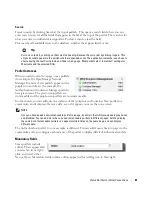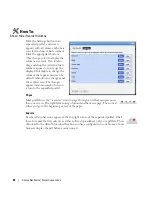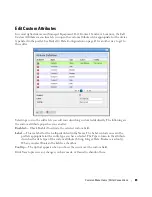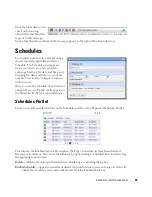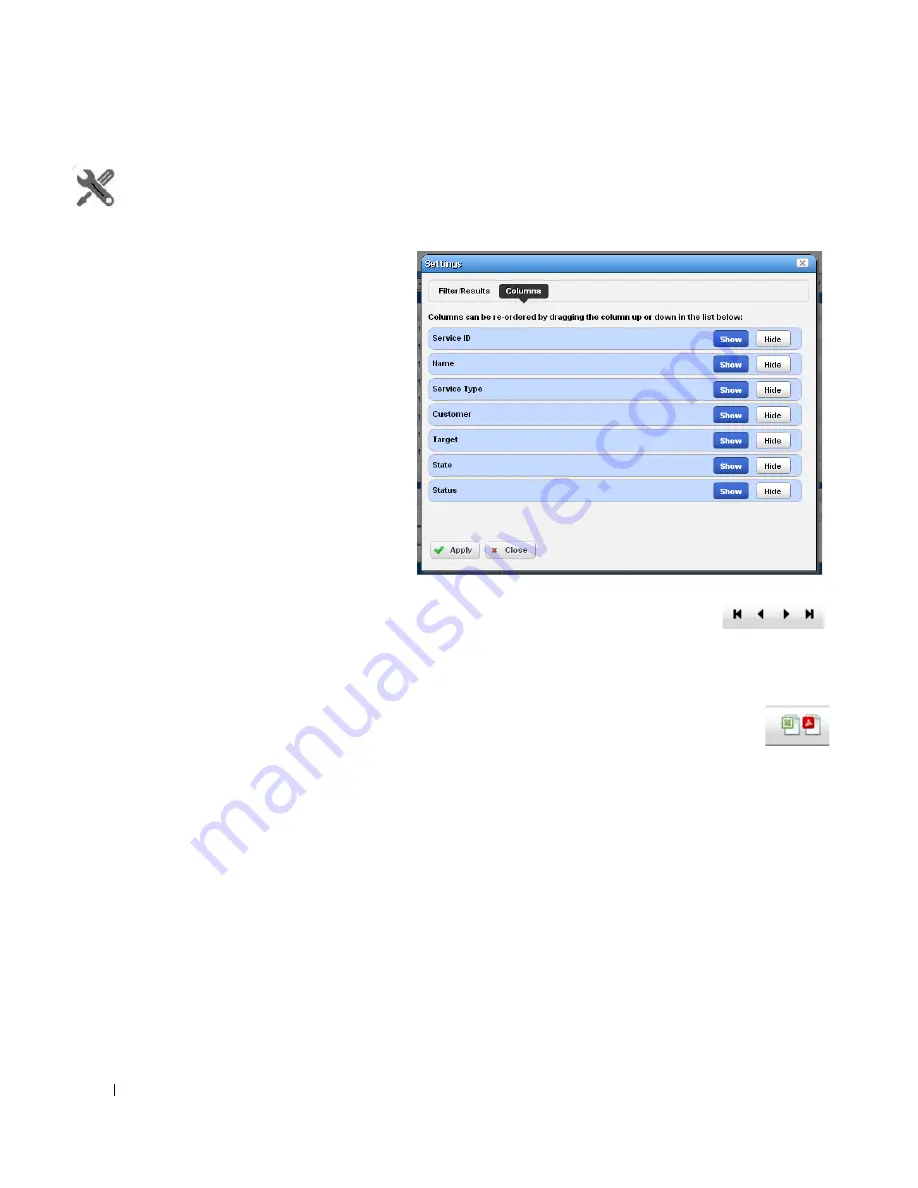
84
Status Bar Alerts | Portal Conventions
How To:
Show / Hide / Reorder Columns
Click the
Settings
button in an
expanded portlet, and screen
appears with a
Columns
tab where
you elect to show or hide columns.
Click the appropriate buttons
(they change color) to display the
columns you want. You can also
drag-and-drop the order in which
columns appear to re-arrange the
display. Click
Apply
to change the
columns that appear on screen by
default. Abandon any changes and
Close
this screen. The changes
appear instantaneously when you
return to the expanded portlet.
Pages
Most portlets use the “recorder” icons to page through a list that occupies more
than one screen. The right/left arrows go forward and back one page. The icons at
either end go to the beginning or end of the pages.
Exports
Excel and Acrobat icons appear at the top right corner of the expanded portlet. Click
these to export the list contents as either an Excel spreadsheet (.xls), or a pdf file. These
download to the default download location you have configured on your browser. Some
browsers display the pdf before you can save it.
Summary of Contents for OpenManage Network Manager
Page 1: ...Dell OpenManage Network Manager version 5 1 Web Client Guide ...
Page 14: ...14 A Note About Performance Preface ...
Page 98: ...98 Schedules Portal Conventions ...
Page 142: ...142 Vendors Key Portlets ...
Page 232: ...232 File Management File Servers ...
Page 242: ...242 Deploy Configuration ...
Page 290: ...290 Key Metric Editor Monitoring Metrics This panel s display depends on the selected device ...
Page 340: ...340 ...
Page 374: ...374 Adaptive CLI Records Archiving Policy Actions and Adaptive CLI ...
Page 380: ...380 Glossary ...
Page 388: ...388 388 Index ...